User input
Enable users to provide a prompt or command to generative AI.
On this page
Did this page help you?
Tell us more - optional
Building blocks
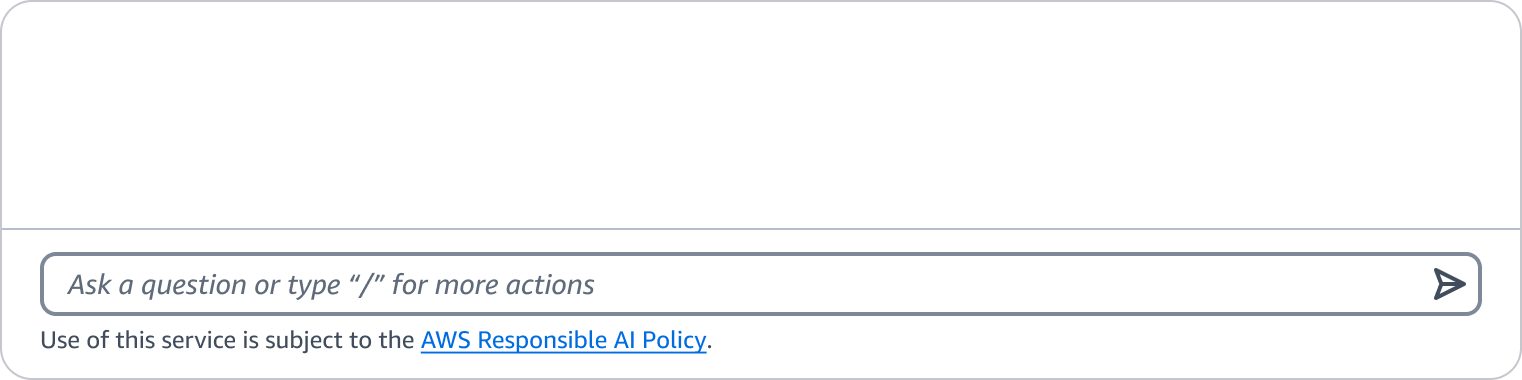
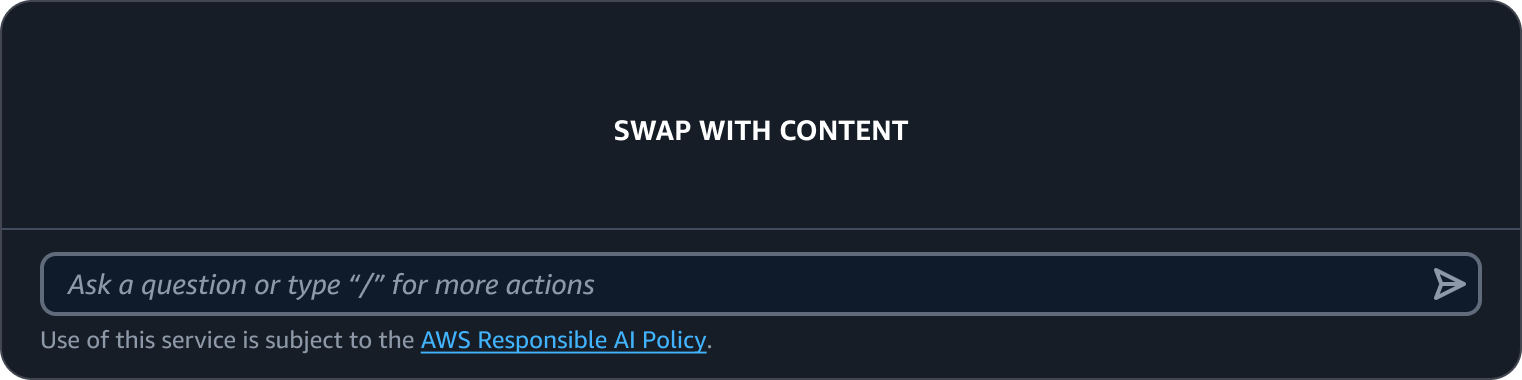
A. Prompt input
Enable users to enter and send text prompts in a generative AI chat. Display an optional placeholder text suggesting an action. Once a user sends the prompt, it will be displayed as a conversational bubble.
B. Disclaimer - optional
A textual disclaimer displayed by teams to inform users of any legal or other important information as needed. Use constraint text in the form field component to provide this information.
Additional features
Shortcuts menu
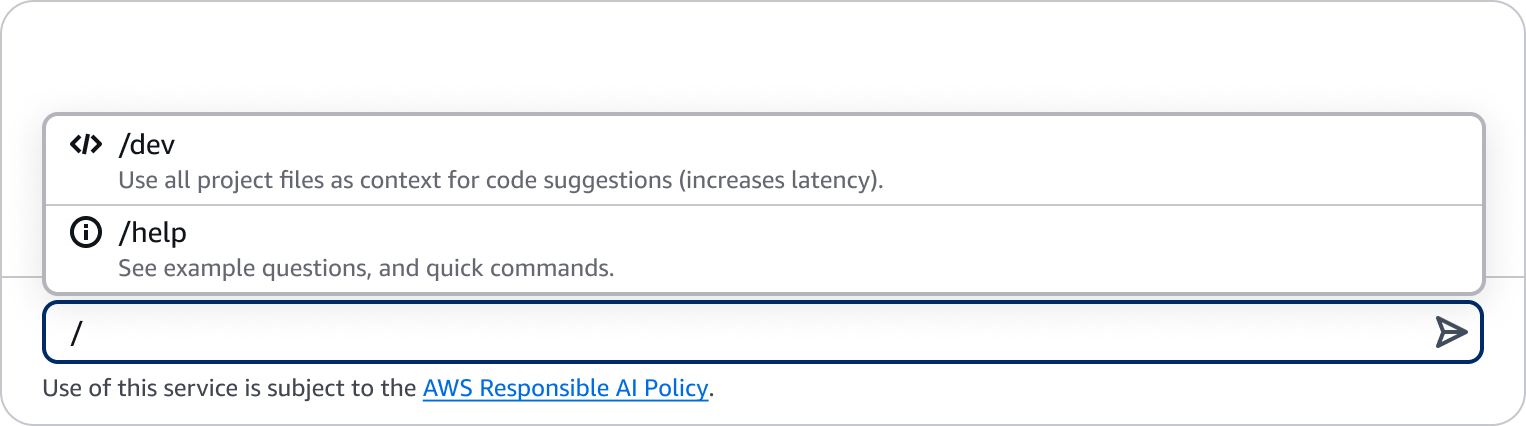

The shortcut menu is displayed when a user types “/” in the input field. It can be used to show a set of application specific actions that users can perform while interacting with generative AI.
General guidelines
Do
- Align with product legal team to determine need for a disclaimer
To determine if a disclaimer message is needed or not, align with individual product legal team to evaluate level of risk that the service entails. - Use prompt input component instead of input or text area
The prompt input component offers functionality such as multiline support and built in send action button which are optimized for prompting in generative AI experiences.
Don't
- Avoid using the shortcuts menu as a place to show all actions.
Instead, consider showing important actions in the UI to increase discoverability. For example, actions such as stopping generation of a response, or regenerating a response should be placed in the UI and not in the shortcuts menu.
Writing guidelines
General writing guidelines
Use sentence case, but continue to capitalize proper nouns and brand names correctly in context.
Use end punctuation, except in headers and buttons. Don’t use exclamation points.
Use present-tense verbs and active voice.
Don't use please, thank you, ellipsis (...), ampersand (&), e.g., i.e., or etc. in writing.
Avoid directional language.
For example: use previous not above, use following not below.
Use device-independent language.
For example: use choose or select not click.
Component-specific guidelines
Terminology
Introducing the AI: generative AI assistant is the approved term for introducing and referring to the AI, and generative AI to refer to the experience.
User queries: use submit as the label or reference term when a user is making a choice, query, or request.
AI replies: refer to AI replies as responses, not answers.
Placeholder text - optional
Use this text: Ask a question in the user input field
When enabling application specific actions in shortcuts menu, use this text: Ask a question or type "/" for more actions
Keep the placeholder brief, and avoid truncation (all of the text should be immediately visible in the field).
Use lowercase, sentence case, or title case, depending on the placeholder (example.com; Default-Environment-1; My S3 path).
Don’t use terminal punctuation for placeholder.
Follow the writing guidelines for placeholder text.