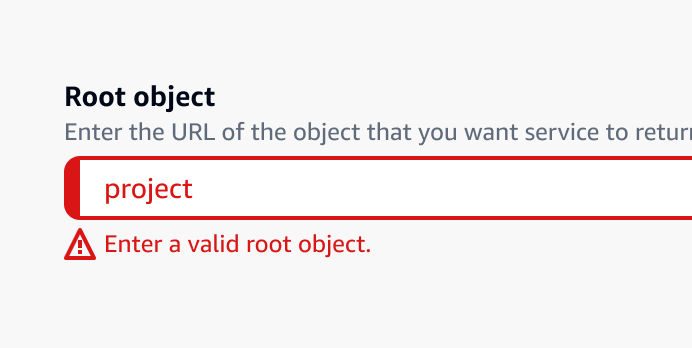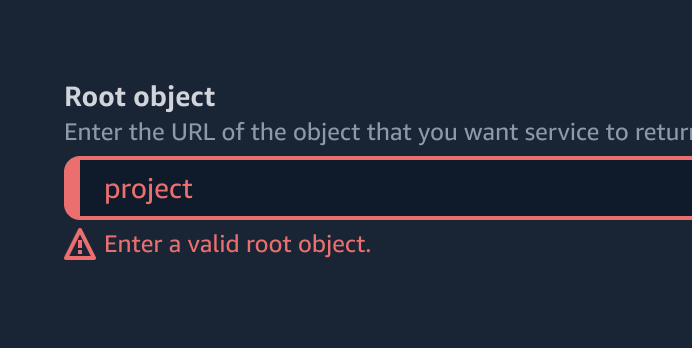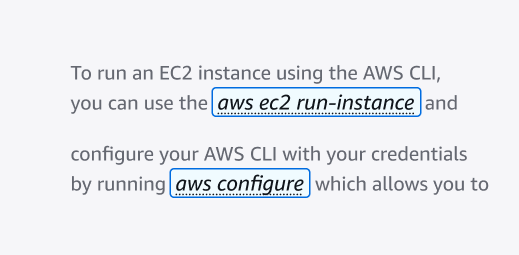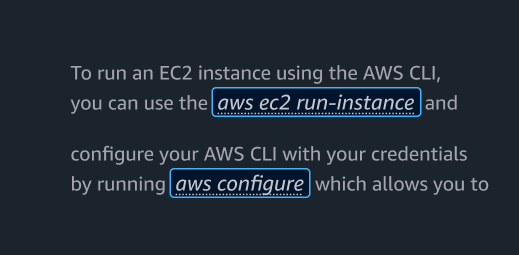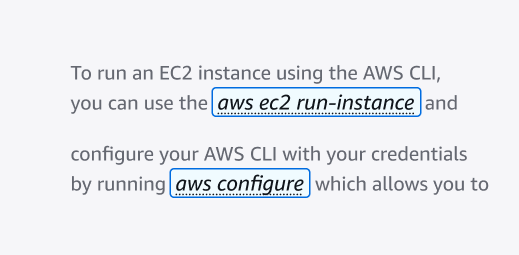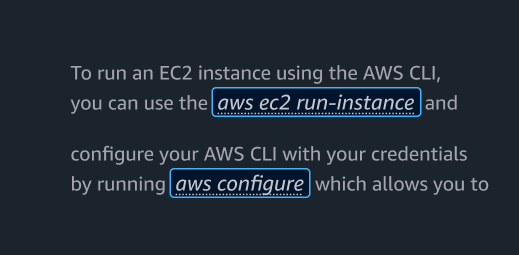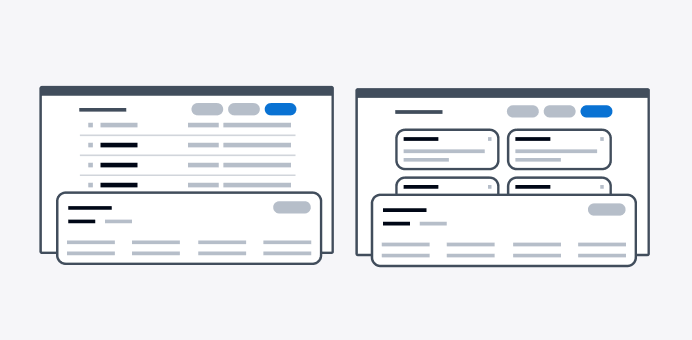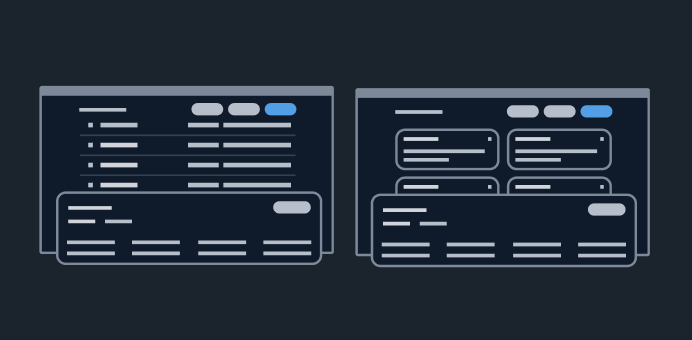Patterns
Patterns are reusable combinations of components that solve common user problems. Our best practice solutions help users achieve their goals and ensure consistency across experiences.
Patterns are reusable combinations of components that solve common user problems. Our best practice solutions help users achieve their goals and ensure consistency across experiences.
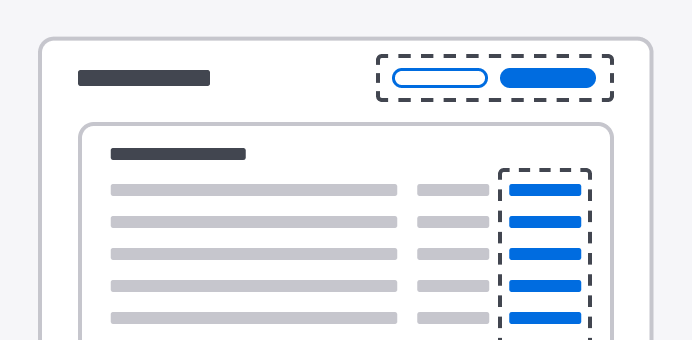
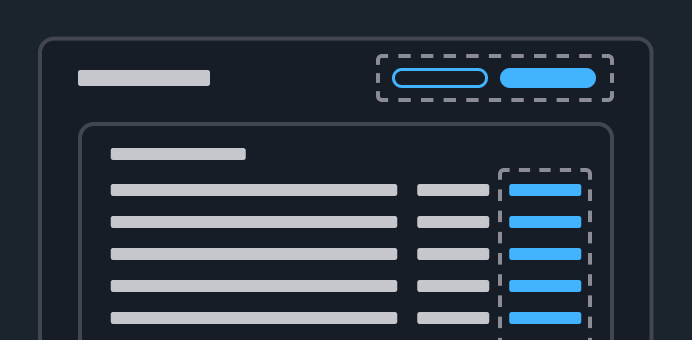
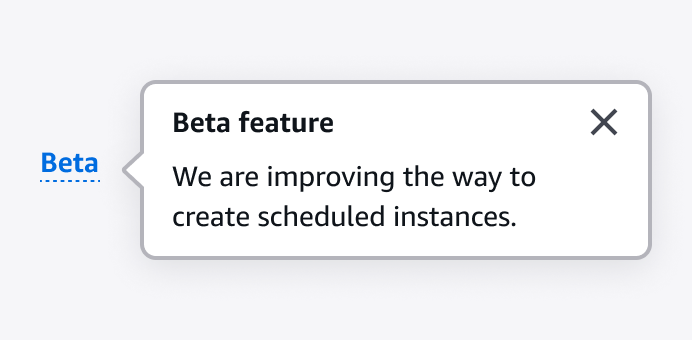
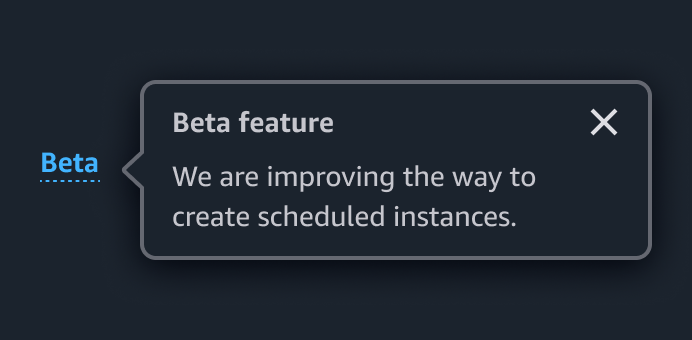
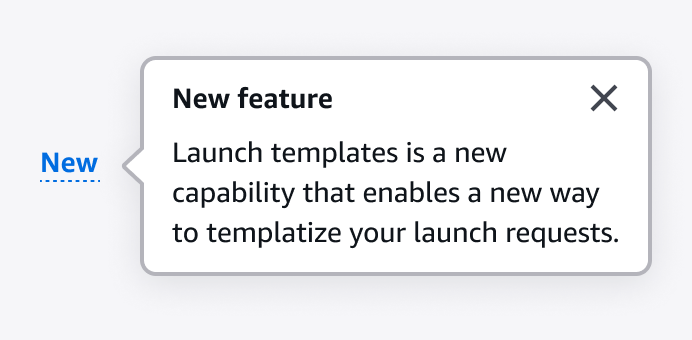
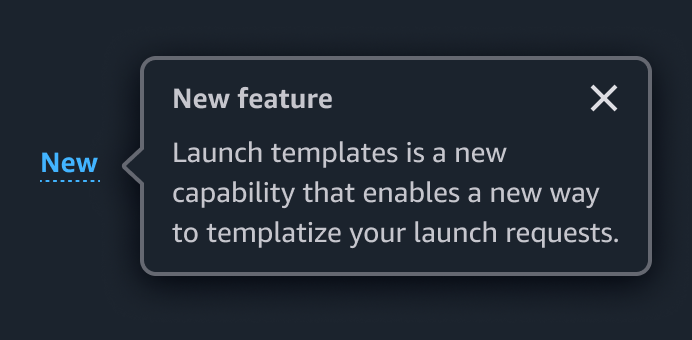
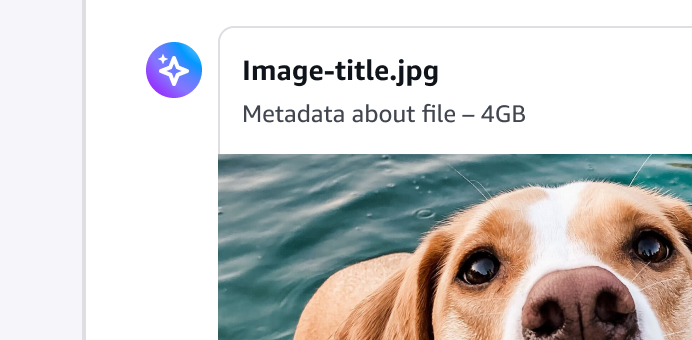
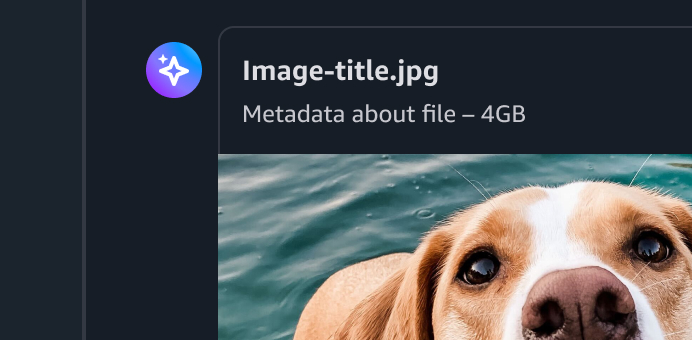
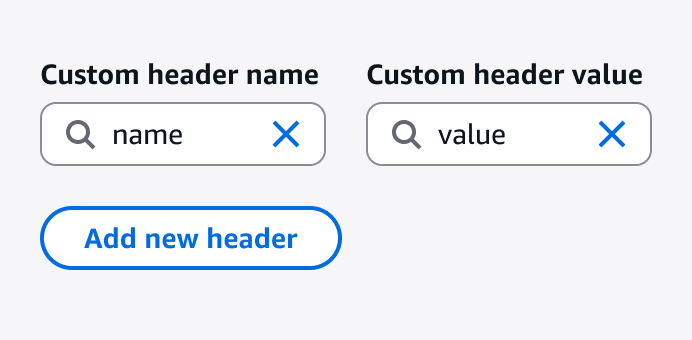
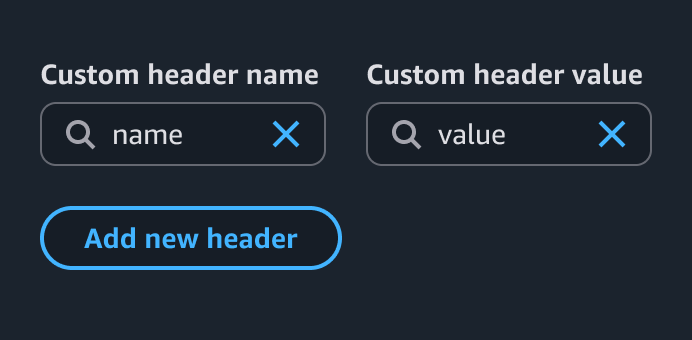
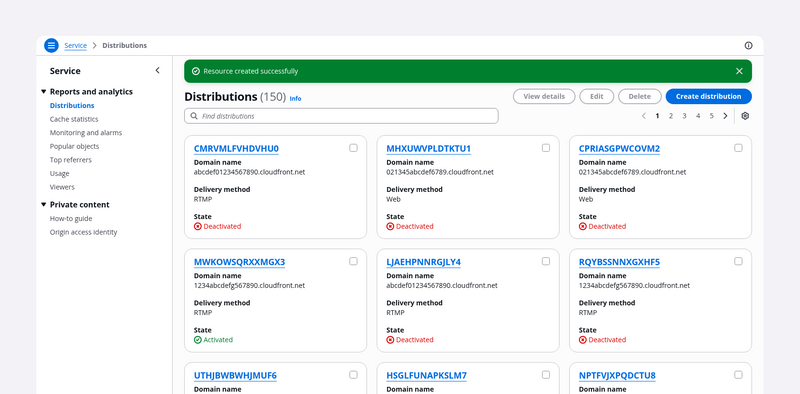
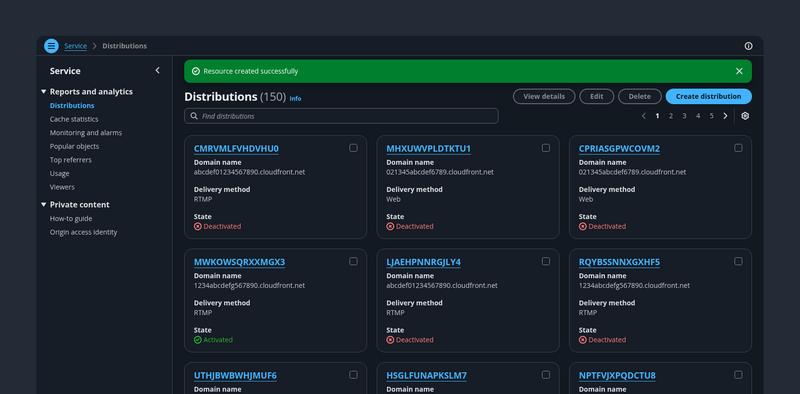
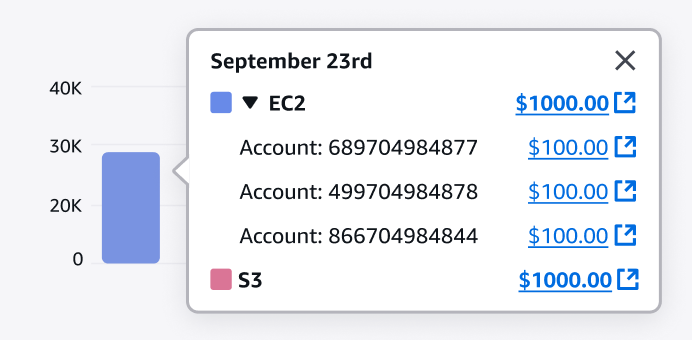
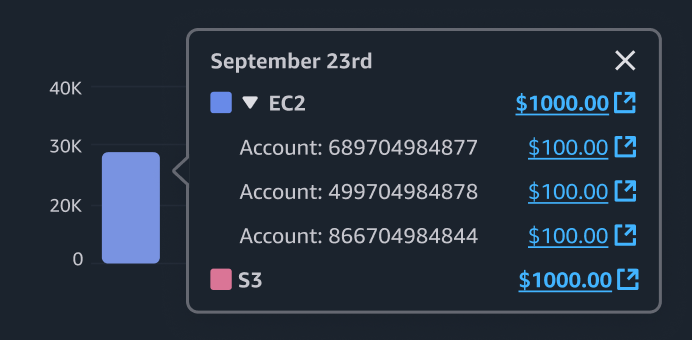
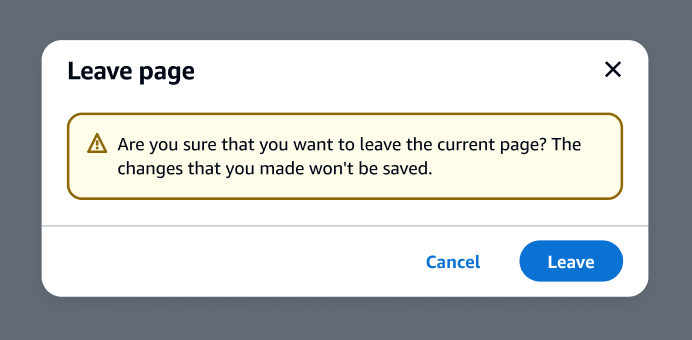
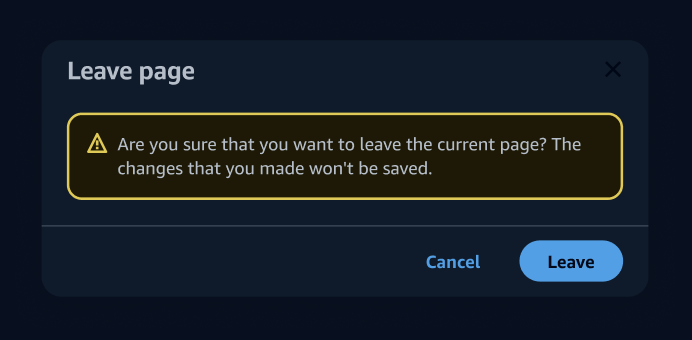
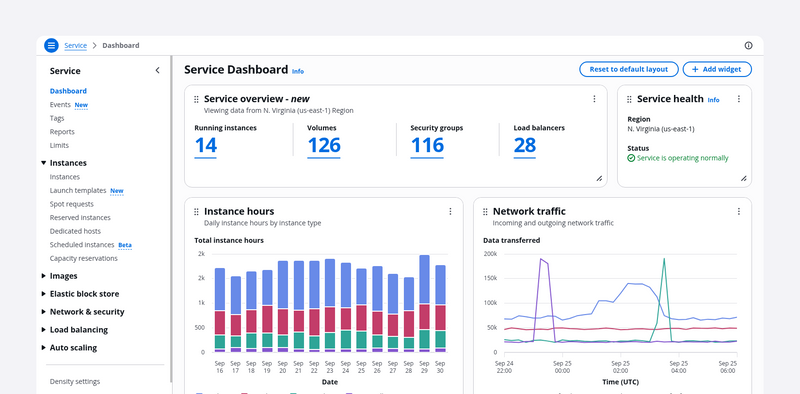

Gives control to the user to show/hide, delete, move, change the size of, and add items to a dashboard.
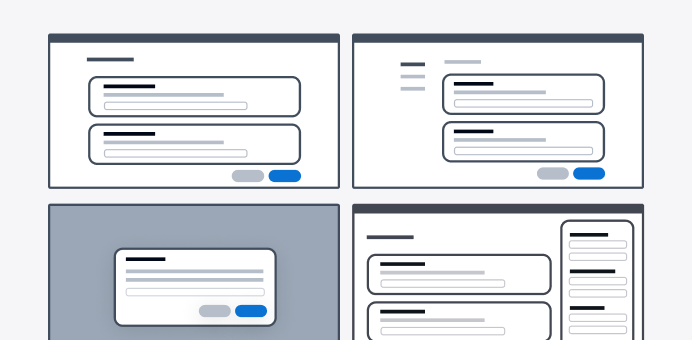
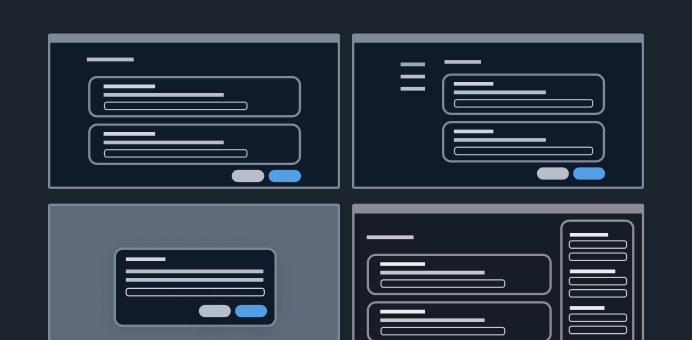
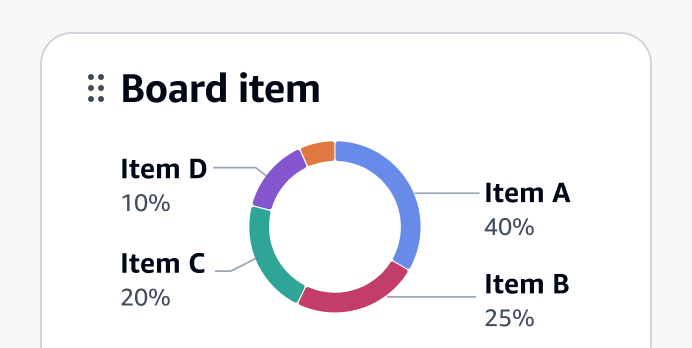
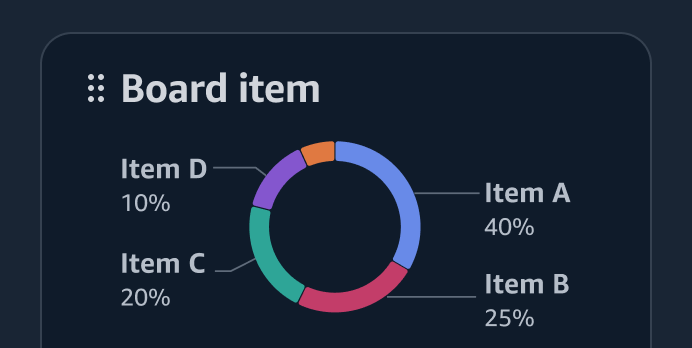
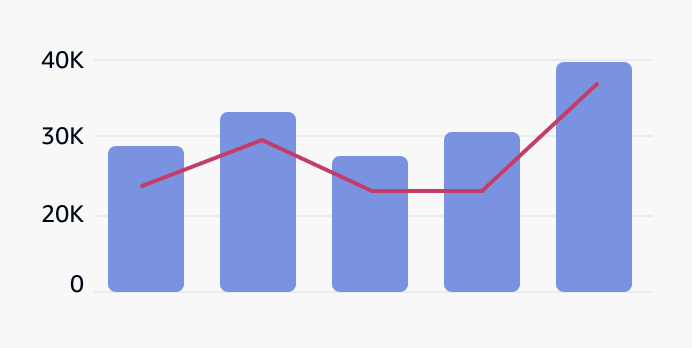
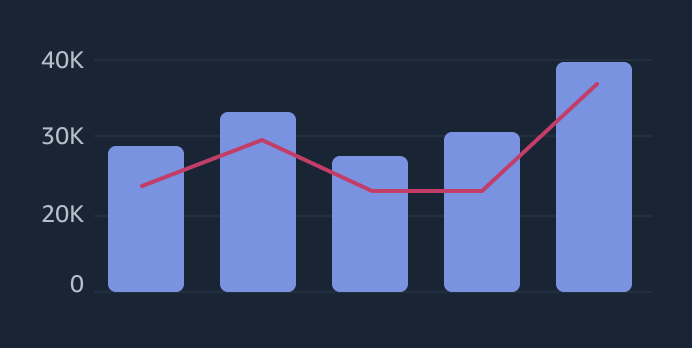
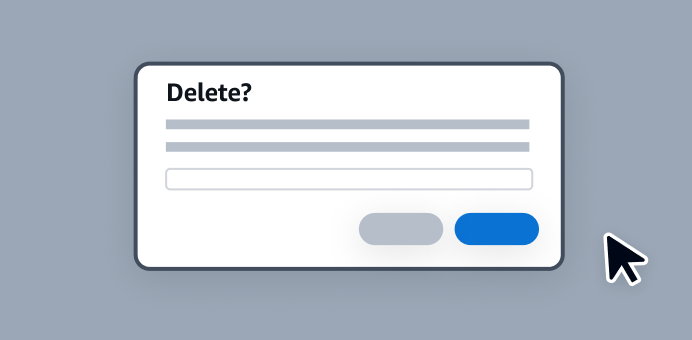
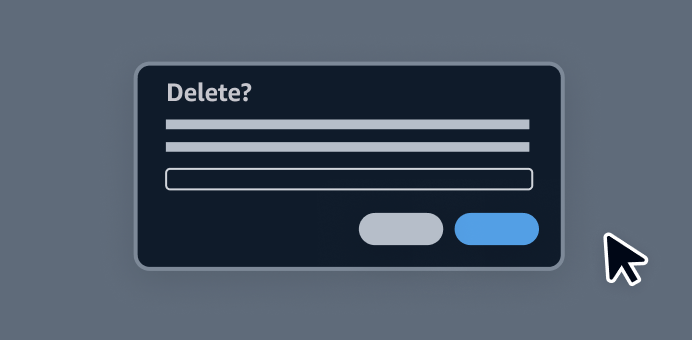
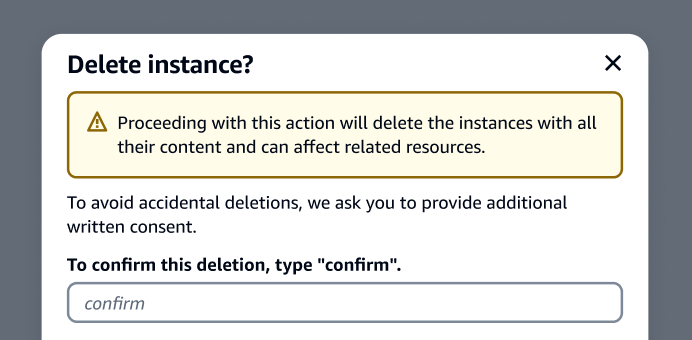
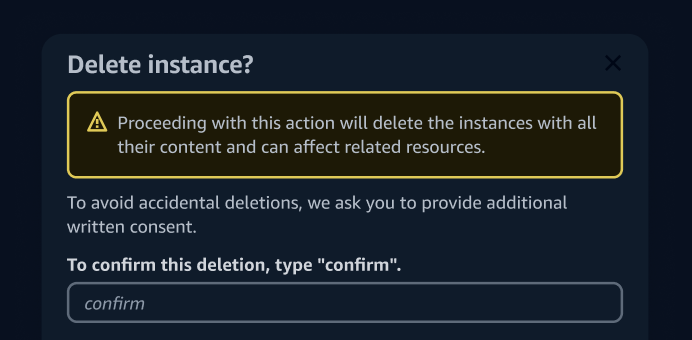
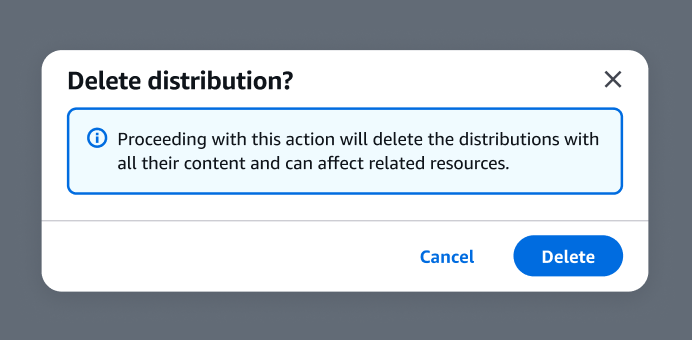
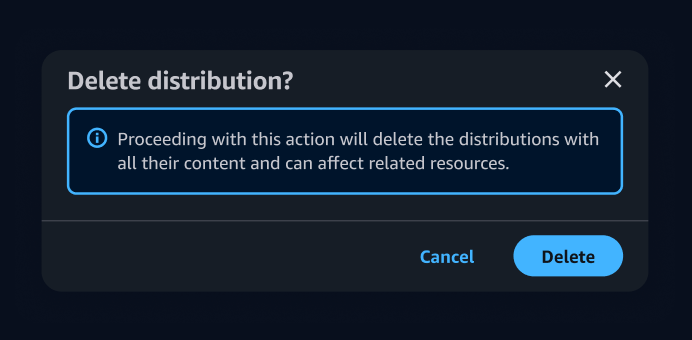
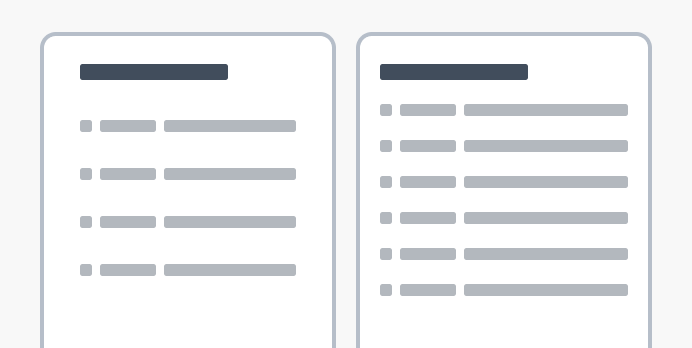
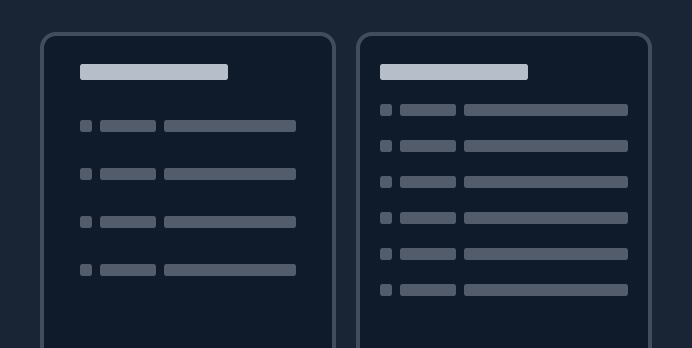
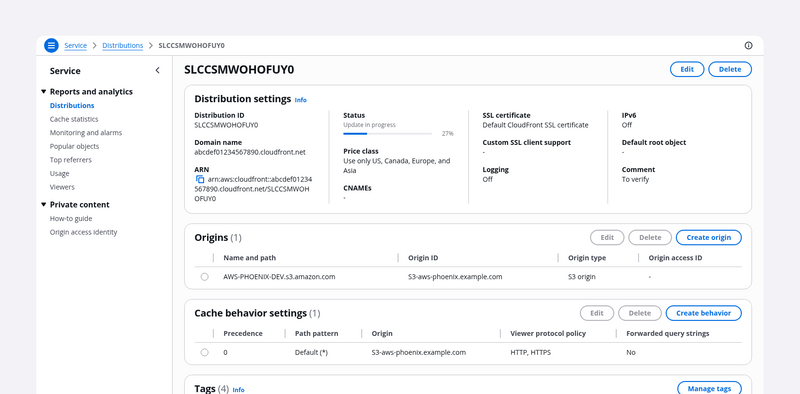
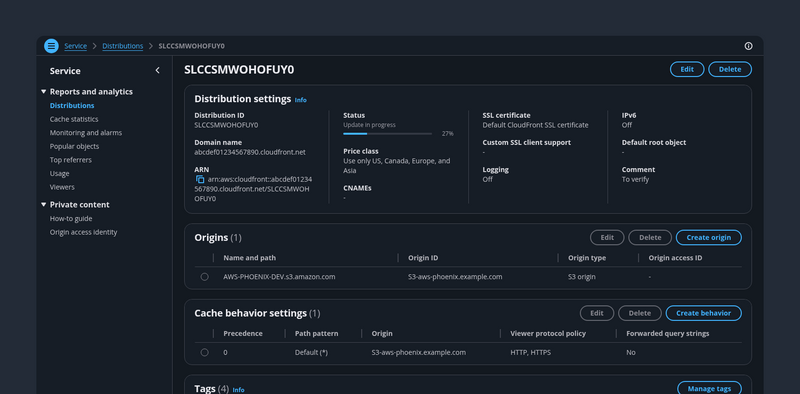
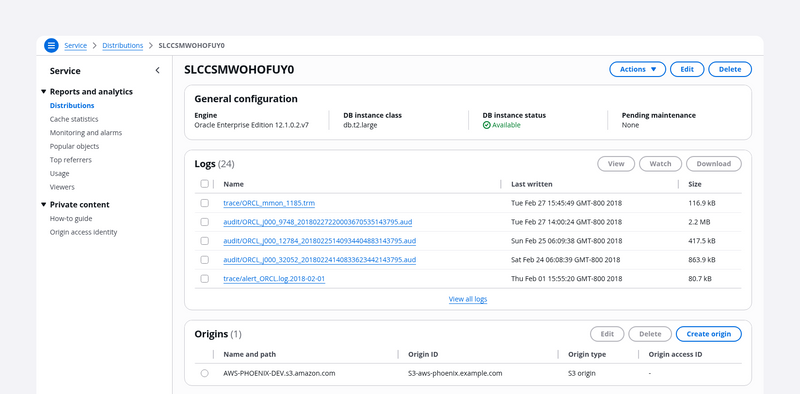
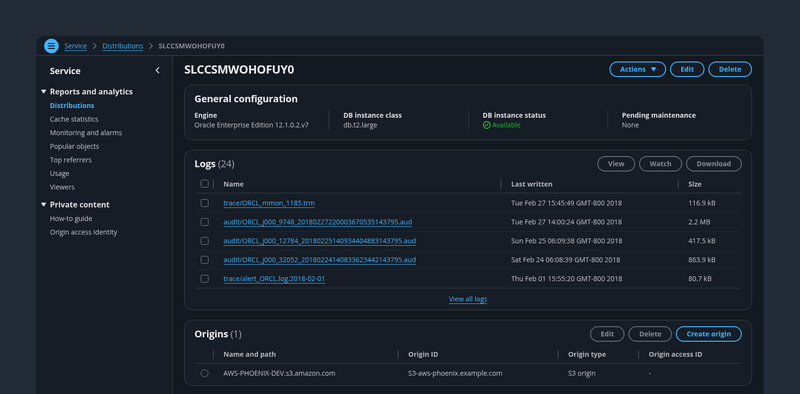
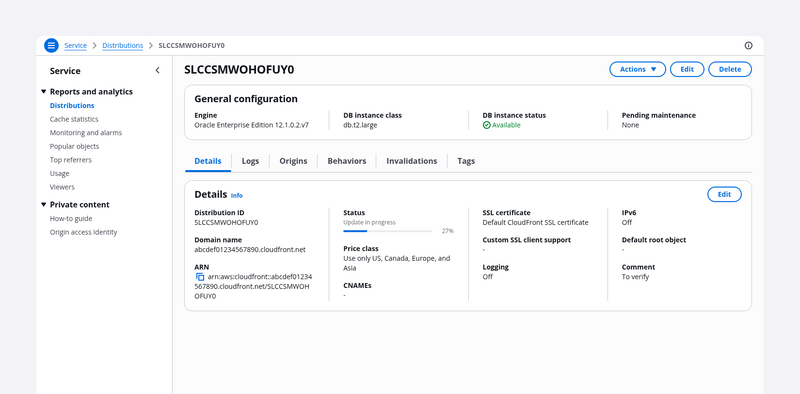
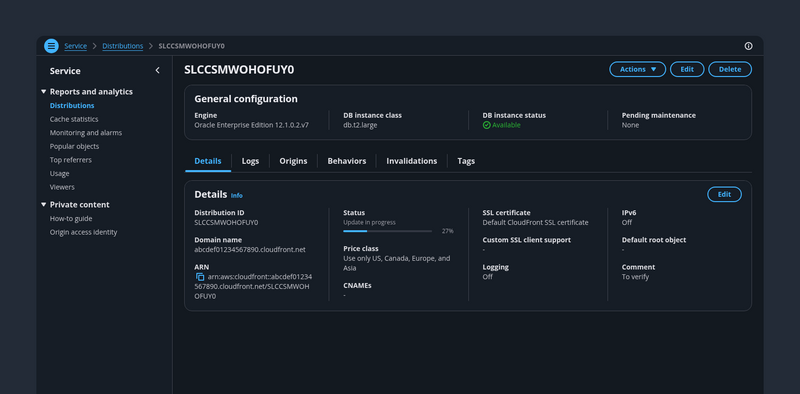
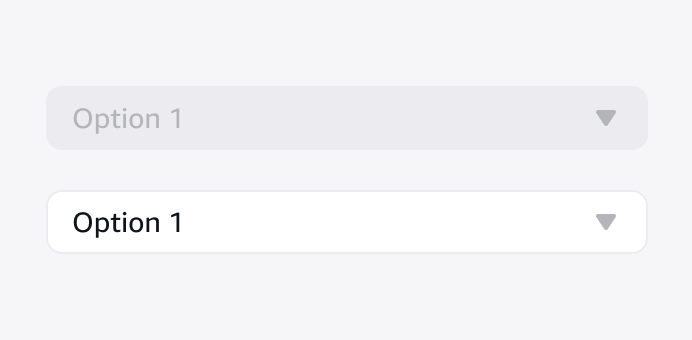
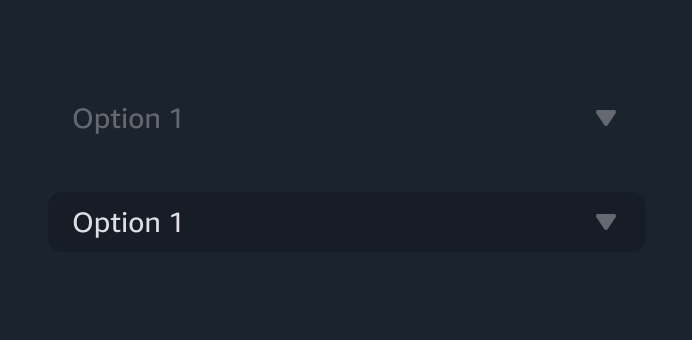
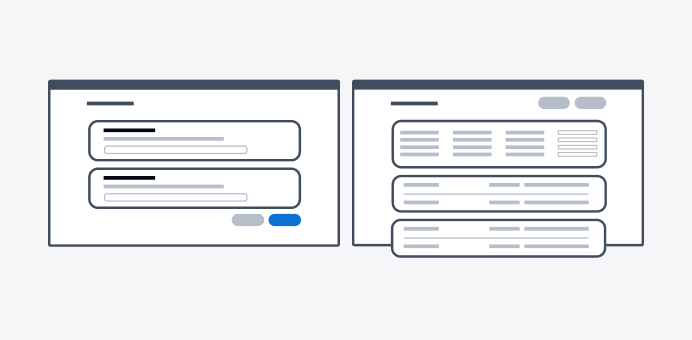
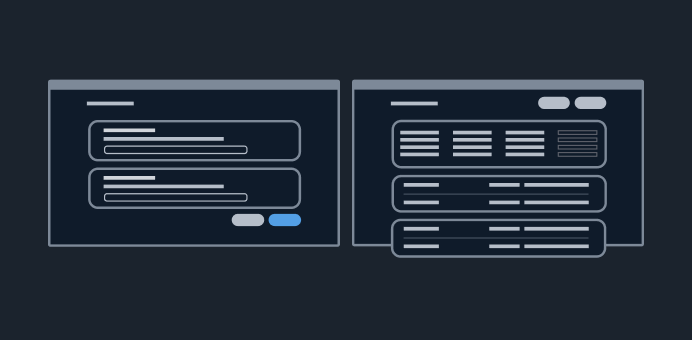
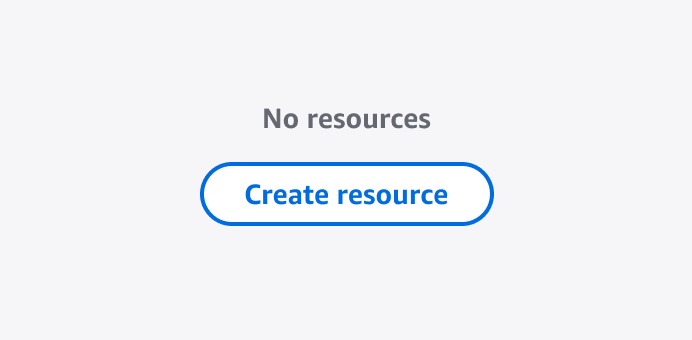
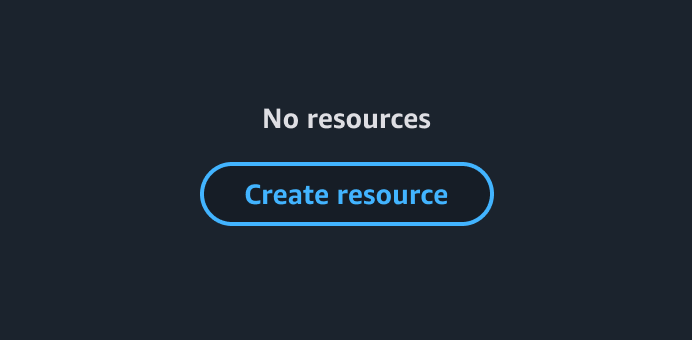
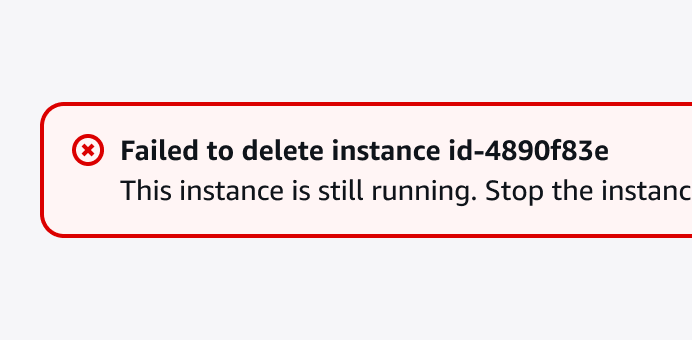
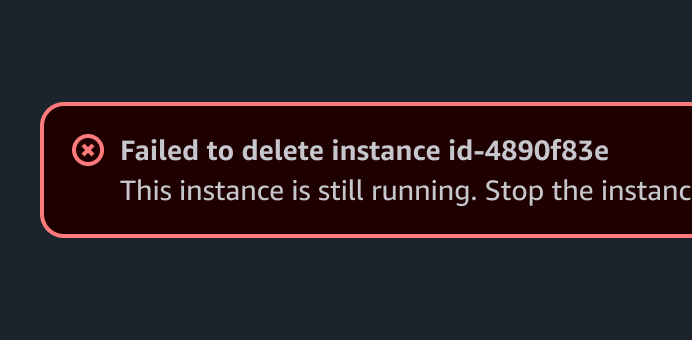
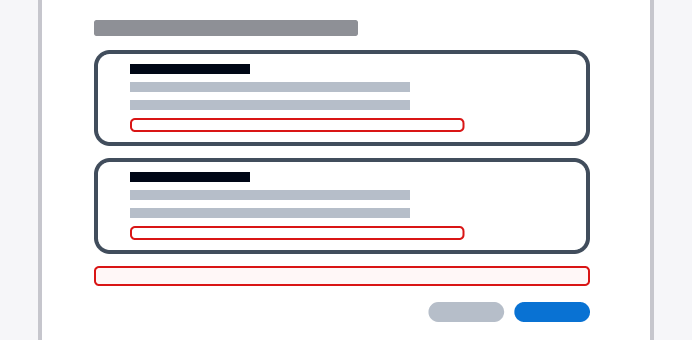
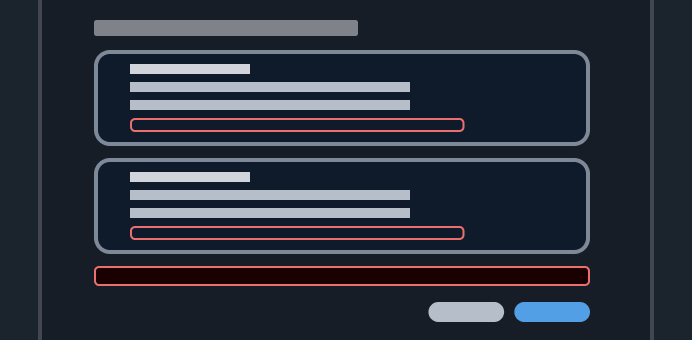
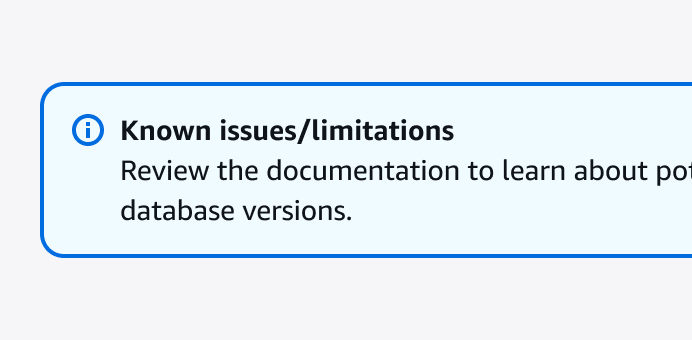
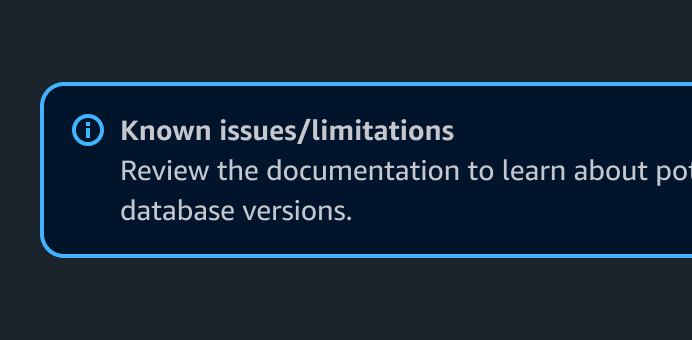
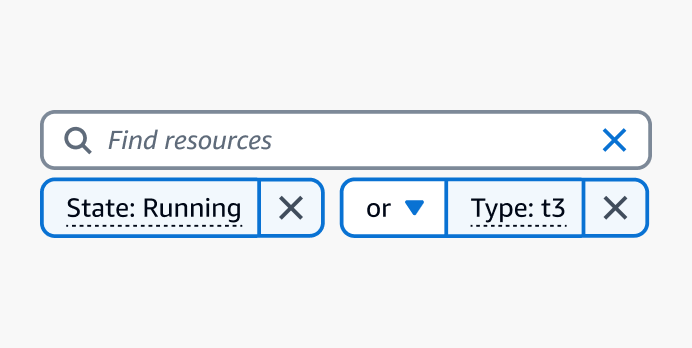
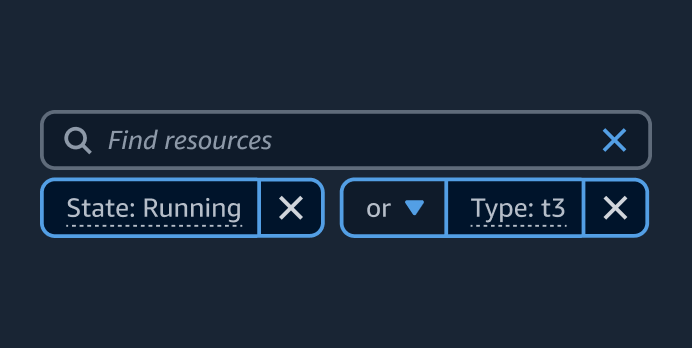
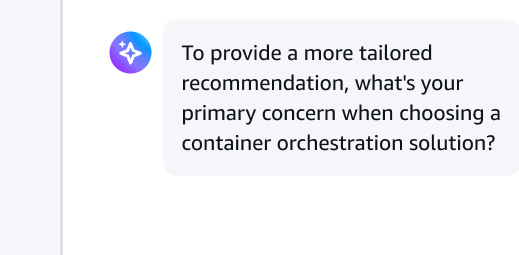
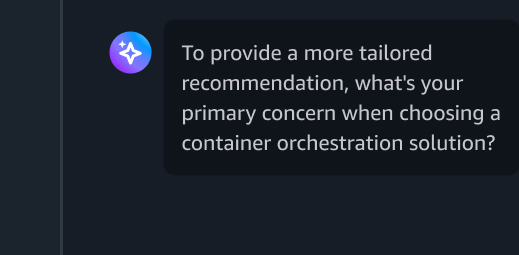
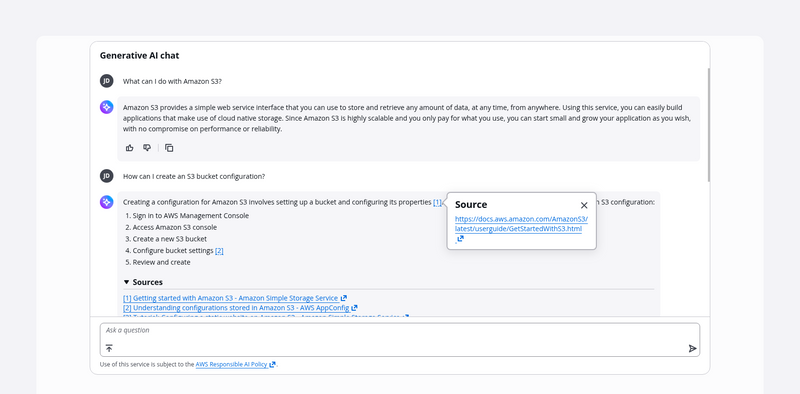
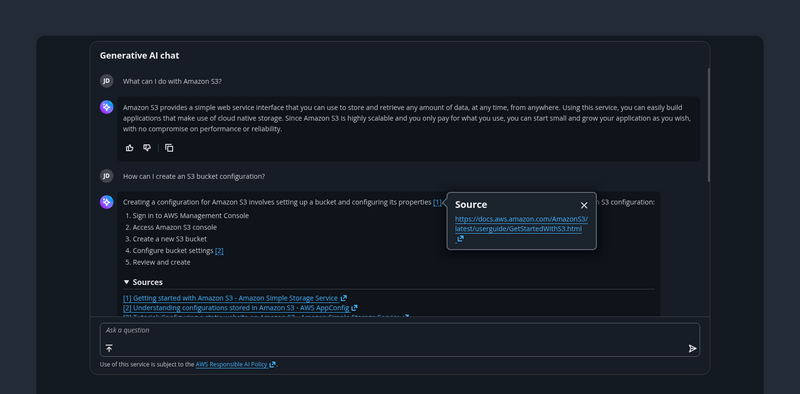
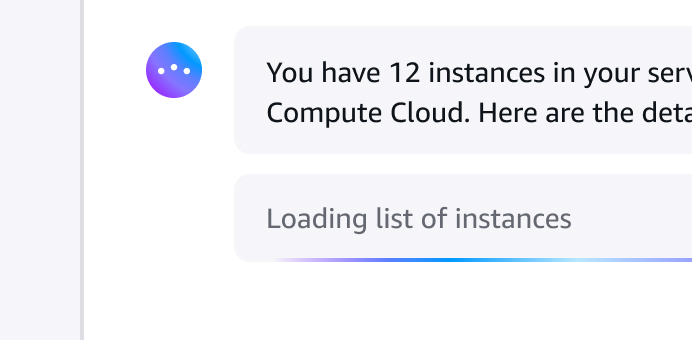
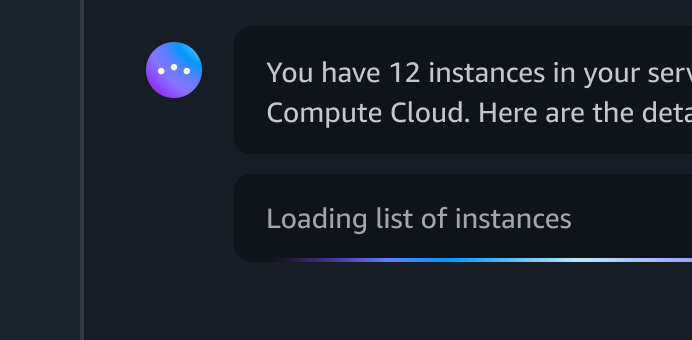
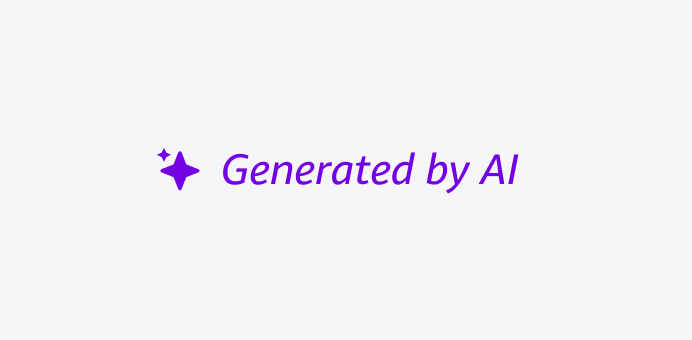
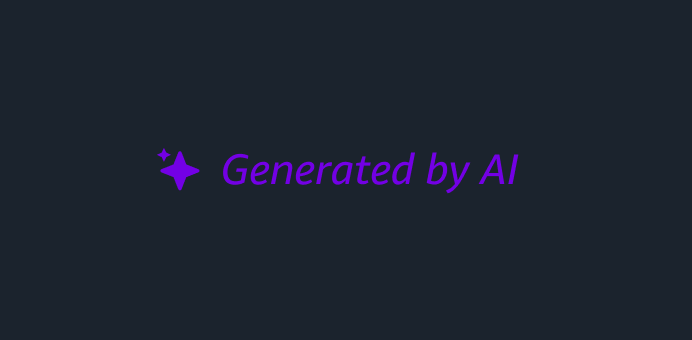
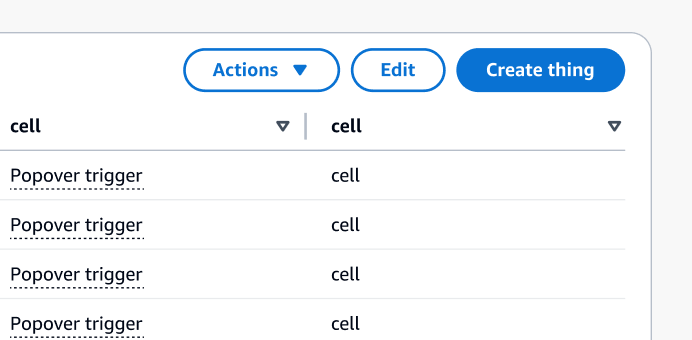
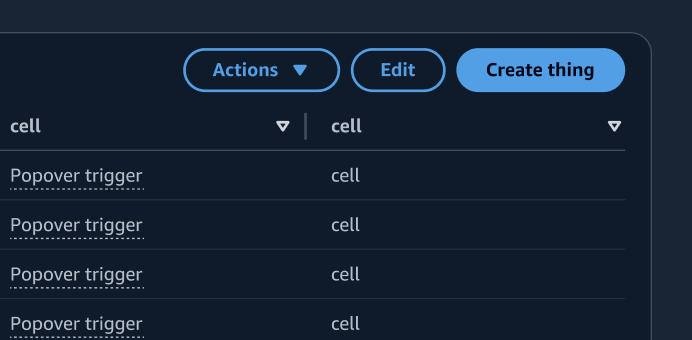
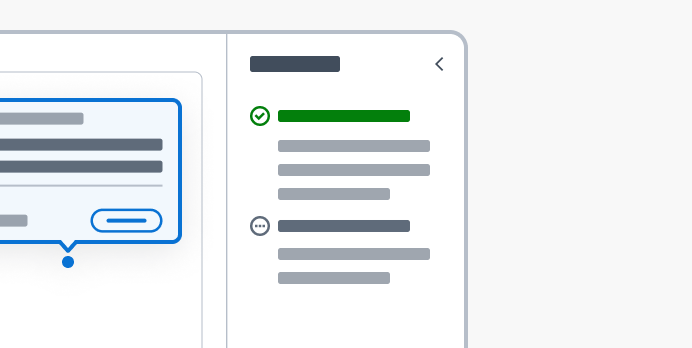
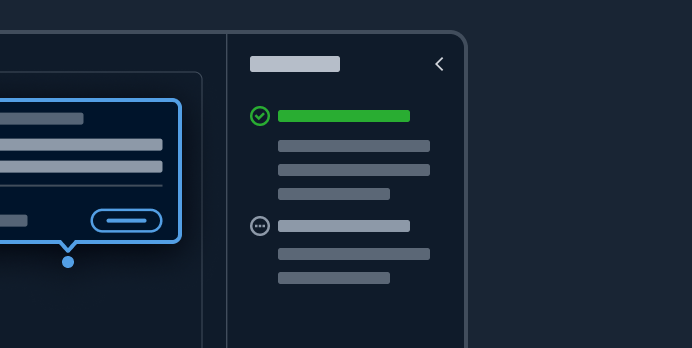
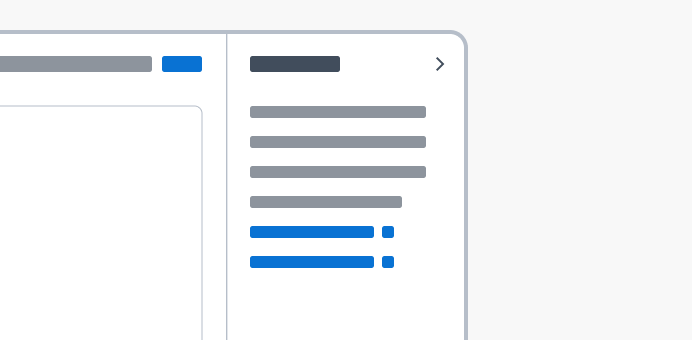
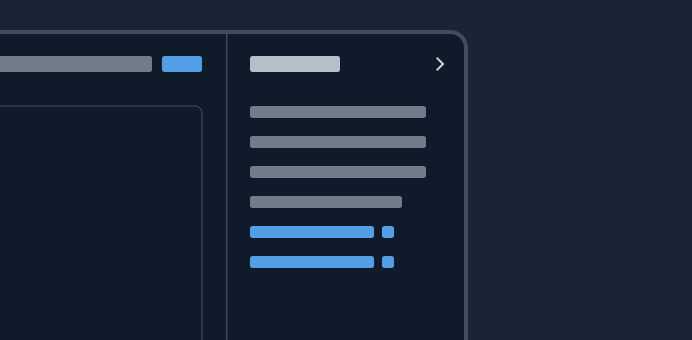
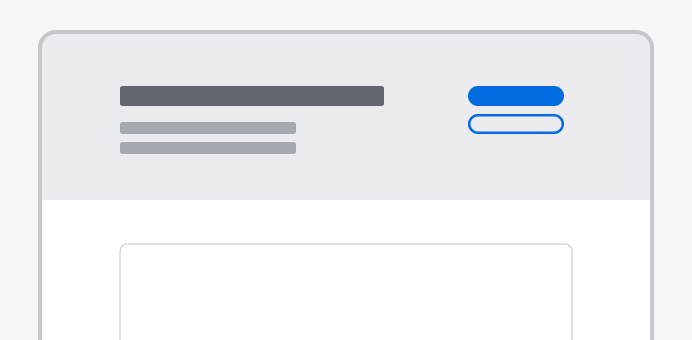
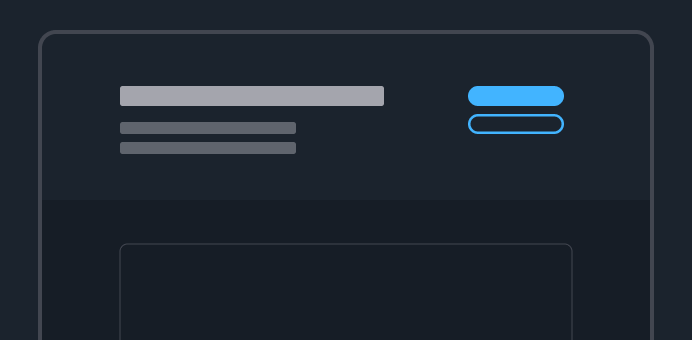
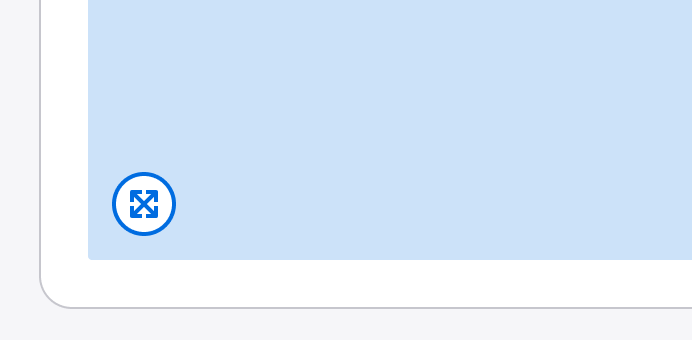
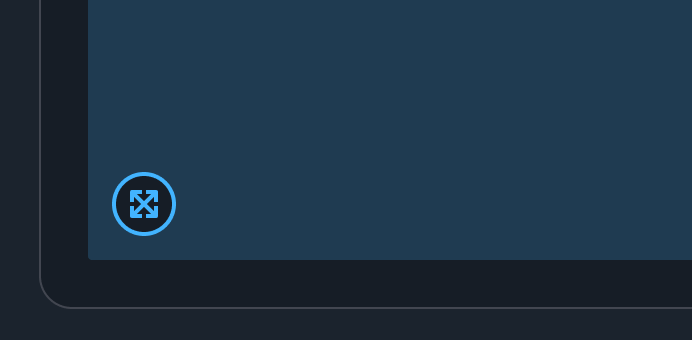
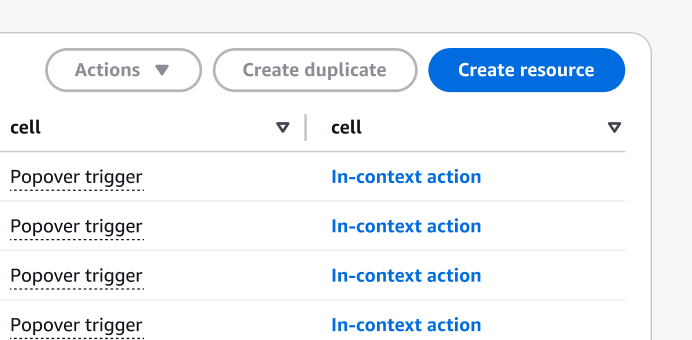
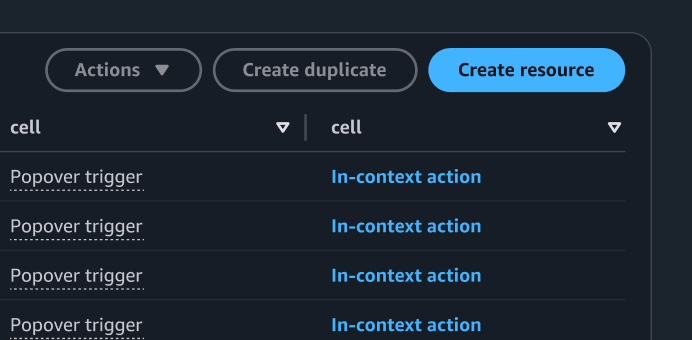
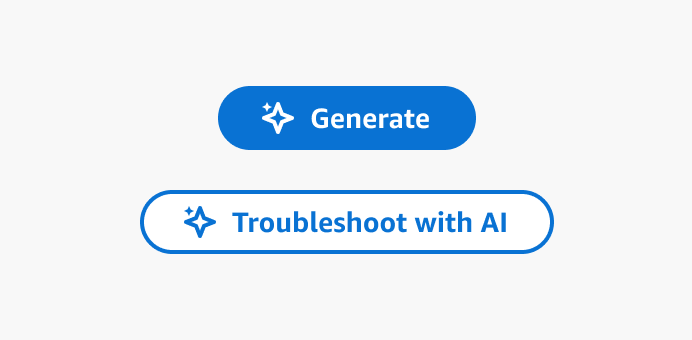
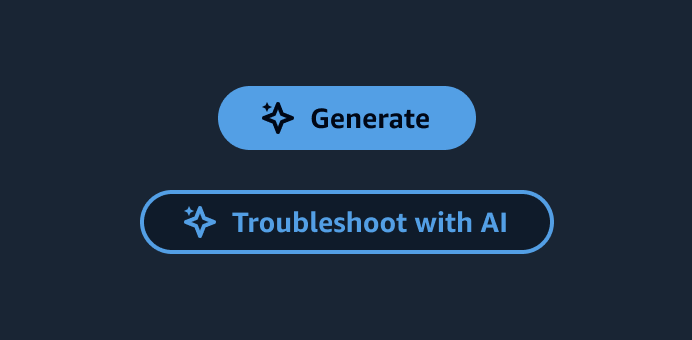
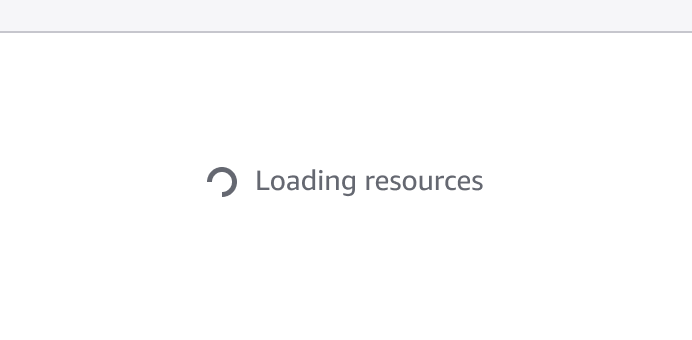
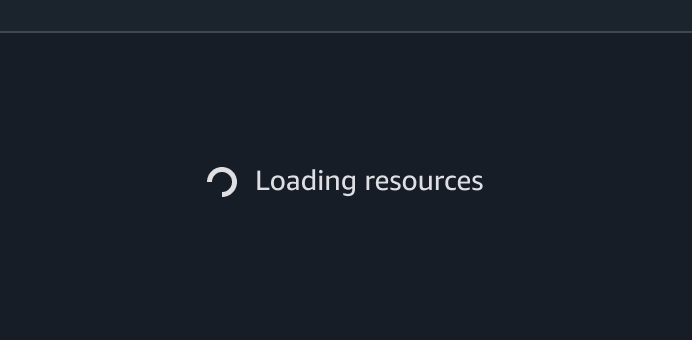
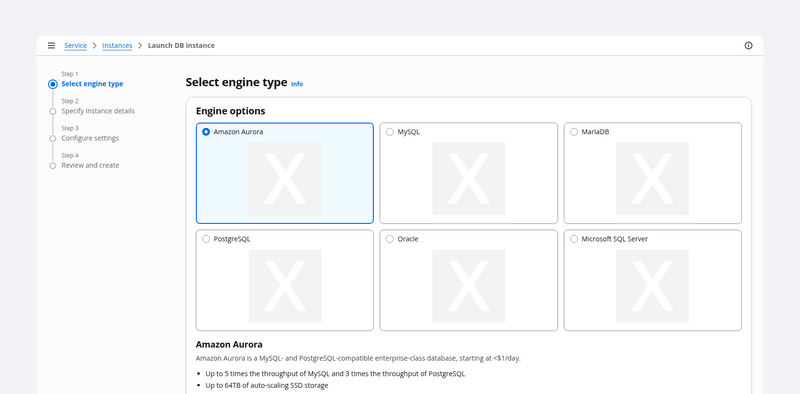
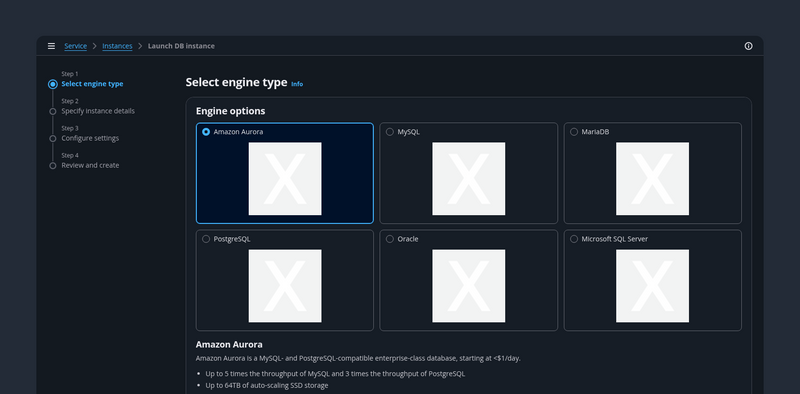
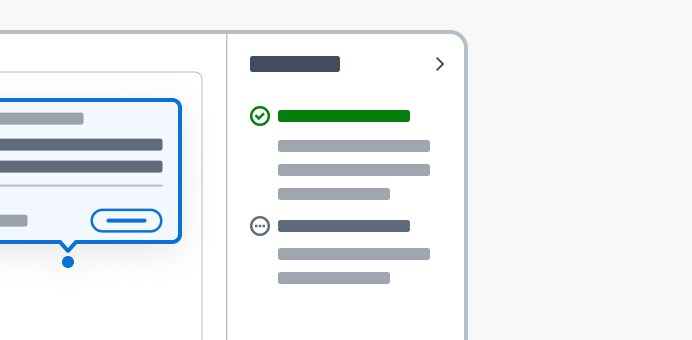
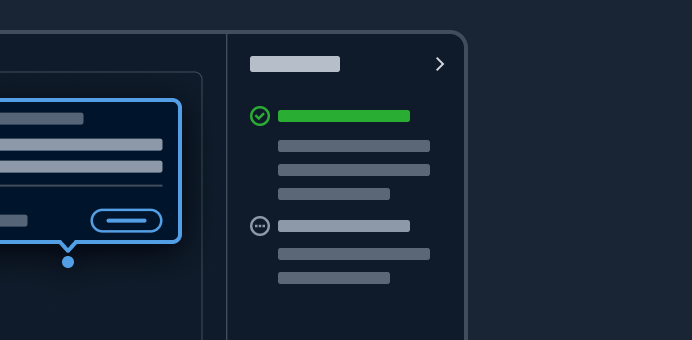
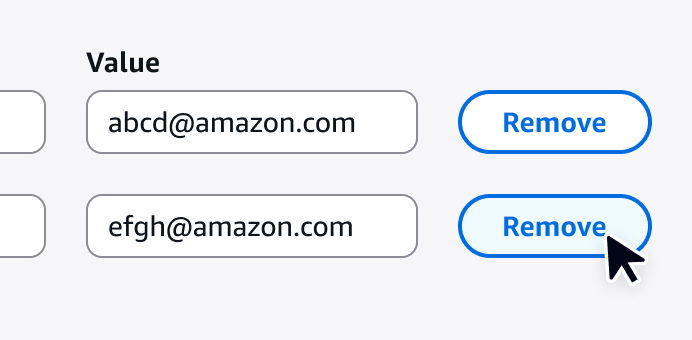
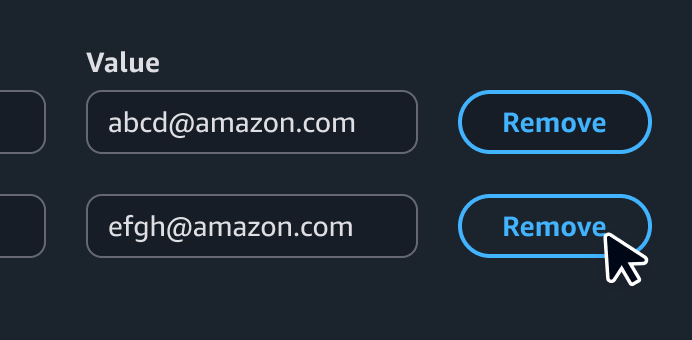
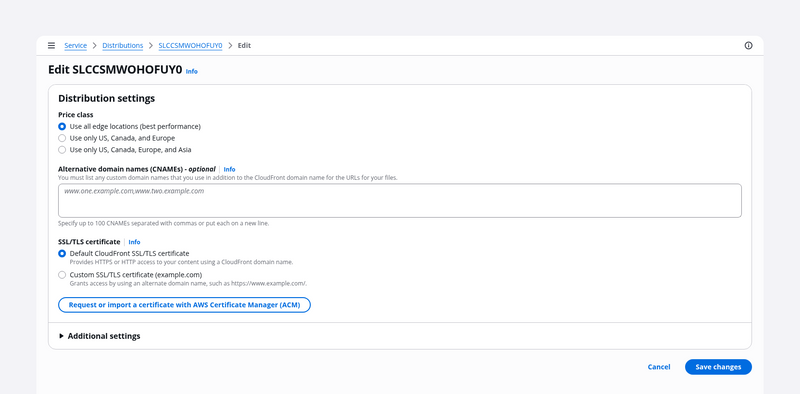

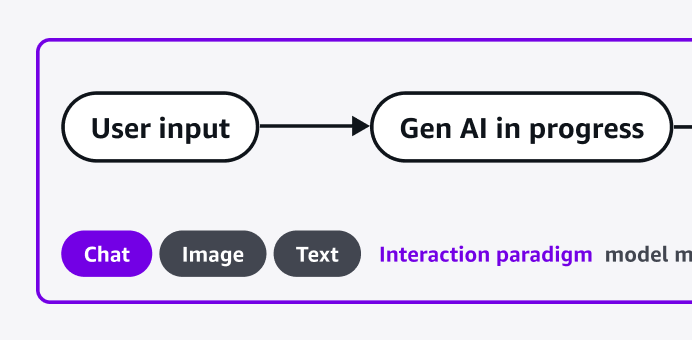
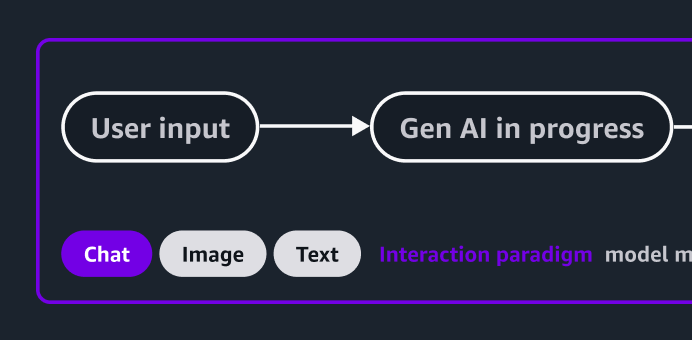
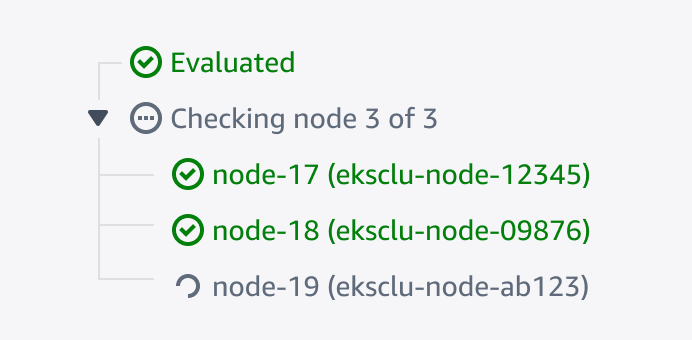
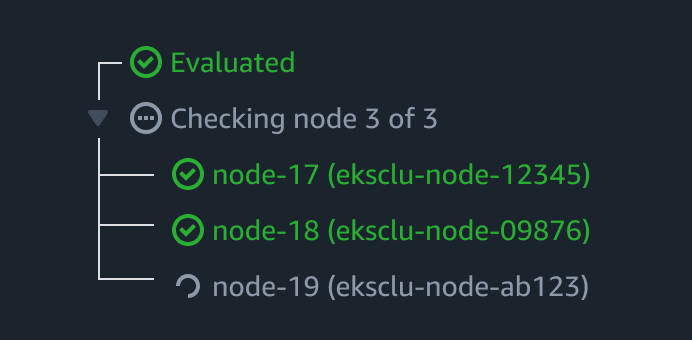
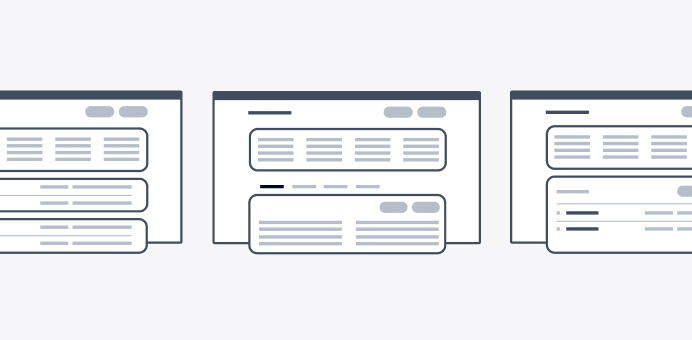
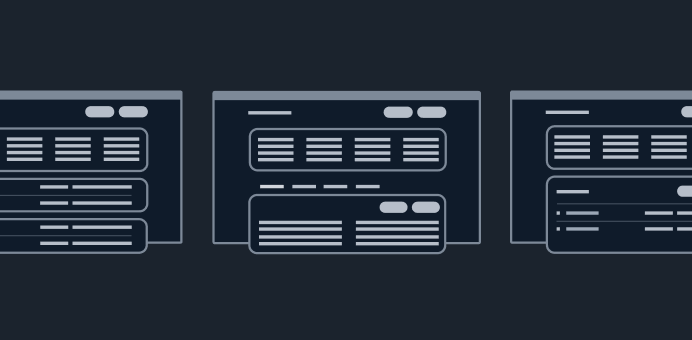
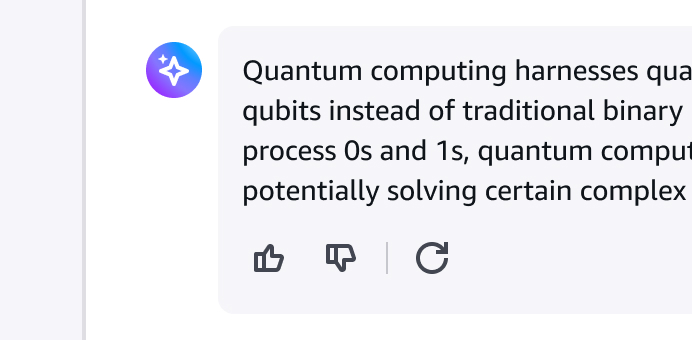
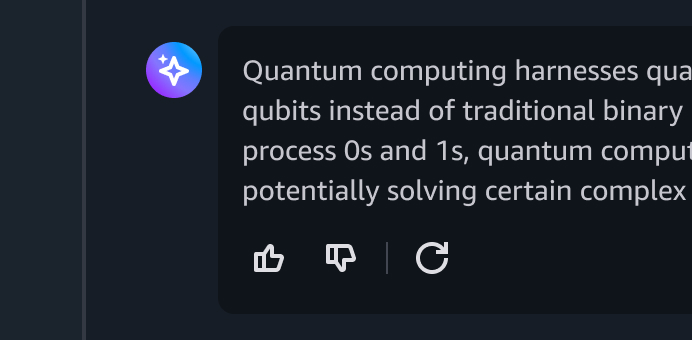
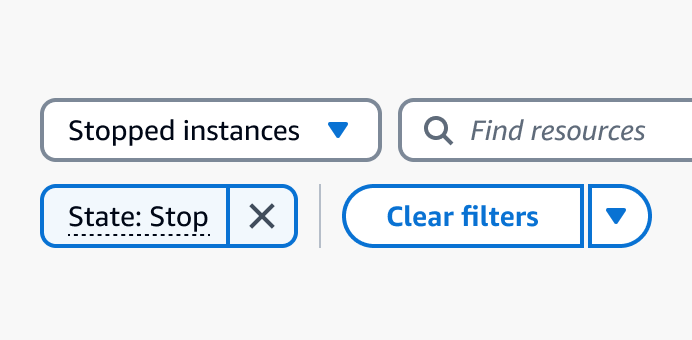
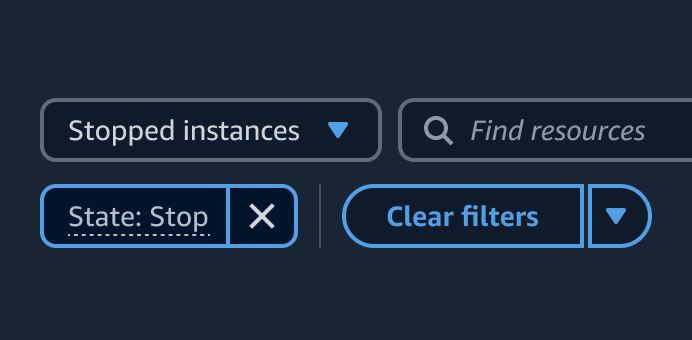
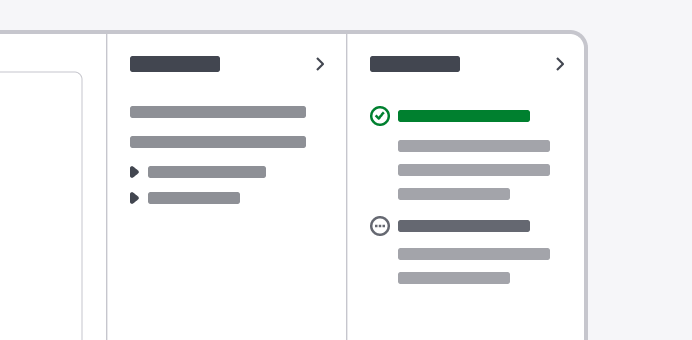
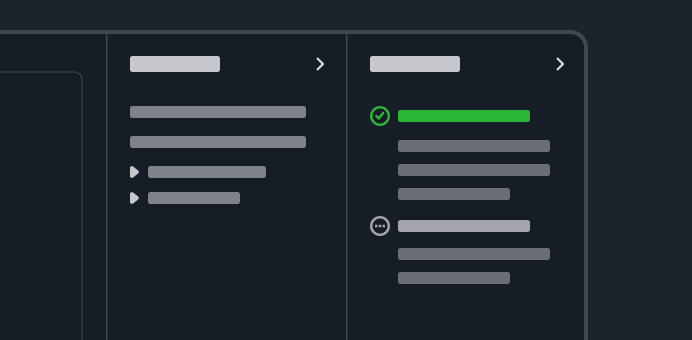
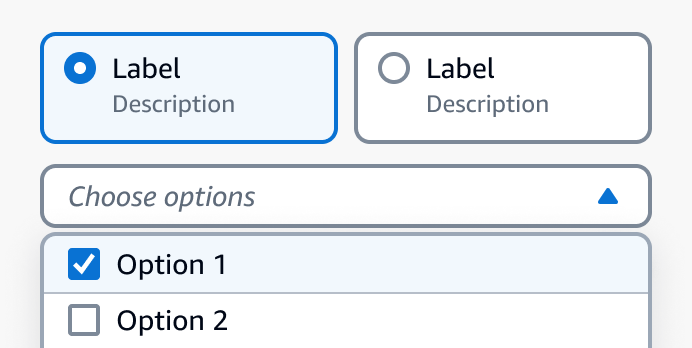
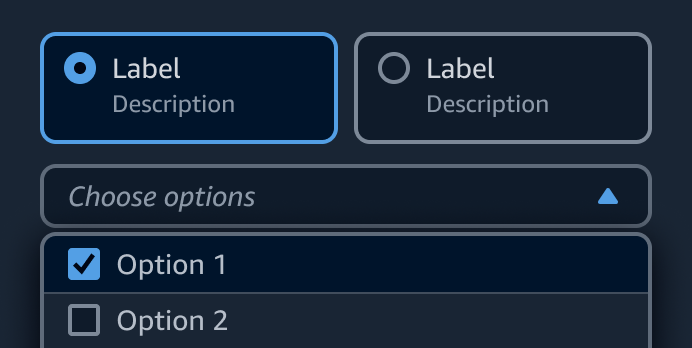
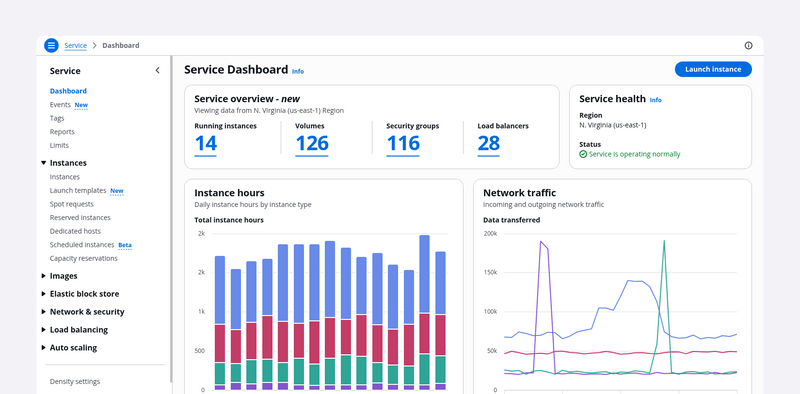
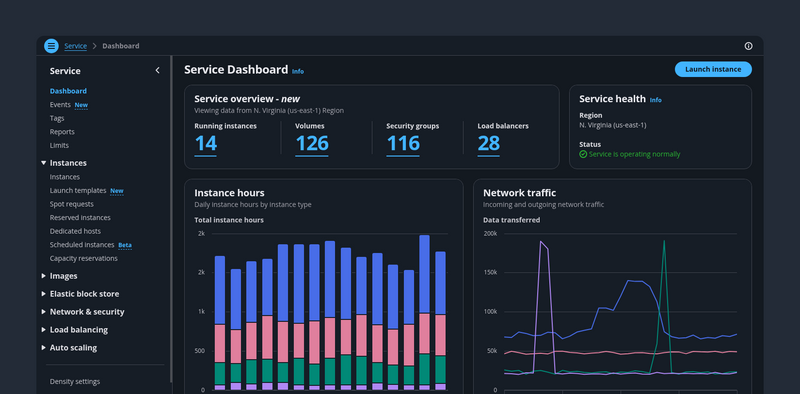
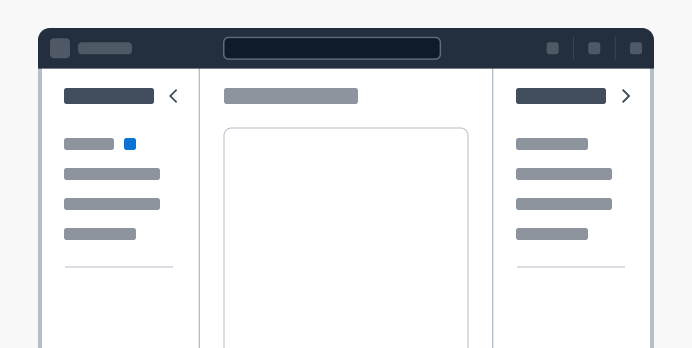
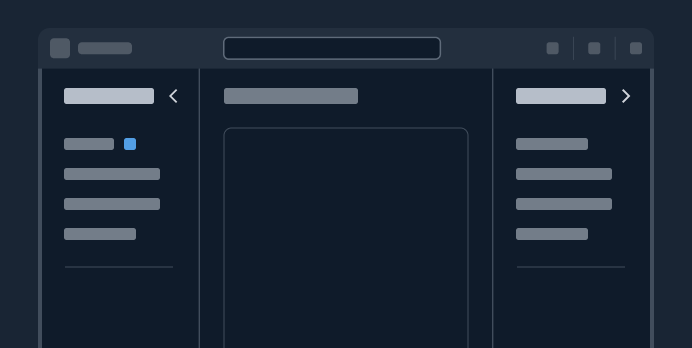
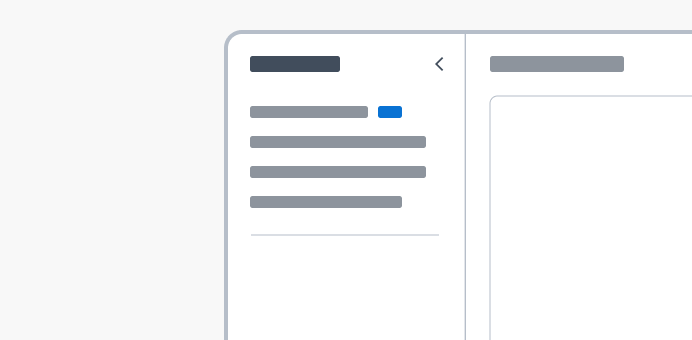
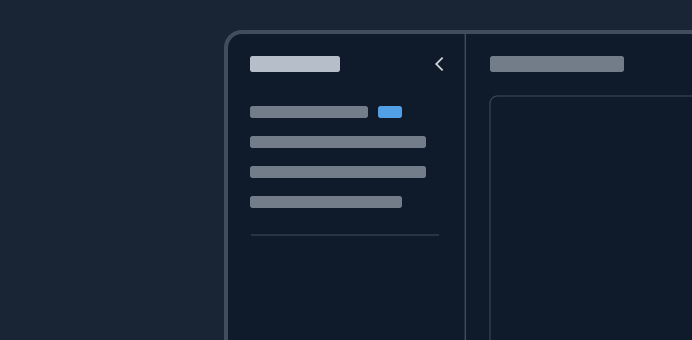
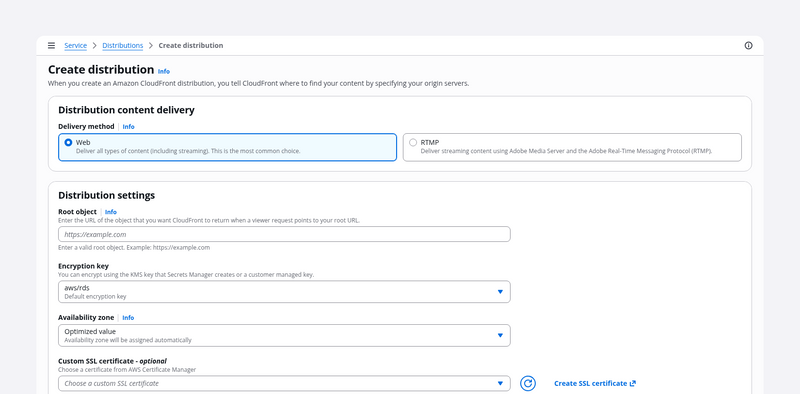

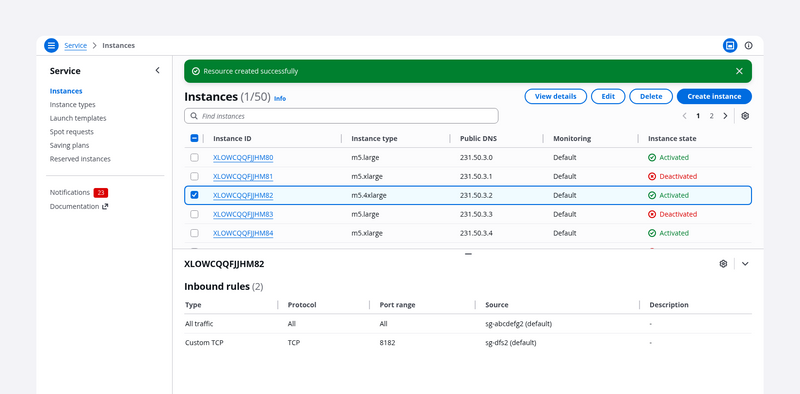

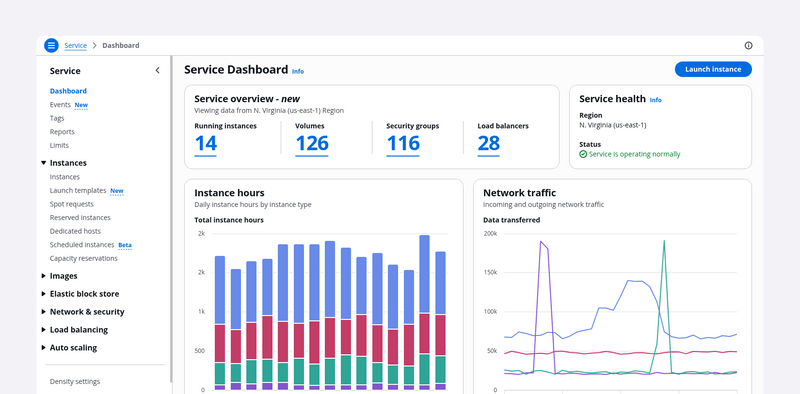
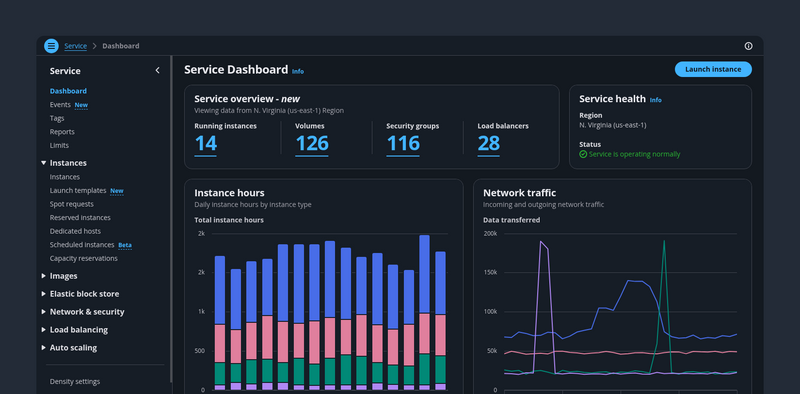
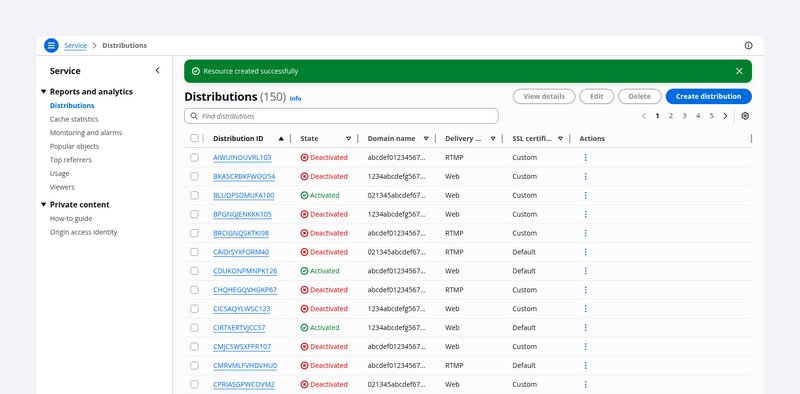
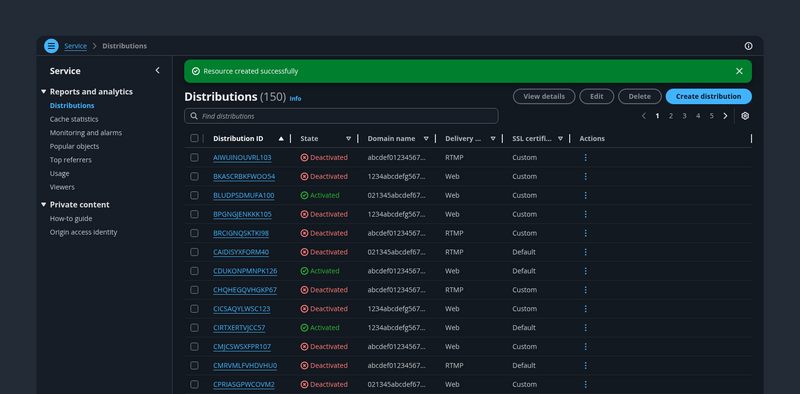
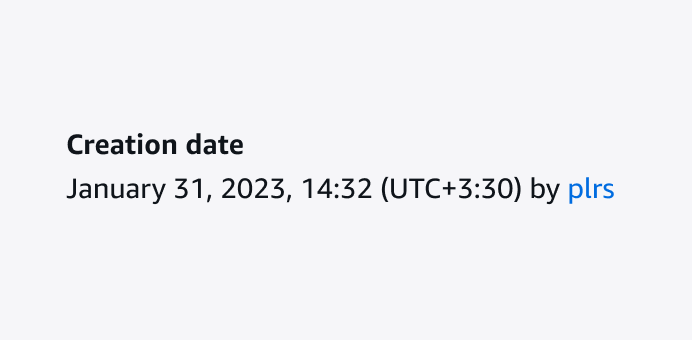
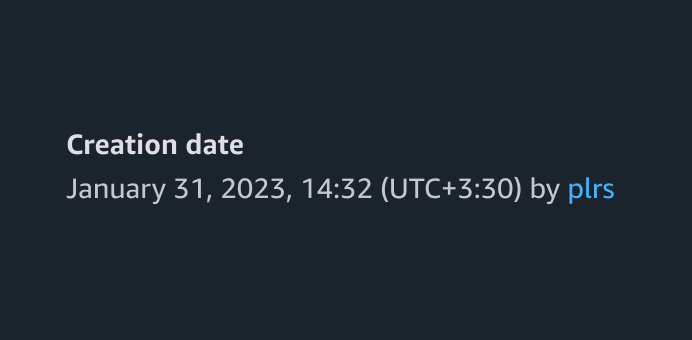
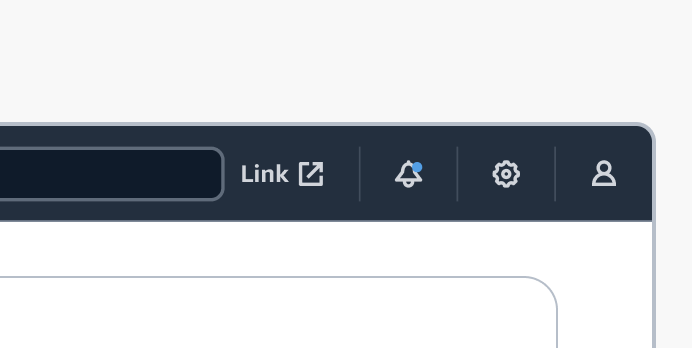
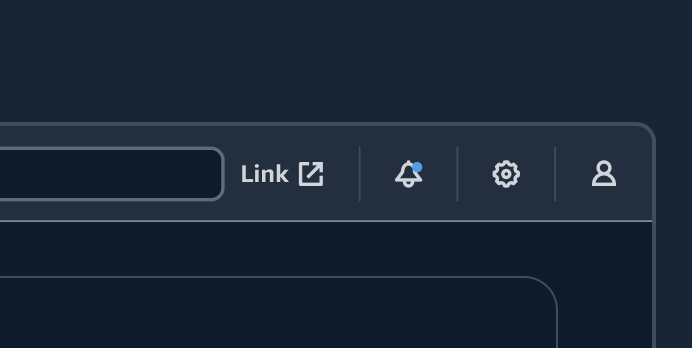
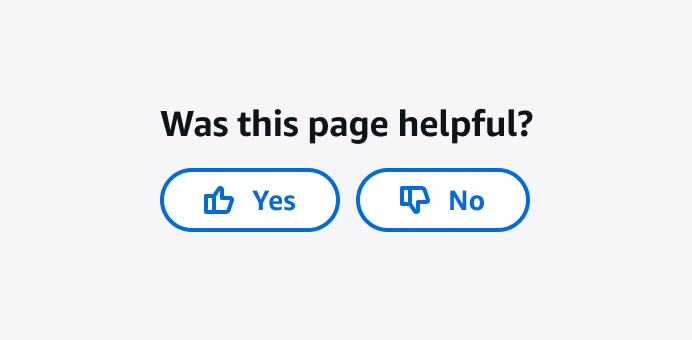
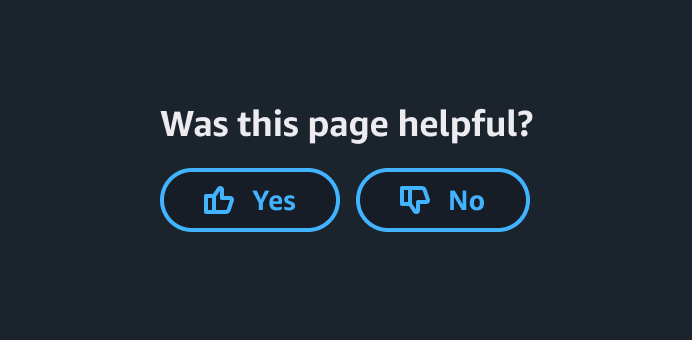
User feedback enables users to directly and quickly express their thoughts, concerns, and suggestions about the page they are viewing.