Single page create
Use single page create if you want your users to create a resource on a single page. This component is optimized for simple to medium-complex forms.
Use single page create if you want your users to create a resource on a single page. This component is optimized for simple to medium-complex forms.
Be critical of the inputs you place in the primary section, and keep it as short as possible. Make resource creation as easy as possible – having a shorter form to complete both decreases the initial mental load and makes it faster for users to complete your form.
Use good defaults in as many inputs as possible to allow users to simply click the Create button to have a running resource.
The order of the input fields in the primary section will be re-used as the default table column display and order.
To learn more about form field and page level validation, follow the guidelines for validation.
Ensure users can exit the form at any time. If a user has unsaved changes in the form and attempts to exit before completing the flow, you must prompt users with a modal asking them to confirm that they want to exit the flow. If there is no user input, you may end the creation flow without a prompt.
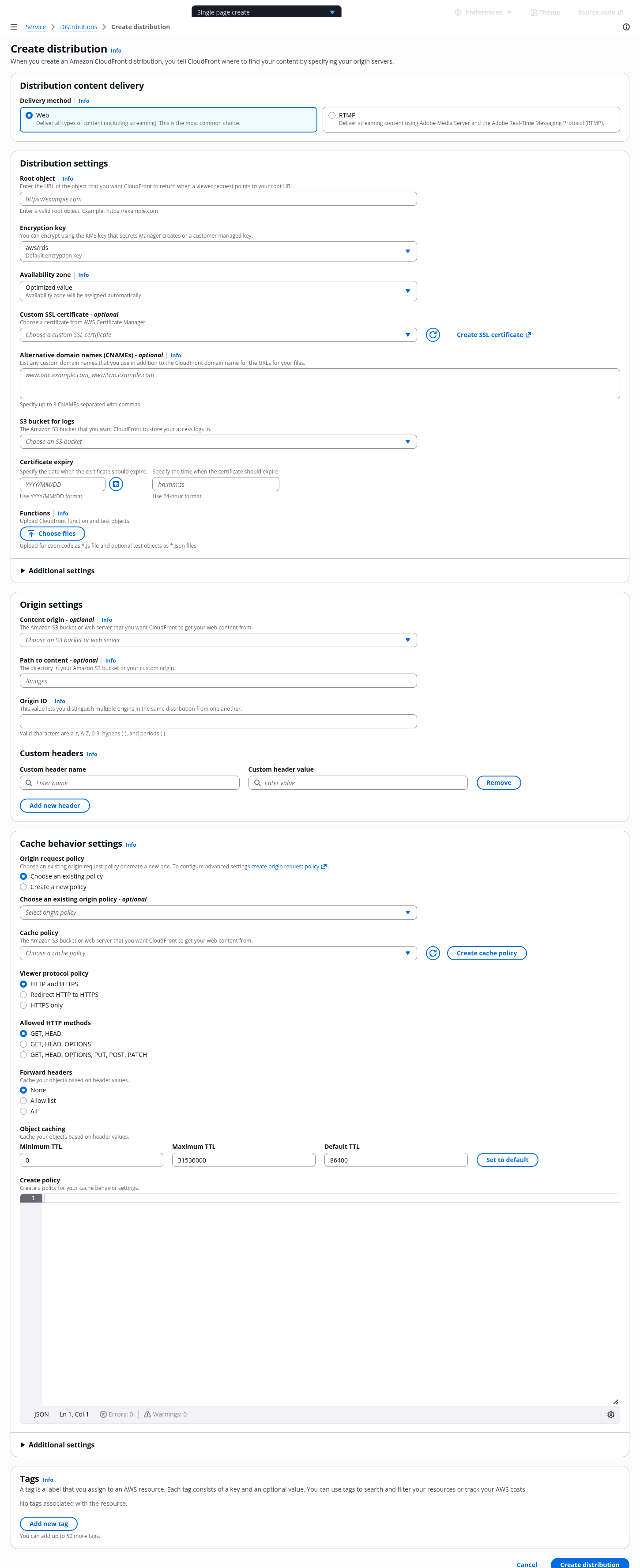
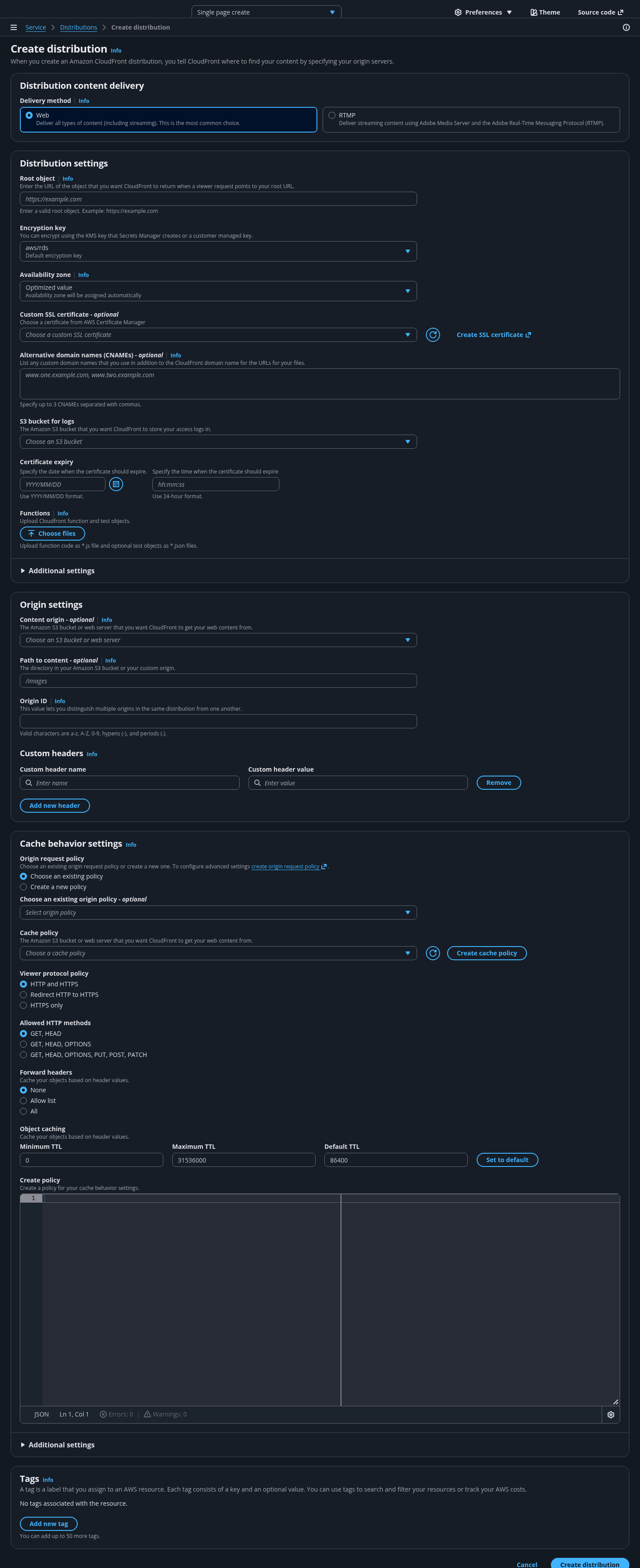


Use full service name or (approved) abbreviated service name as the root page in the breadcrumbs, as a link. As the last entry of the breadcrumbs, use Create or Launch, followed by the form page header.
This is the title of the page. It indicates what the user is doing in the current step. Begin the title with an active verb and format it as heading 1. The title begins with an active verb. Use the following: Create [resource name]
In most cases, use a single container for all the configuration inputs of a single resource. Consider using multiple containers if the choice is highly complex and would benefit from having its own section in the form layout. For example: Choosing a database type.
Keep the primary configuration section as short as possible. Criteria for primary section inputs:
Any required field that we can’t provide a good default for. For example: password.
Any field that 80% or more of users would expect to see, and want to know the value of in order to be successful. For example: Knowing the security group associated with the resource, even when we provide a good default.
Place as many inputs as possible into the additional settings section for each resource card. This allows the user to keep the primary section as short as possible, so the user can focus on the most important tasks. The label of this section should align with its container's heading, and similarly, should be a noun describing its content, not an action.
Standard set of actions at the bottom of pages in the form. These allow the user to commit configuration and begin creating the resource(s) or to exit the create flow.
Use the Info link next to a form field label or section header to open the help panel.
Place supplemental, helpful information in the help panel. For more information about structuring help content and how users can open help panels, follow the guidelines for help system.
Navigation is closed by default on forms. For more information about structuring side navigation content, follow the guidelines for side navigation.
contentType='form' in the app layout component.Use sentence case, but continue to capitalize proper nouns and brand names correctly in context.
Use end punctuation, except in headers and buttons. Don’t use exclamation points.
Use present-tense verbs and active voice.
Don't use please, thank you, ellipsis (...), ampersand (&), e.g., i.e., or etc. in writing.
Avoid directional language.
For example: use previous not above, use following not below.
Use device-independent language.
For example: use choose or select not click.
The last breadcrumb item should match the page title exactly.
Begin page titles with an active verb. Most likely it will be: Create
For example:
Create distribution
Create S3 bucket
Create function
Follow the writing guidelines for forms description.
Begin container headings with a noun. Follow the writing guidelines for headers.
The label of this section should align with its container's heading, and similarly, it should be a noun describing its content, not an action.
For example: Additional settings.
Follow the writing guidelines for headers.
Follow the general writing guidelines for forms.
Follow the writing guidelines for placeholder text.
Follow the writing guidelines for select.
Follow the writing guidelines for form fields.