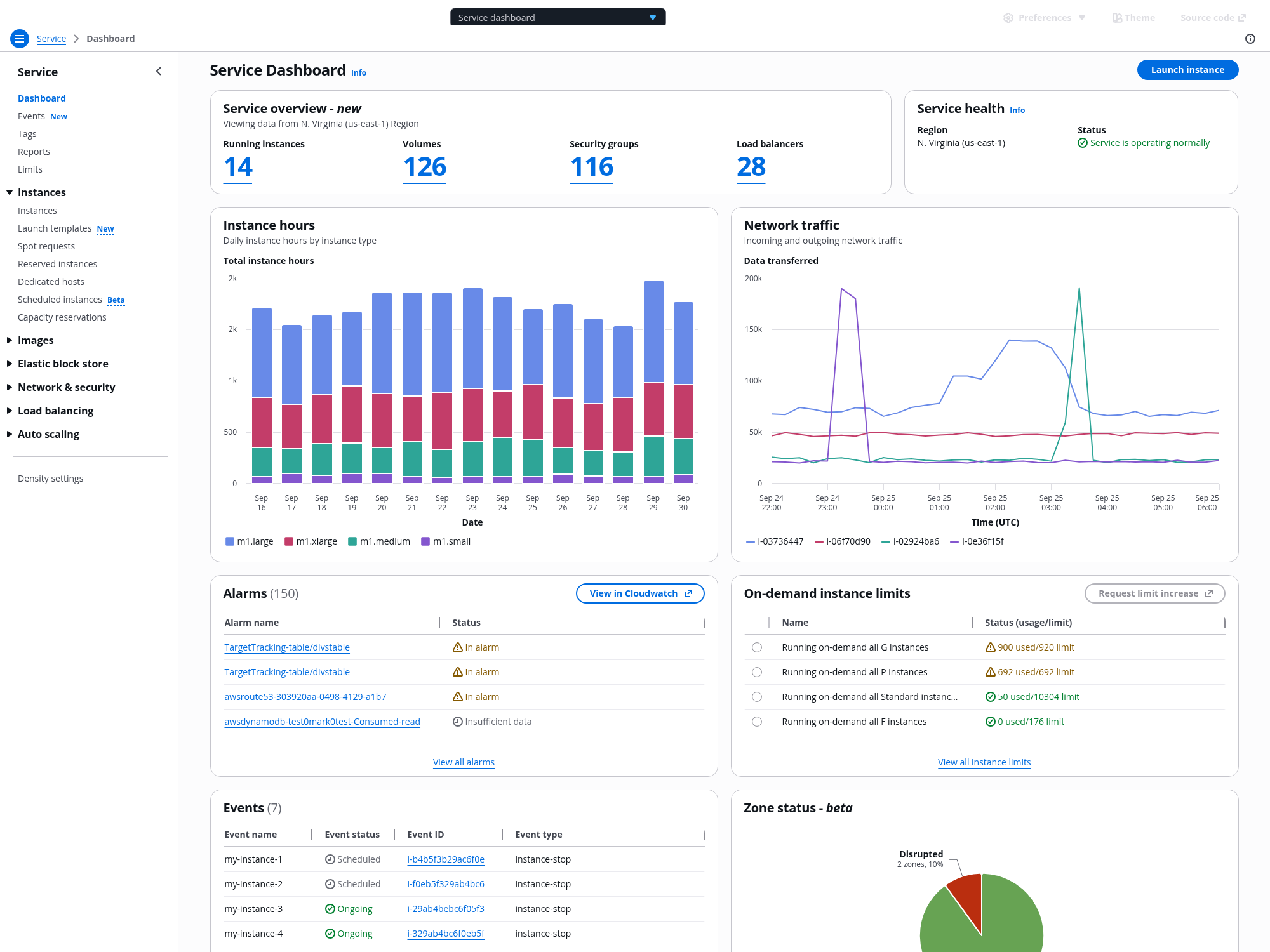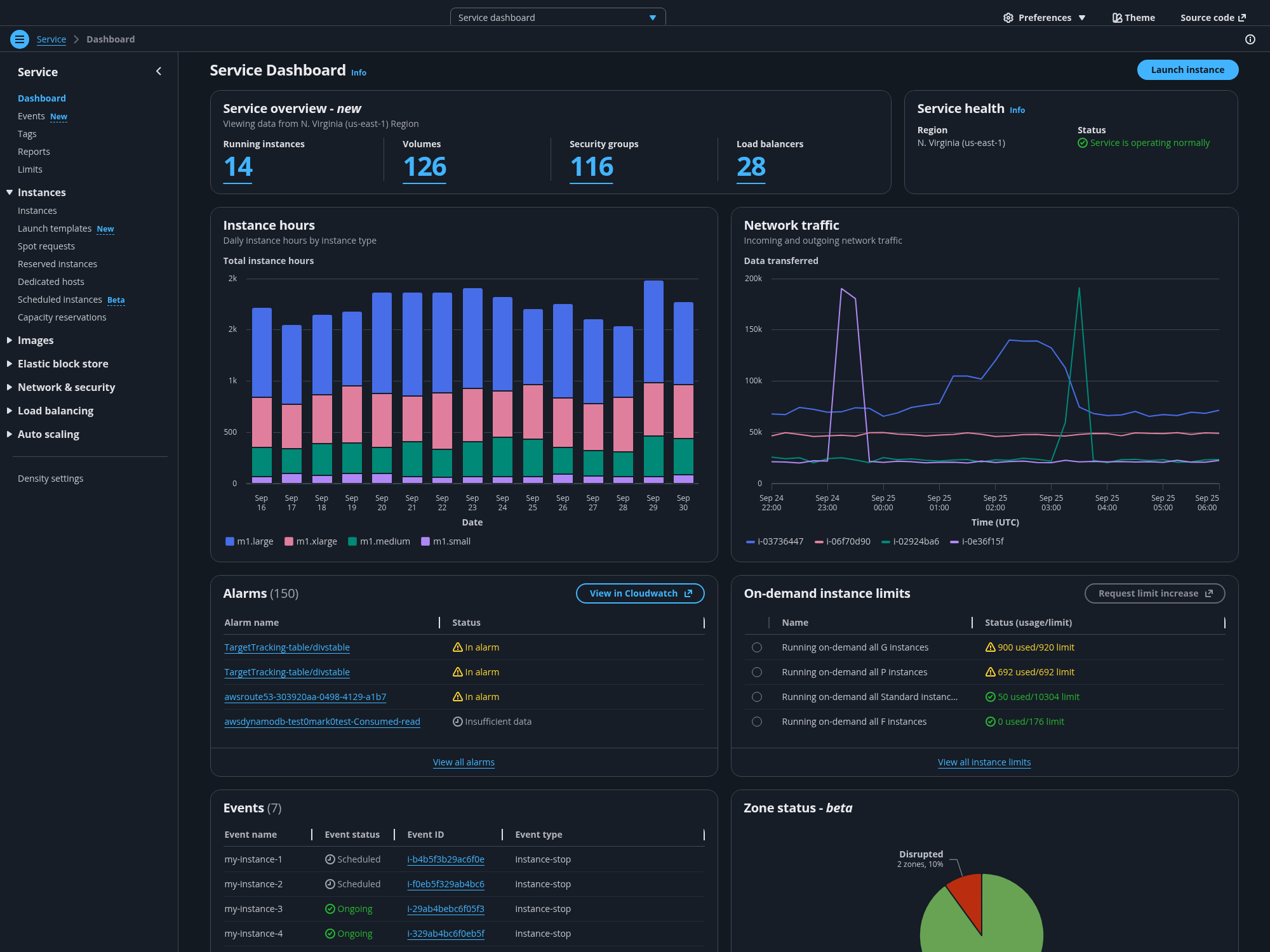Visual modes
Visual modes are used to optimize the user interface based on environmental conditions and user preferences. The design system elements are customized with a unique color palette and color contrast to help users complete their tasks in the most efficient way. We support both light and dark modes.