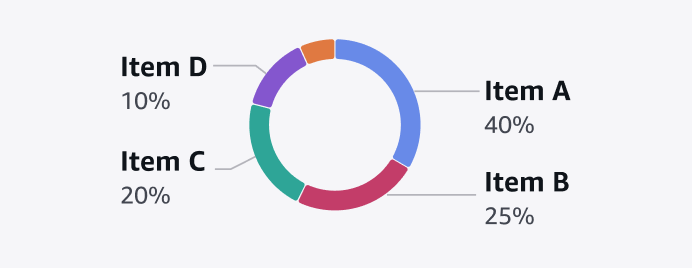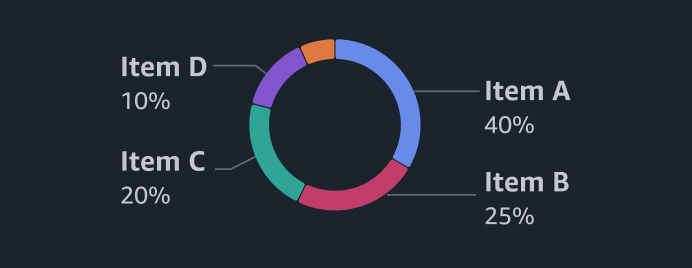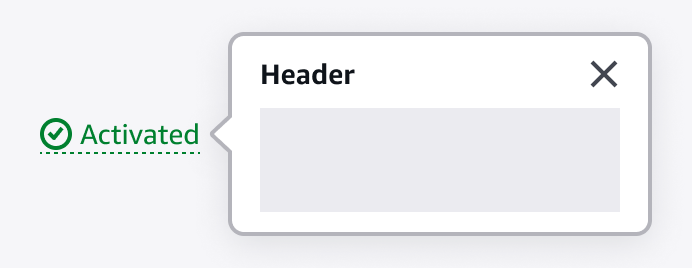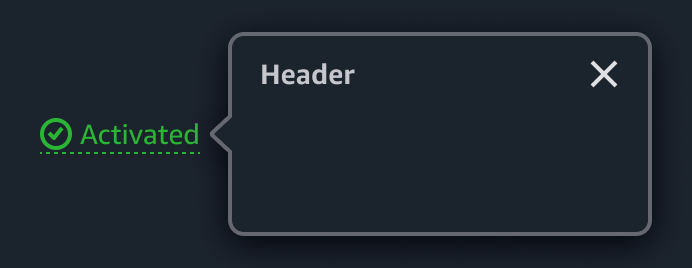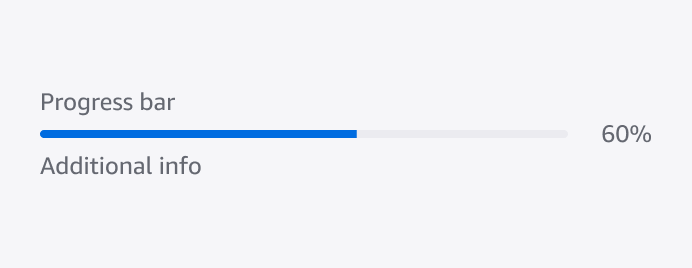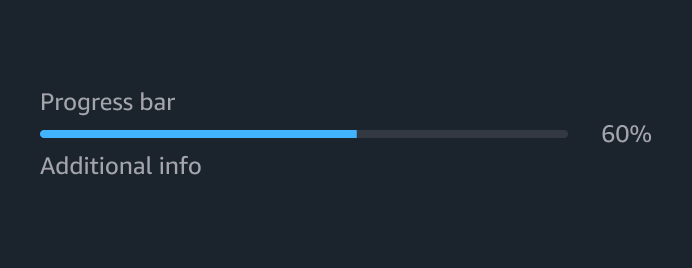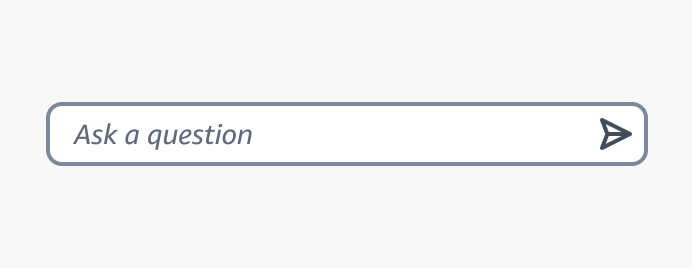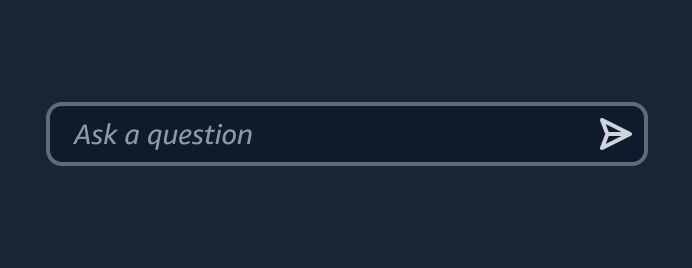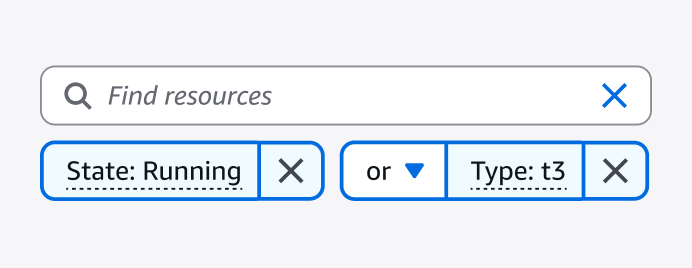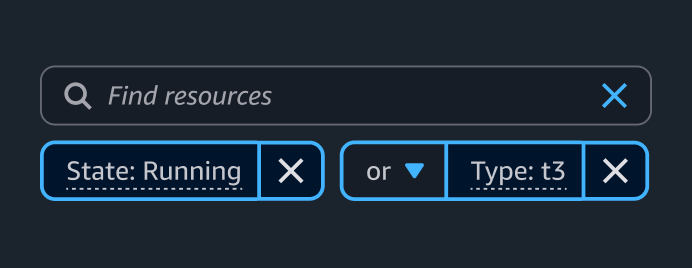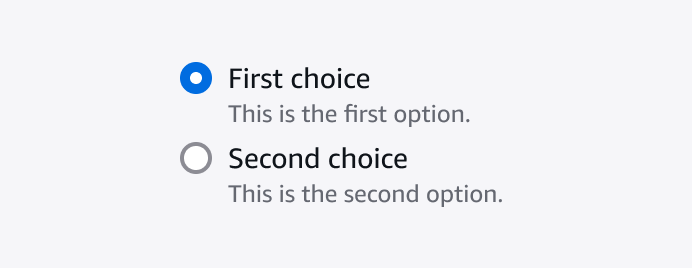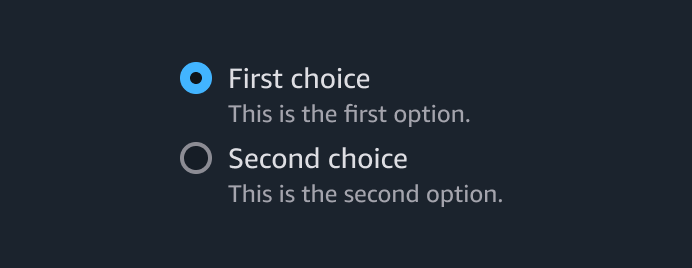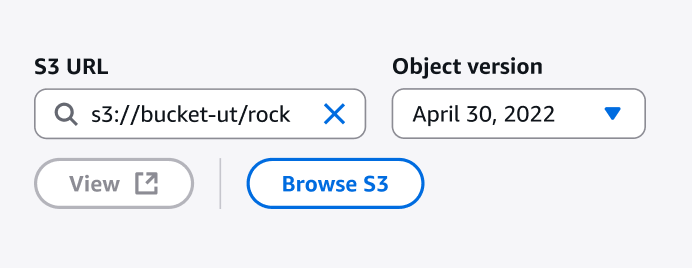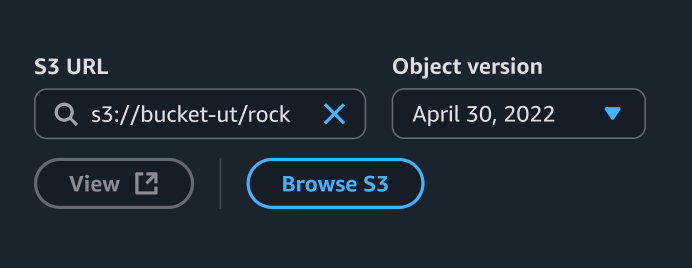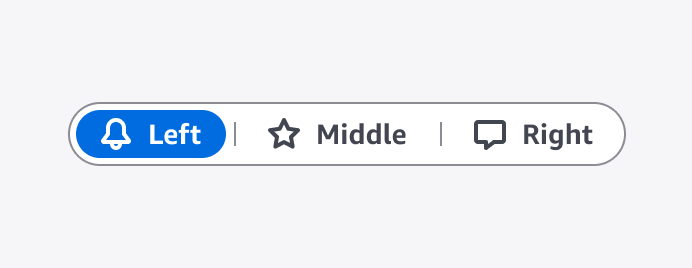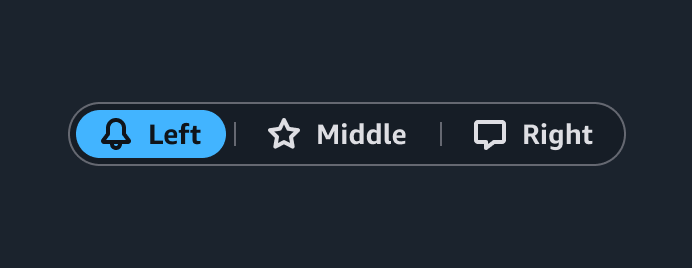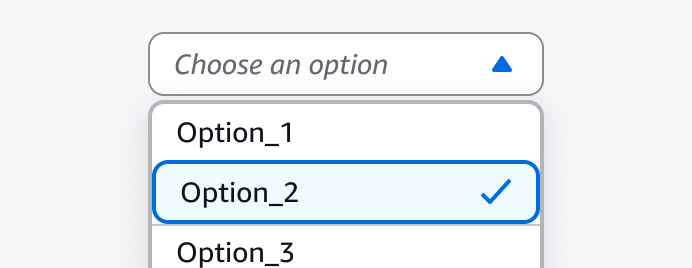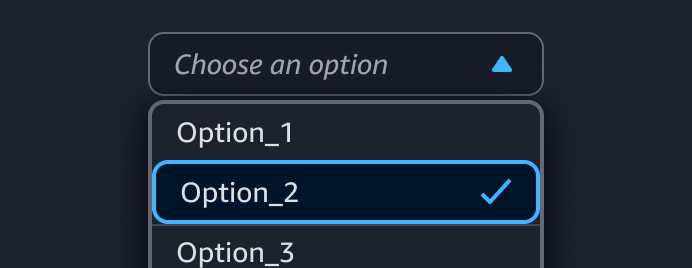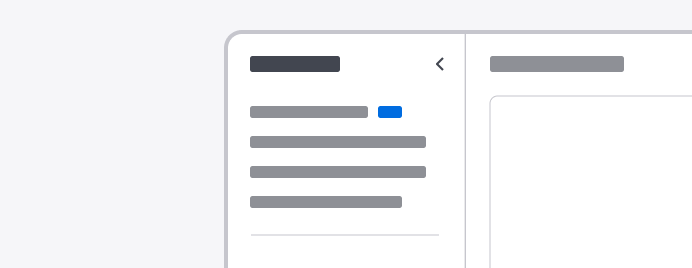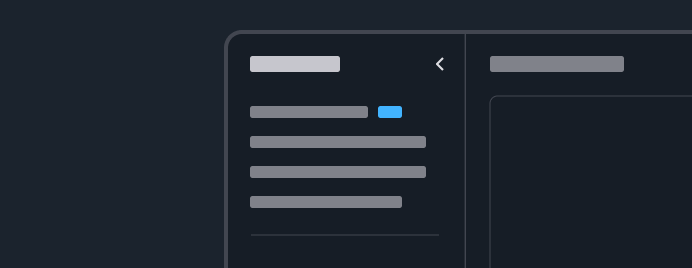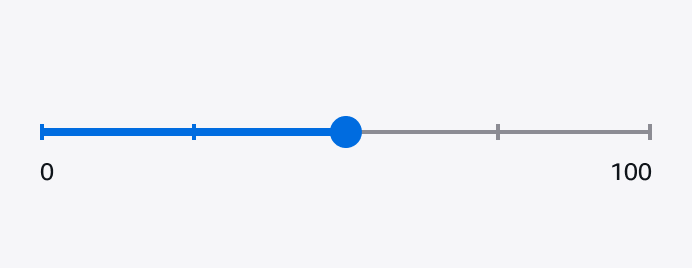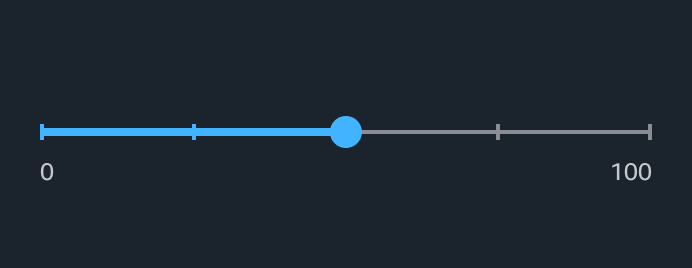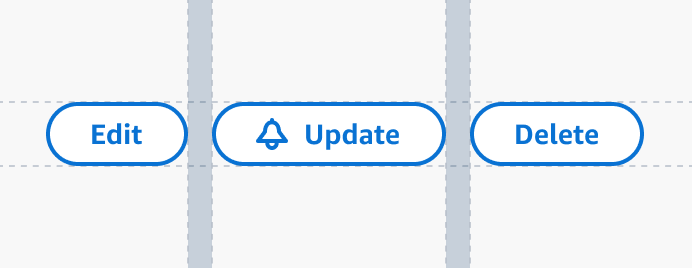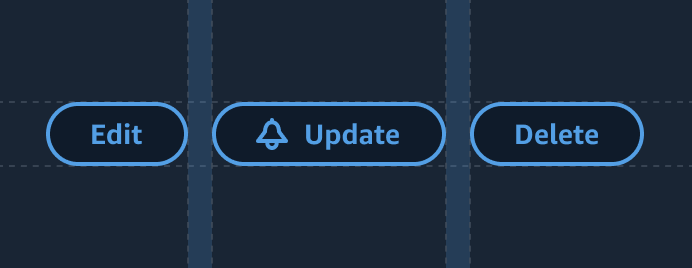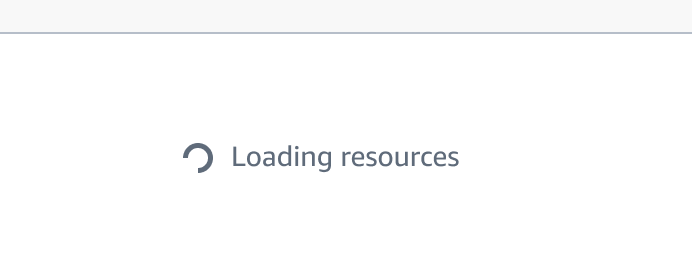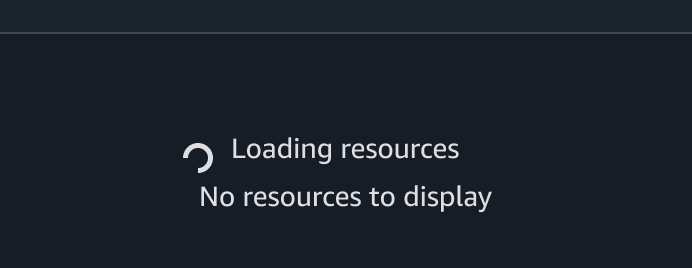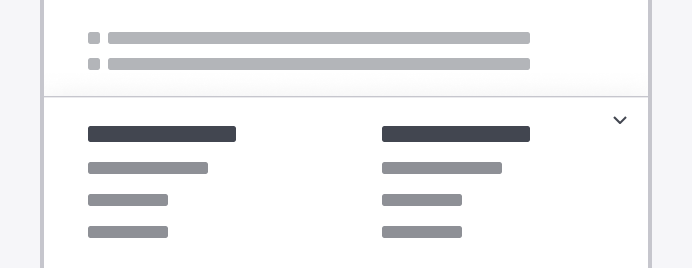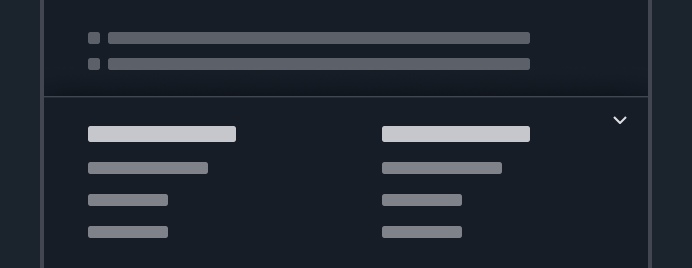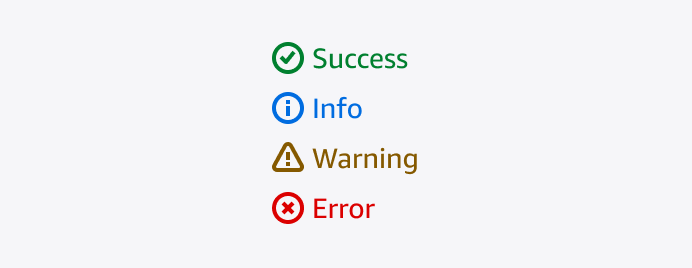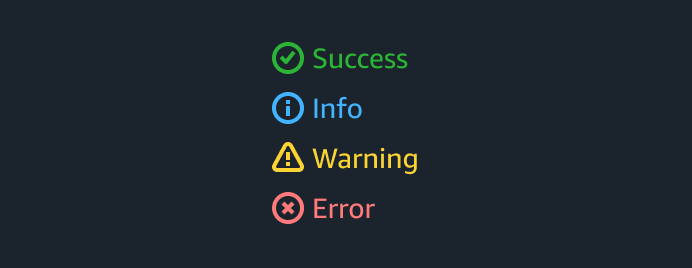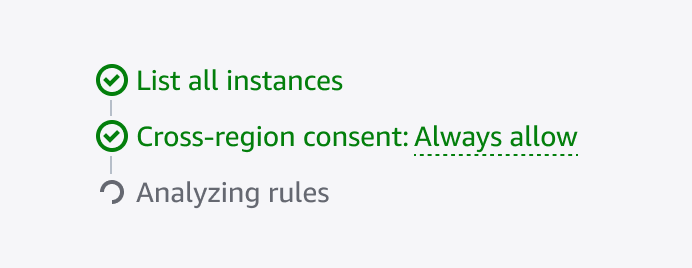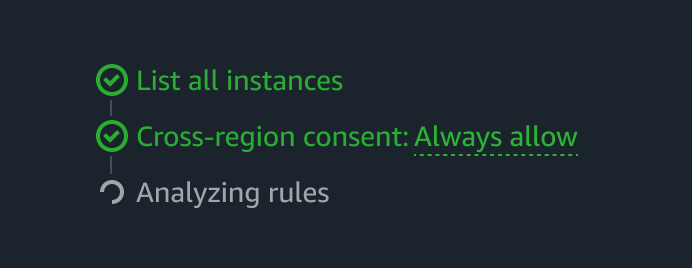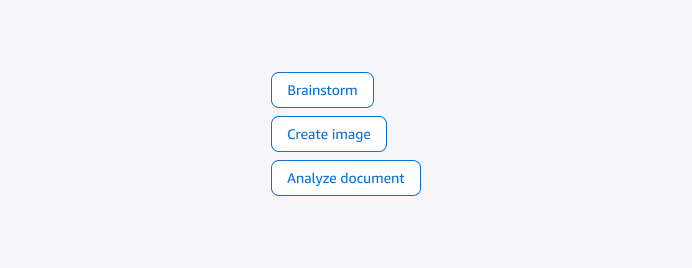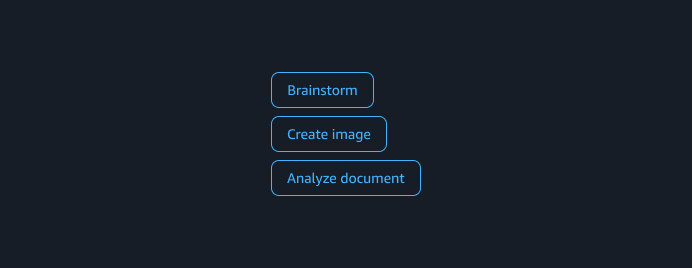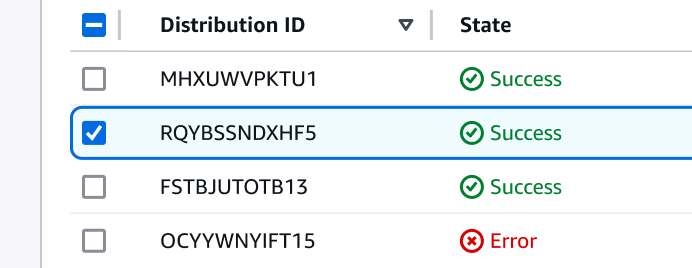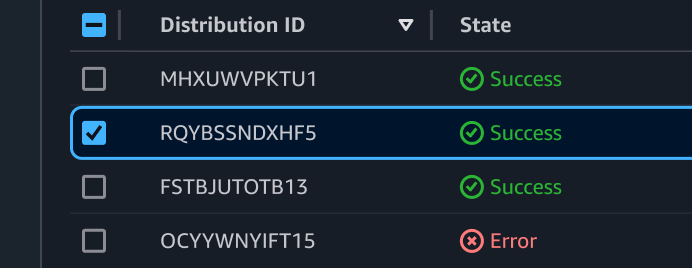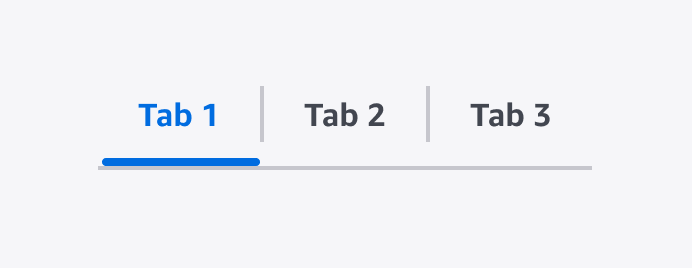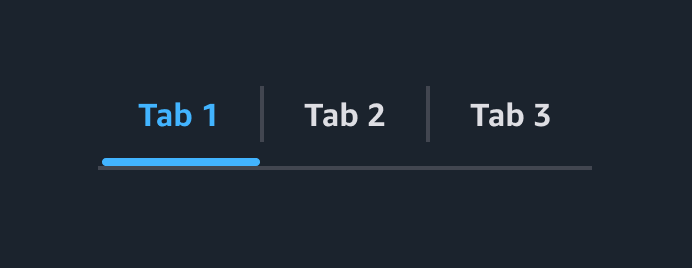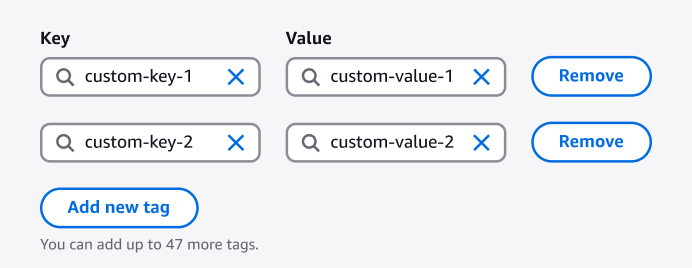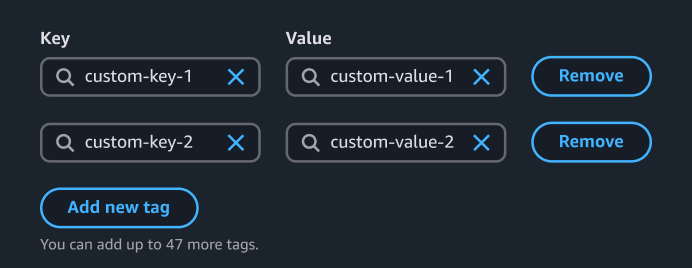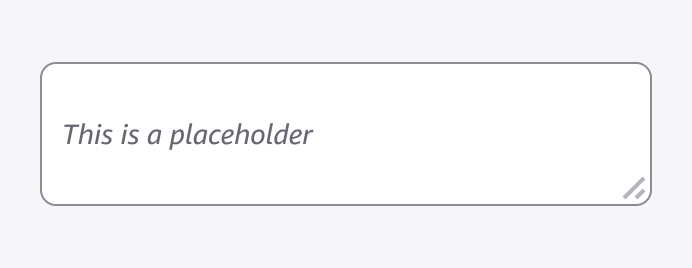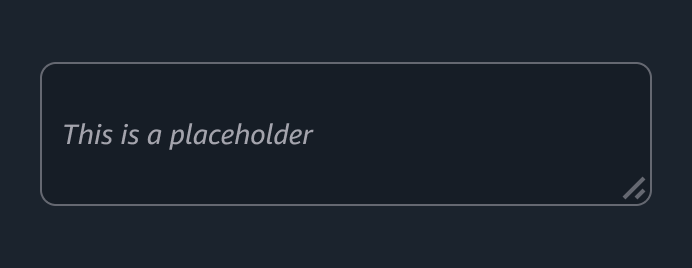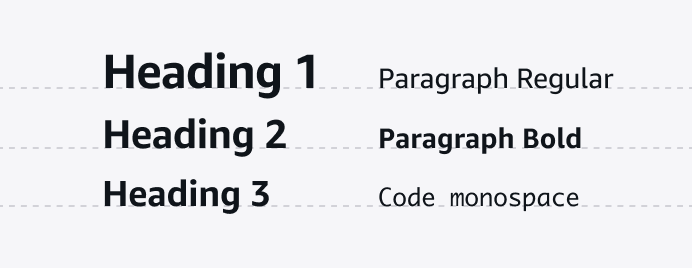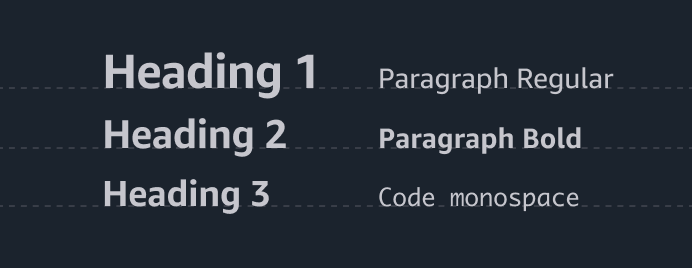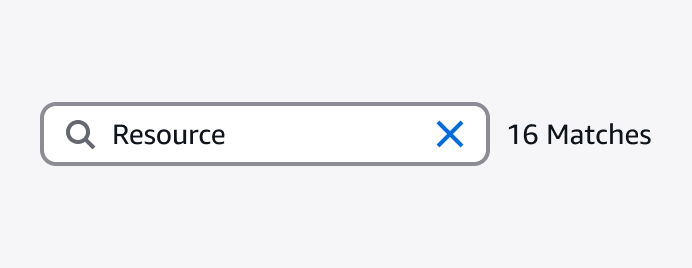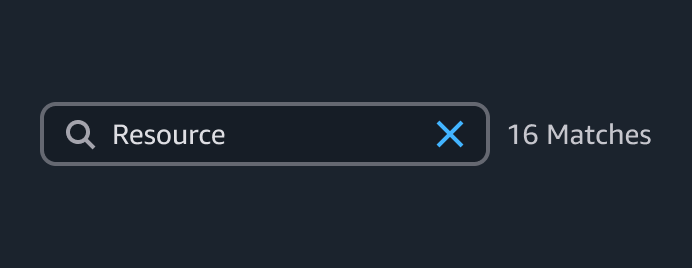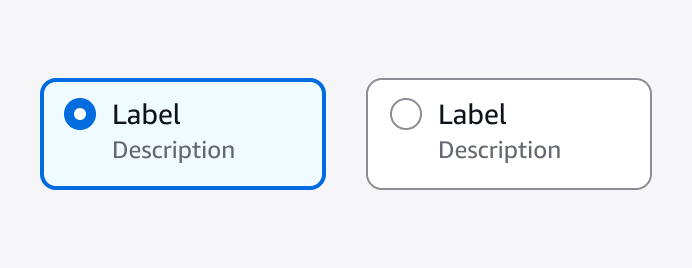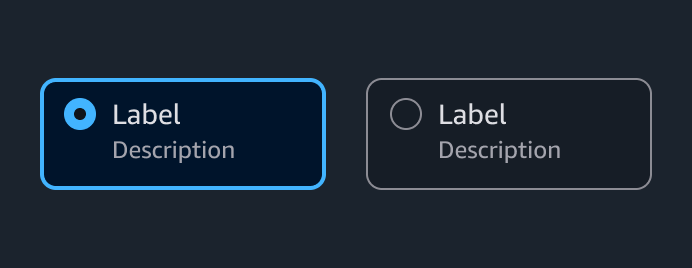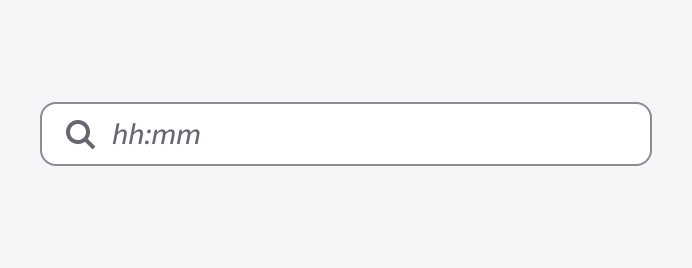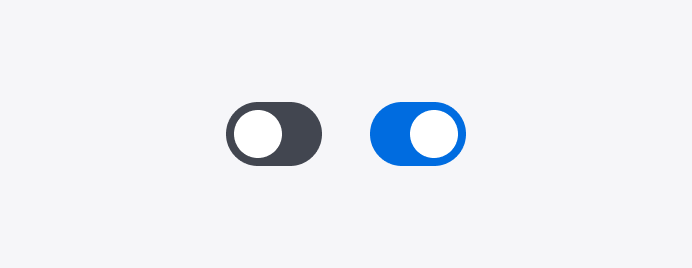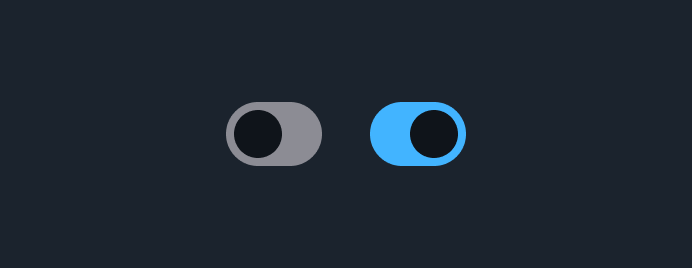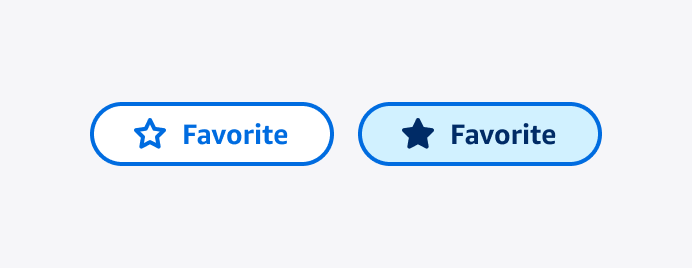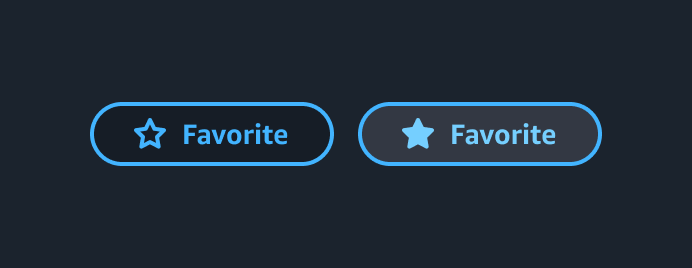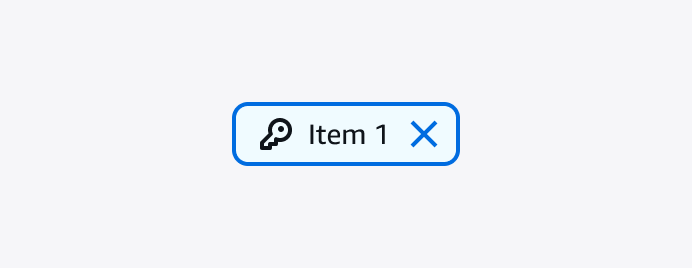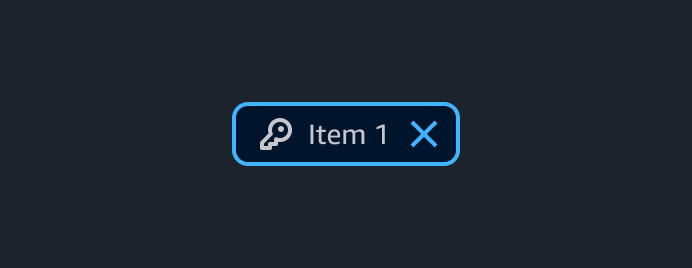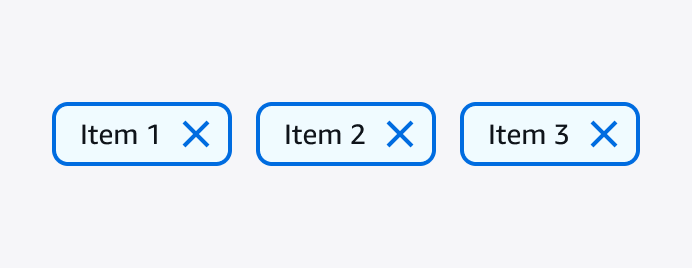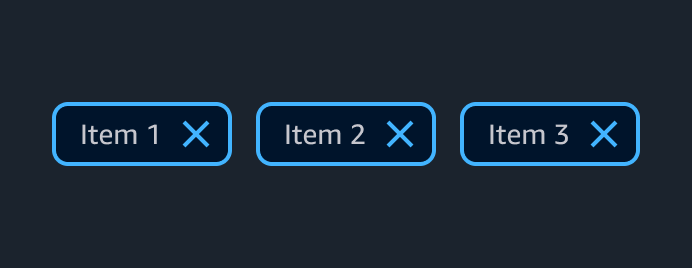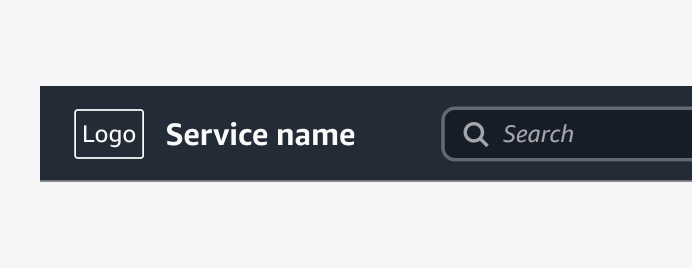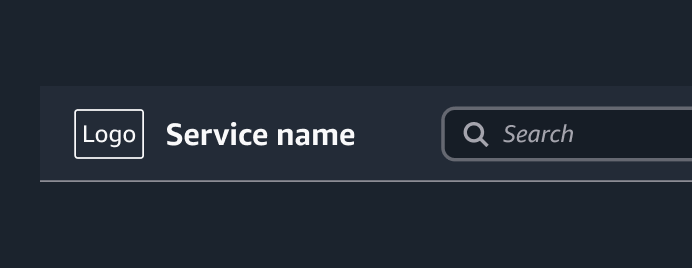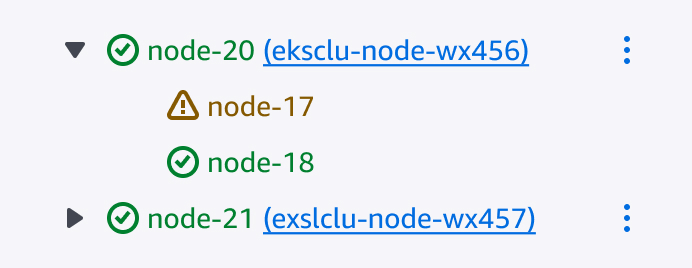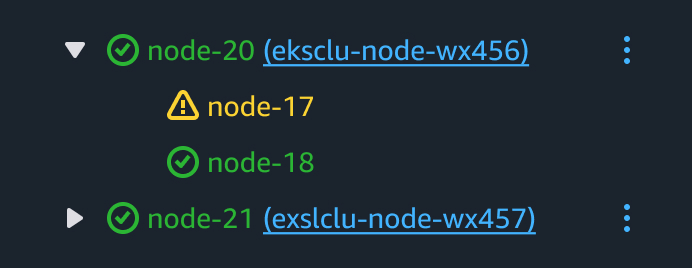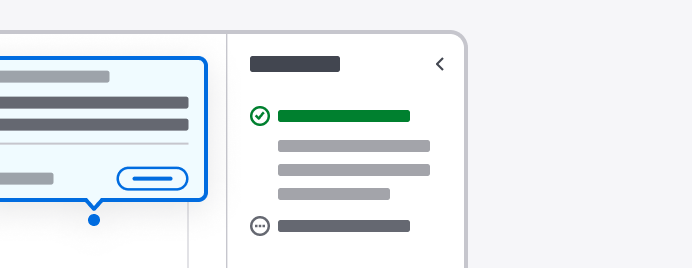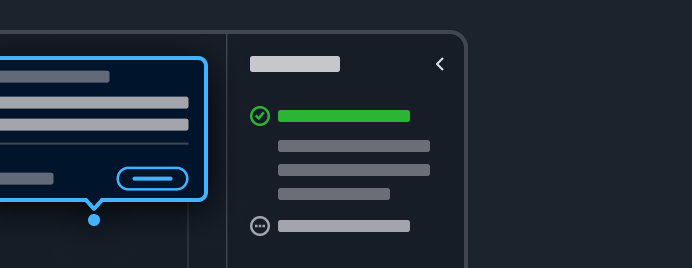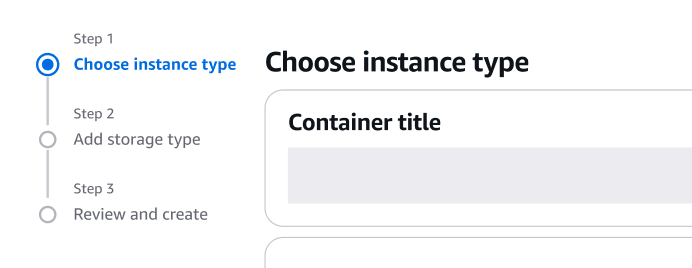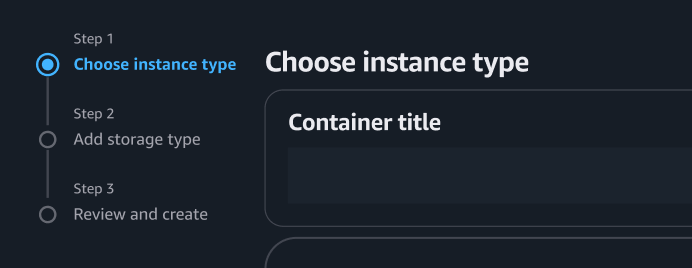Components overview
Components are built with React and implement the design patterns and guidelines of Cloudscape. All components are tested, responsive, and accessible.
Components are built with React and implement the design patterns and guidelines of Cloudscape. All components are tested, responsive, and accessible.
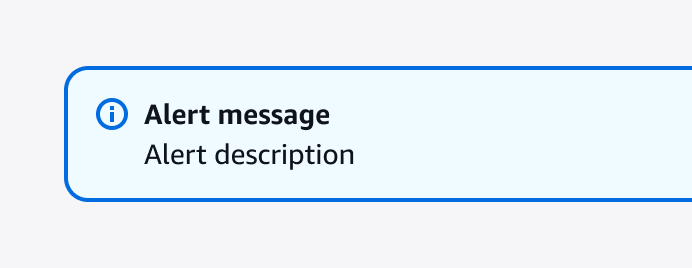
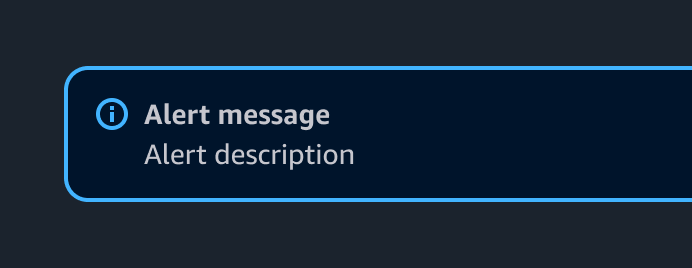
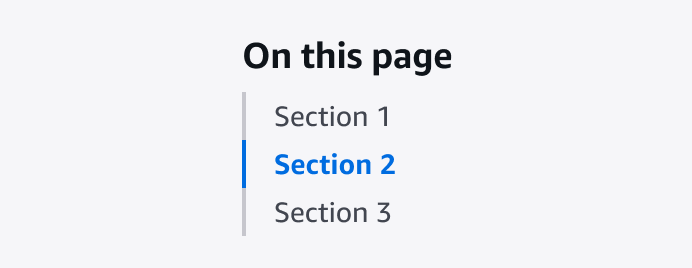
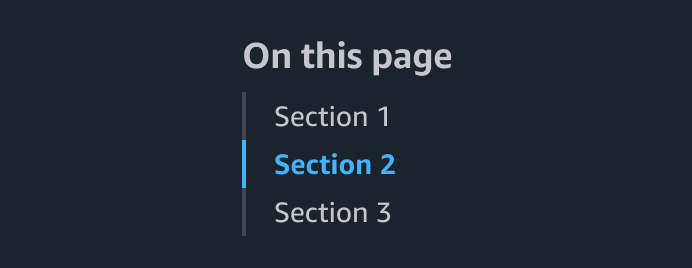
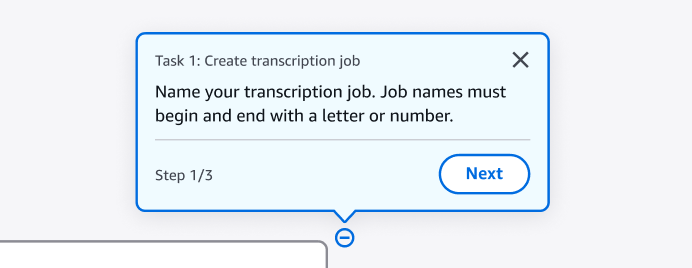
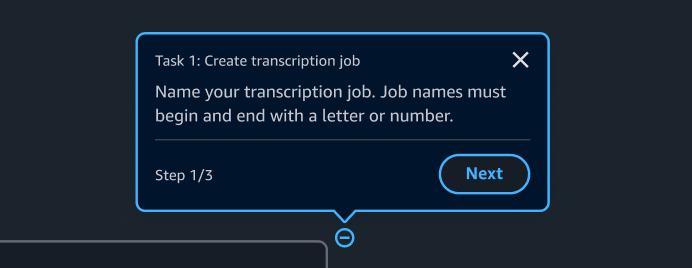
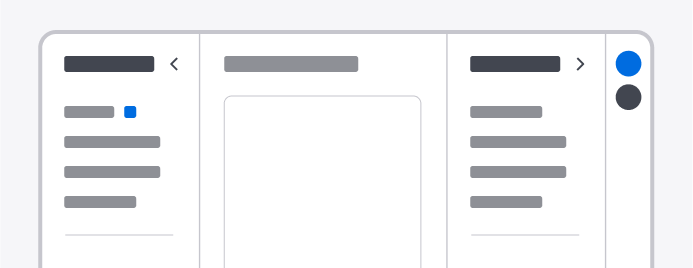
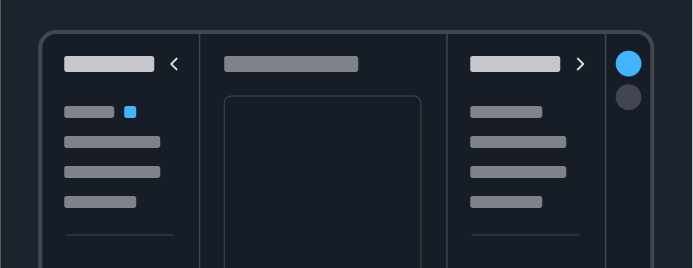
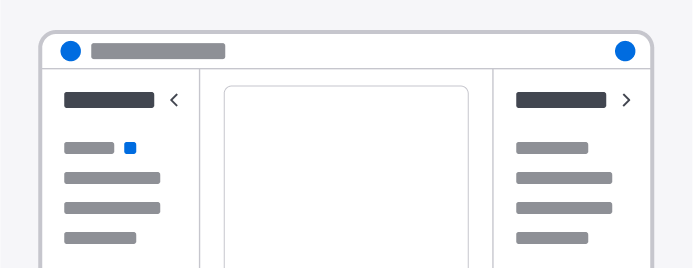
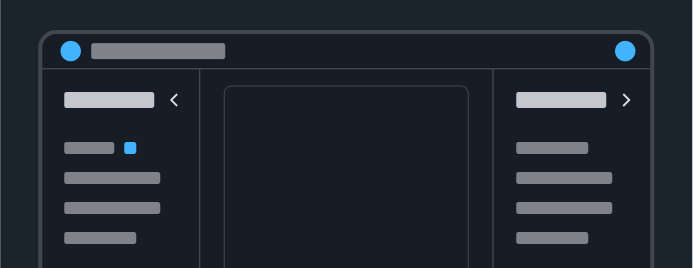
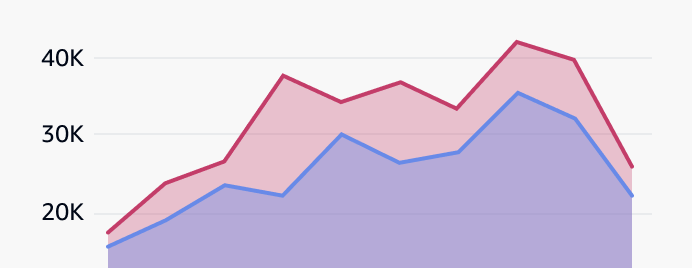
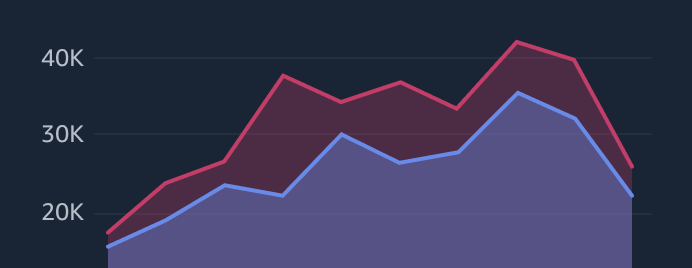
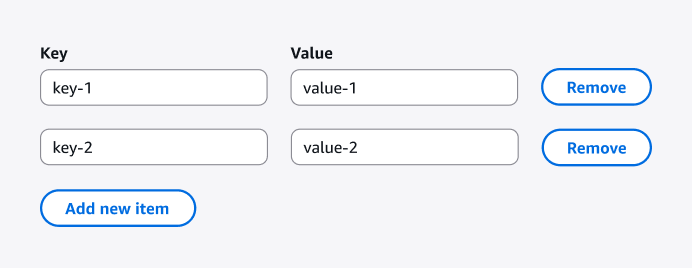
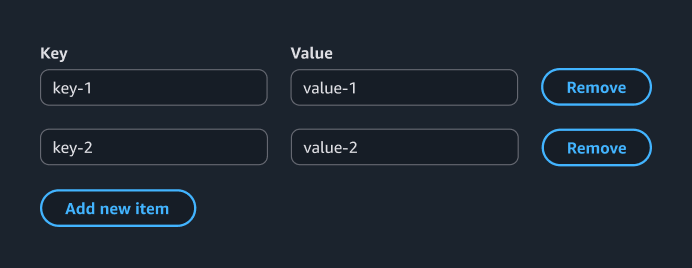
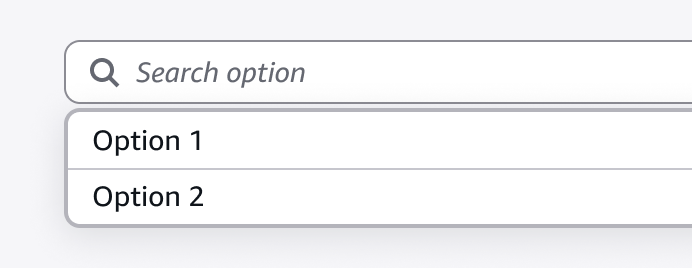
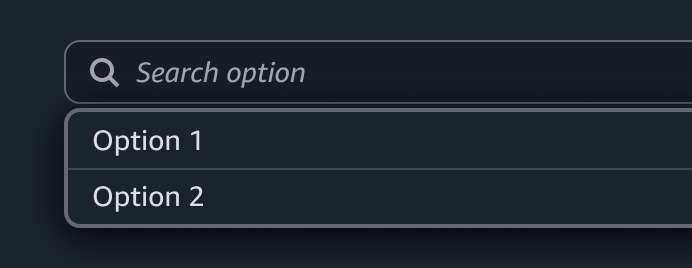
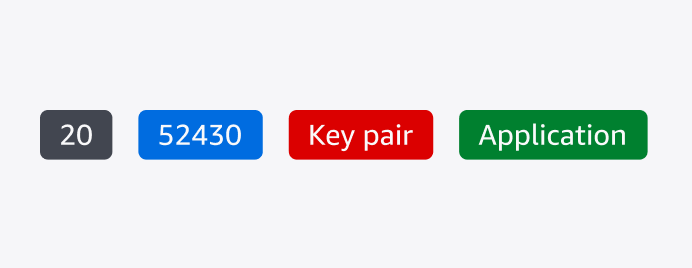
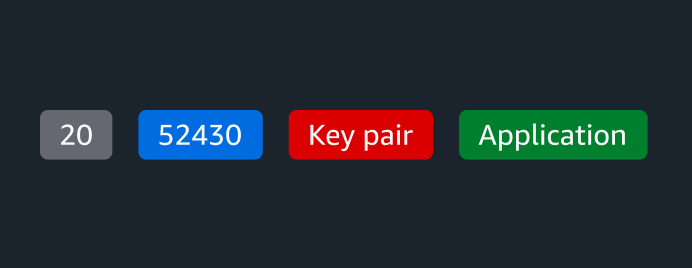
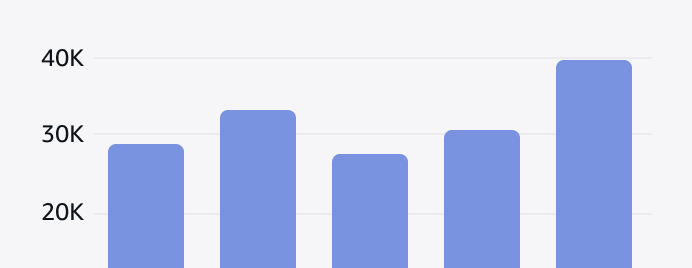
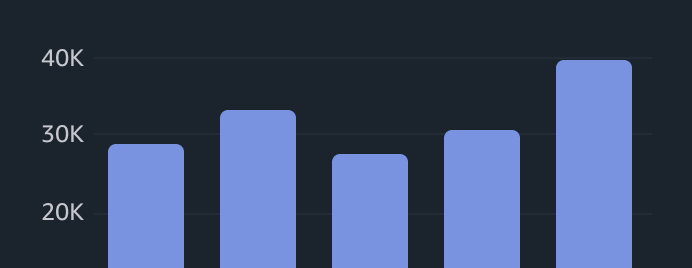
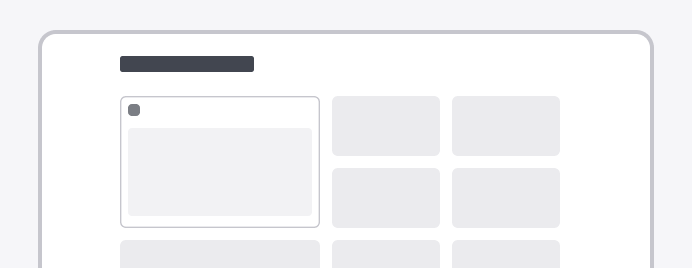
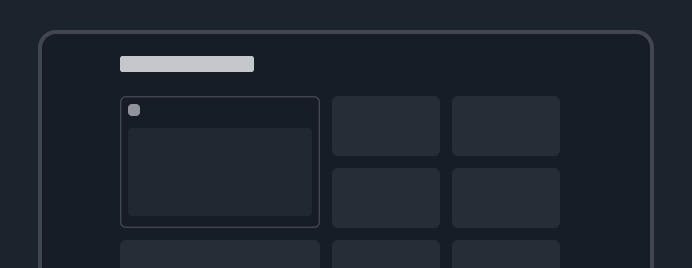
Provides the base for a configurable layout, including drag and drop, responsiveness and grid.
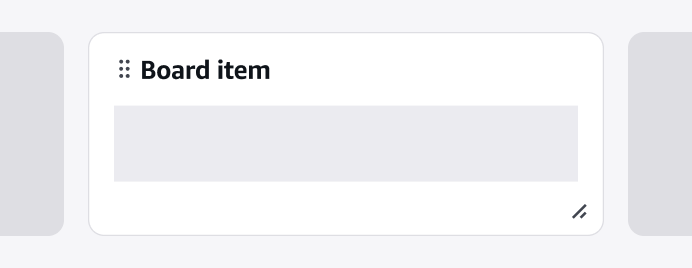
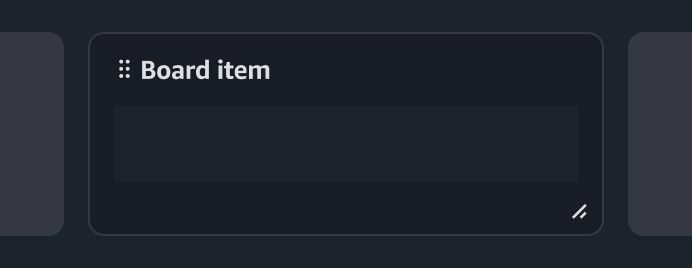
A board item is a self-contained user interface (UI) element living within a board.
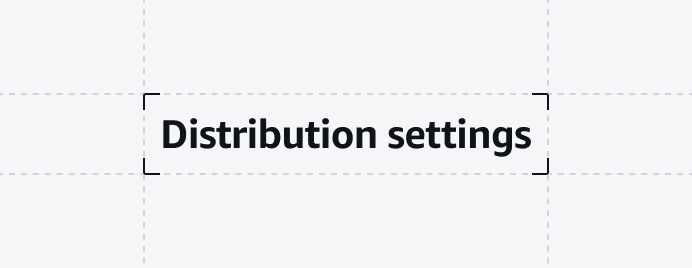
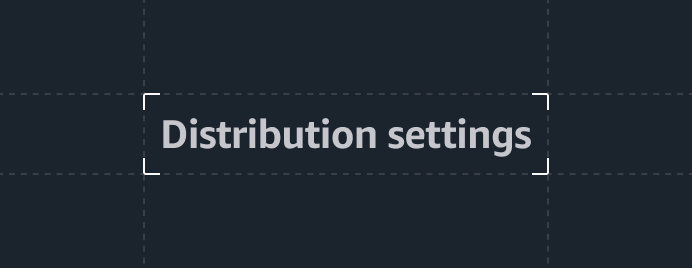
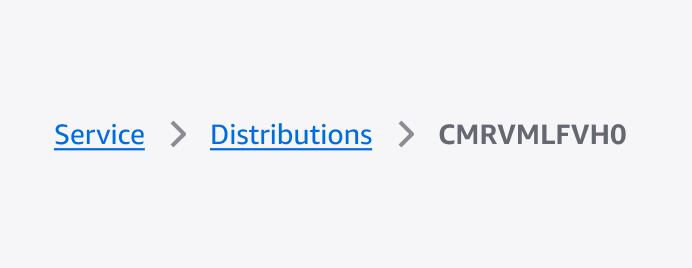
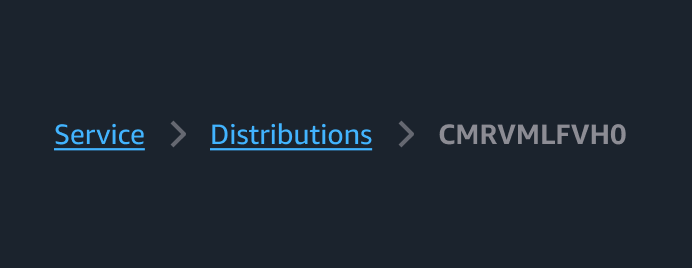
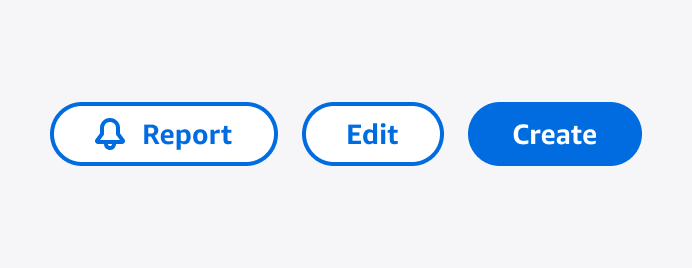
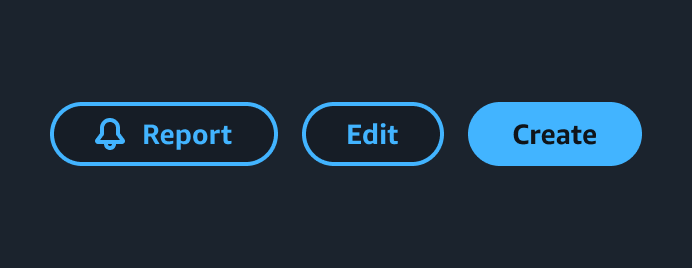
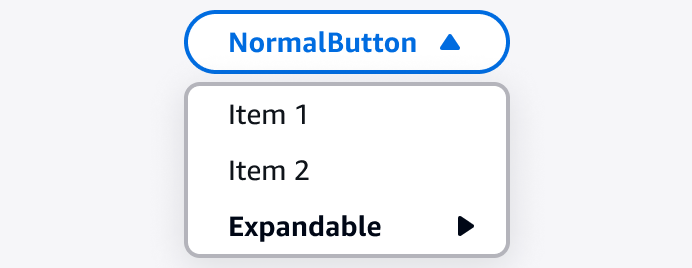
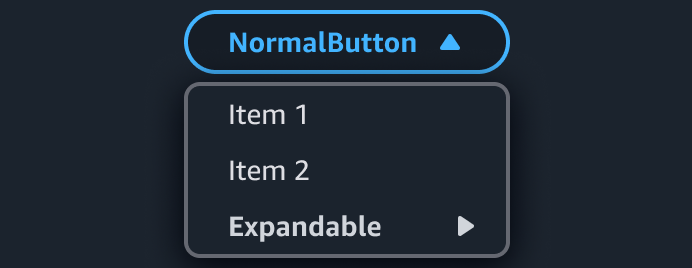
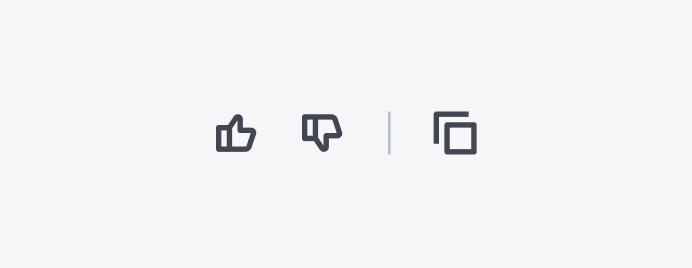
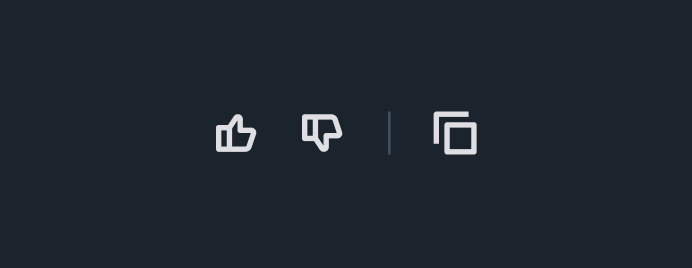
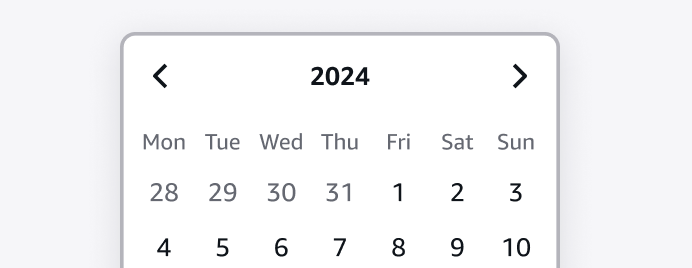
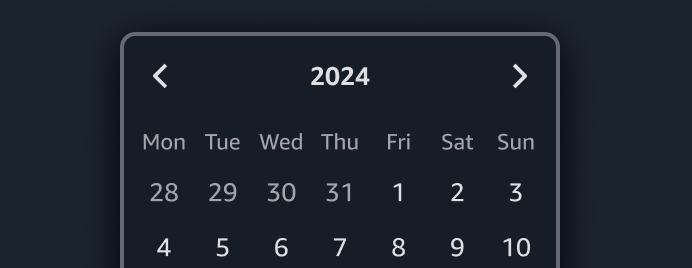
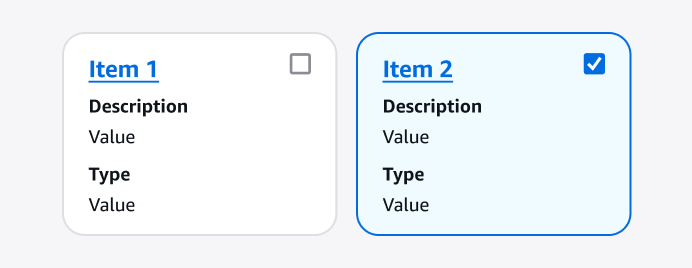
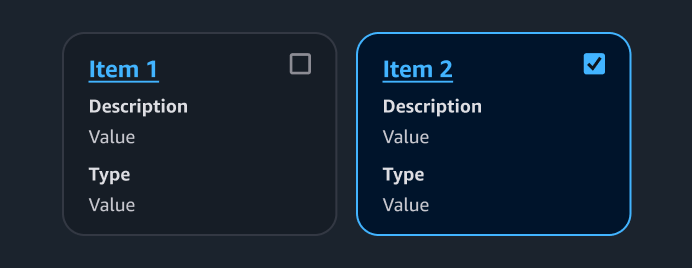
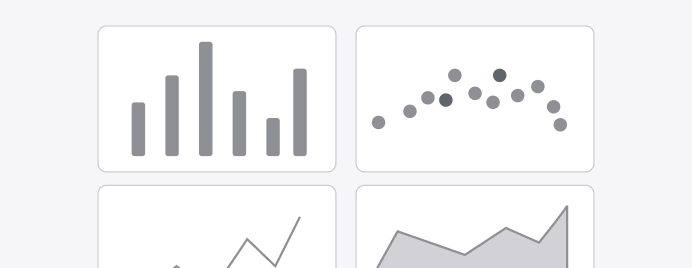
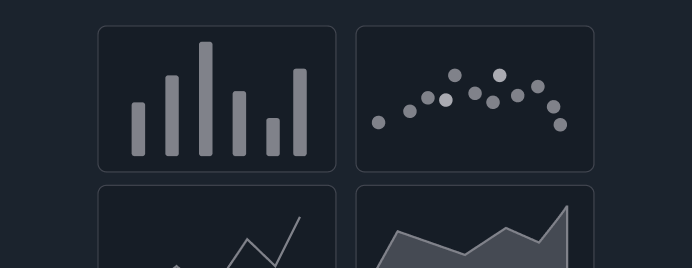
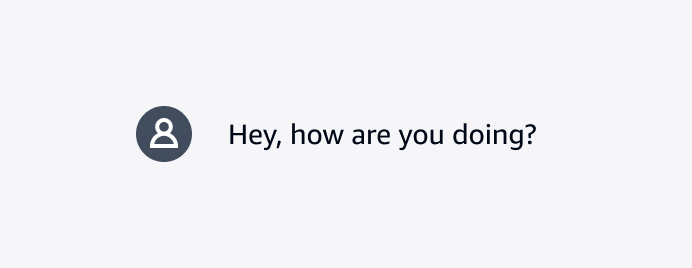
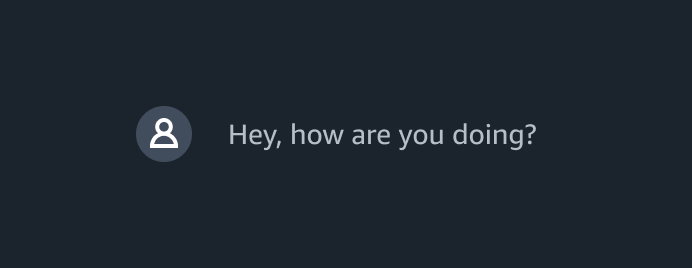
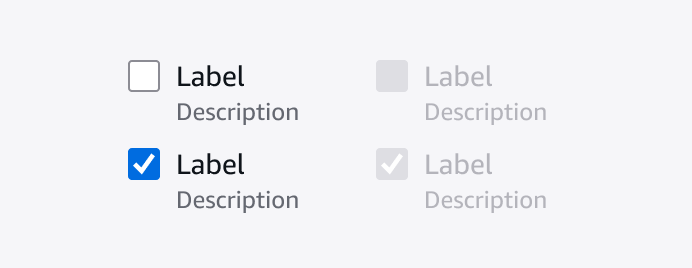
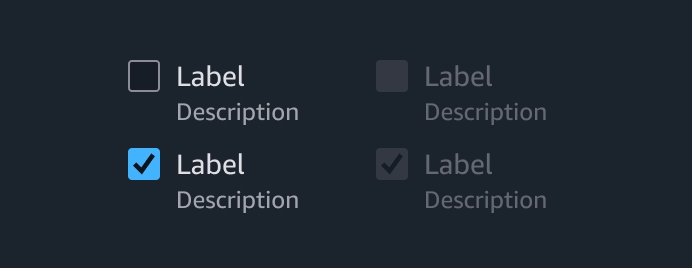
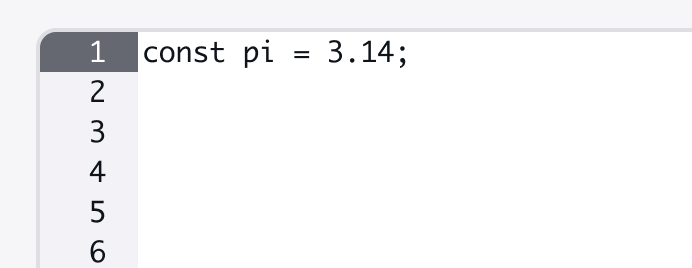
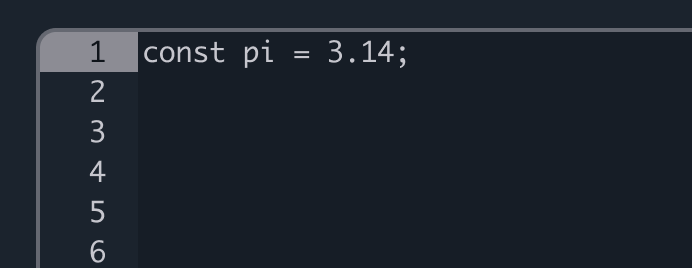
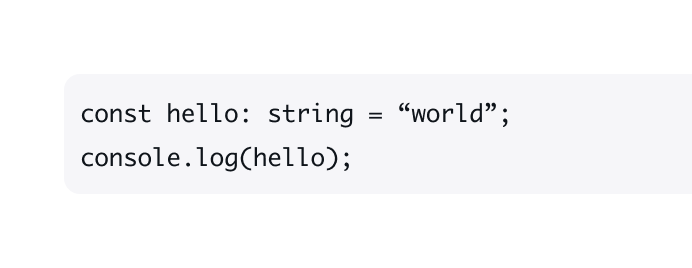
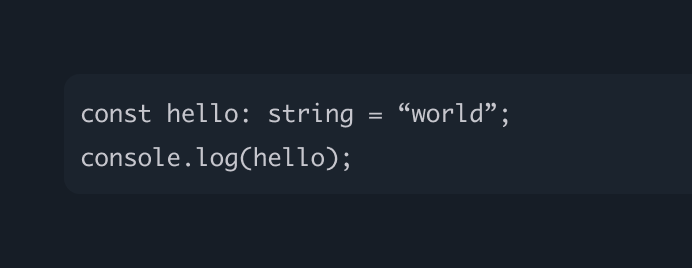
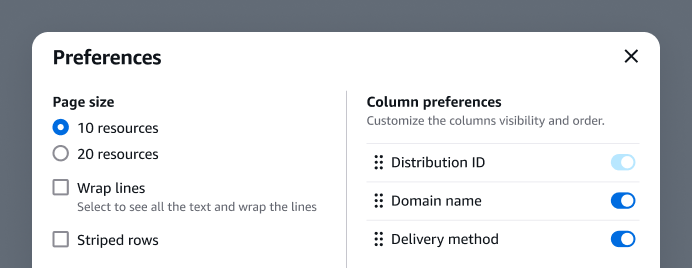
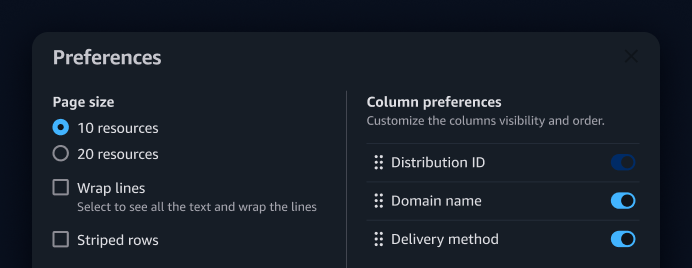
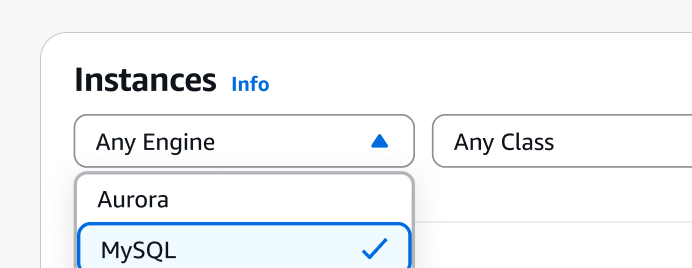
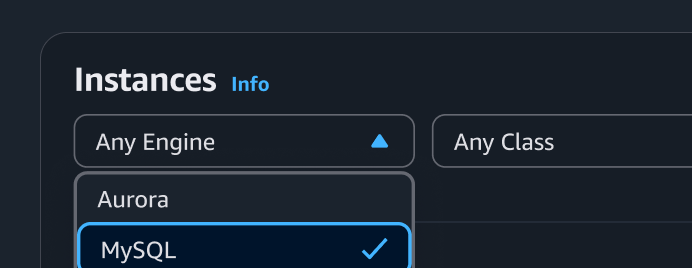
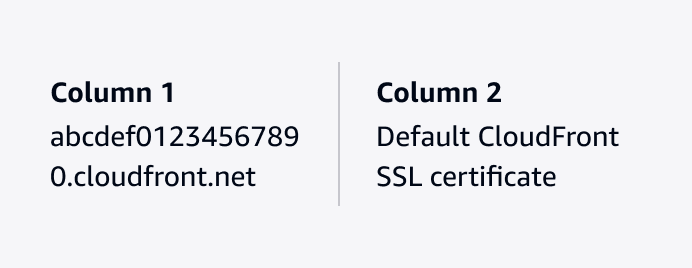
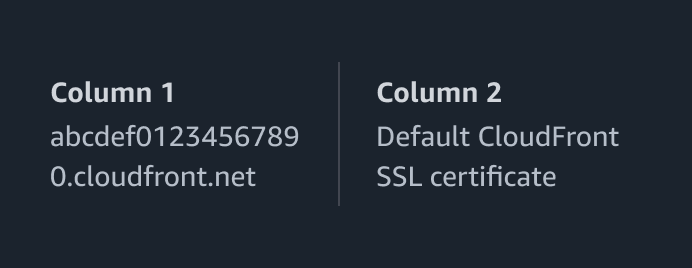
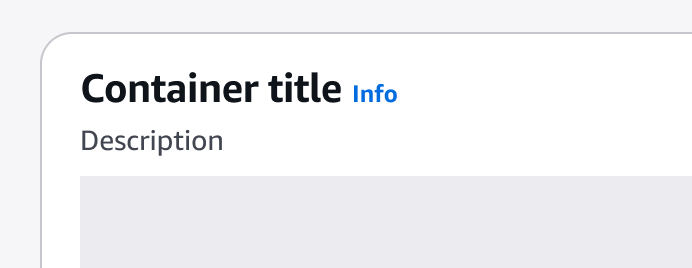
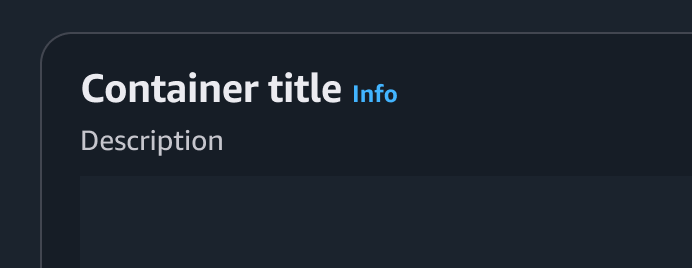
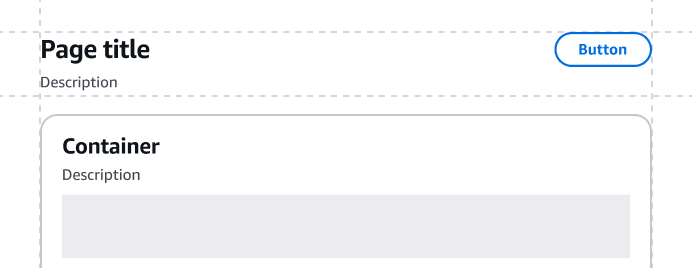
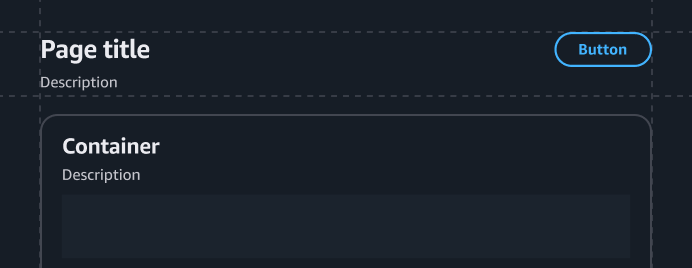
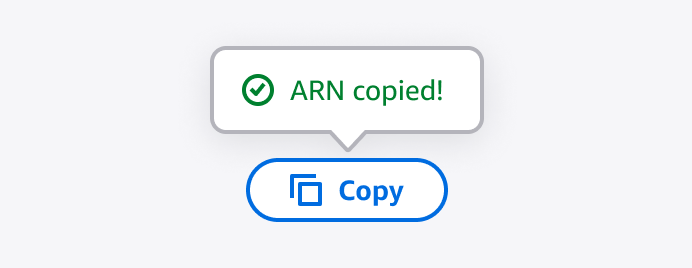
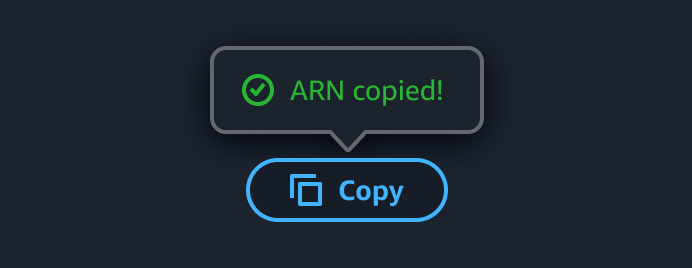
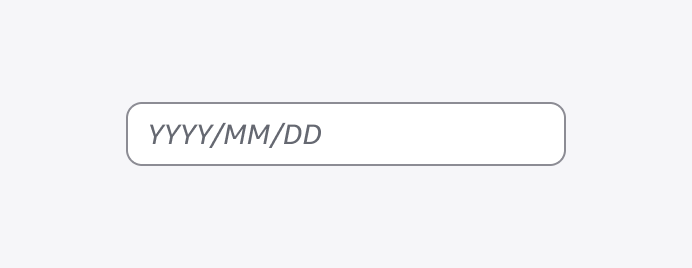
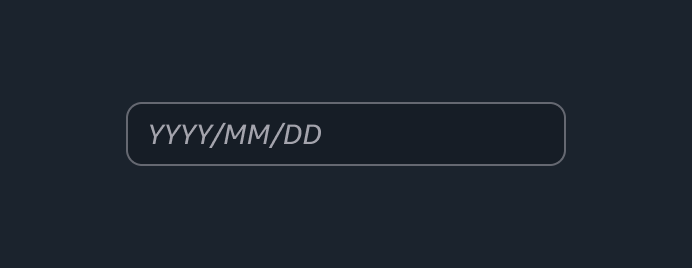
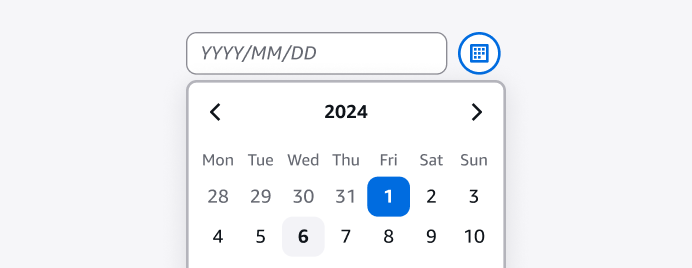
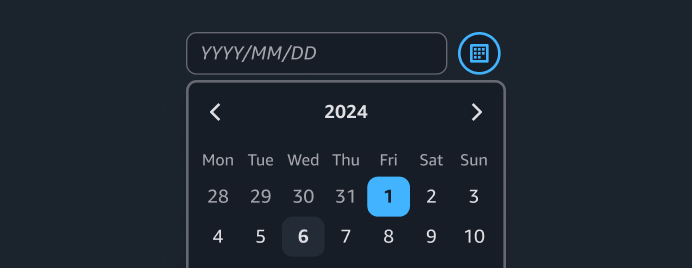
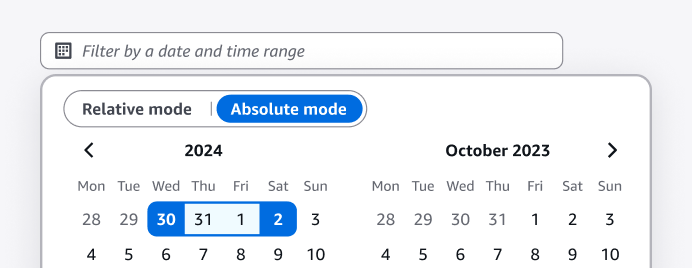
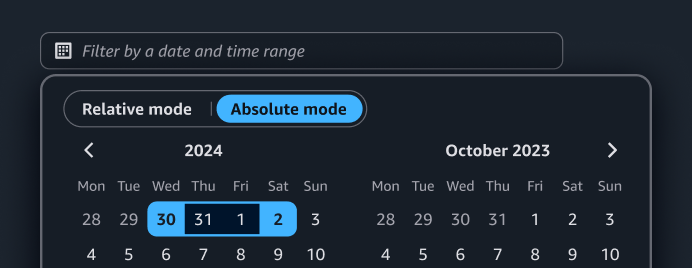
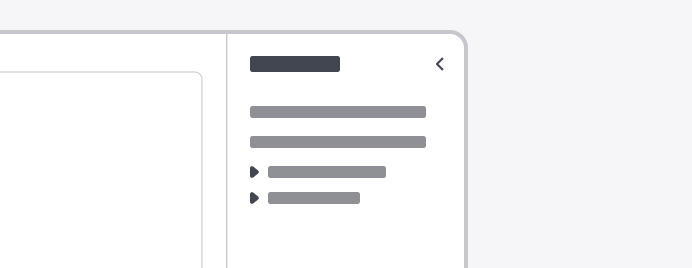

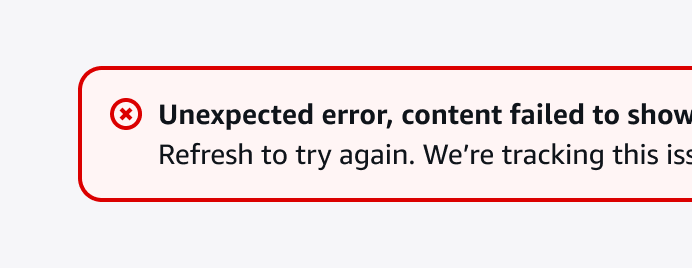
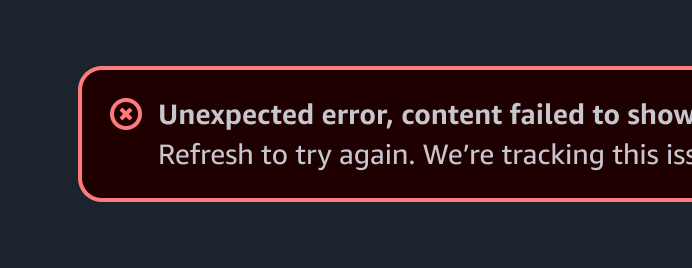
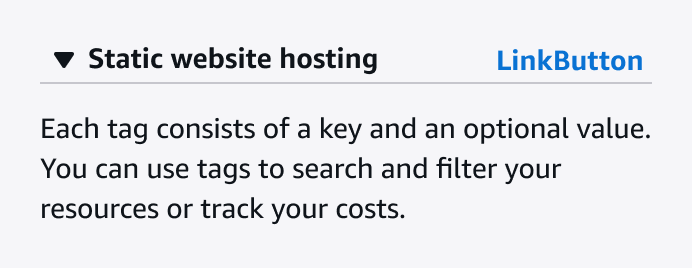
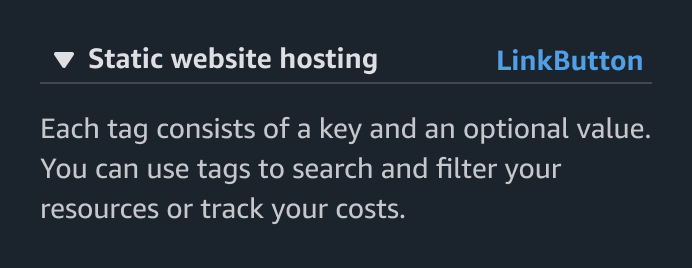
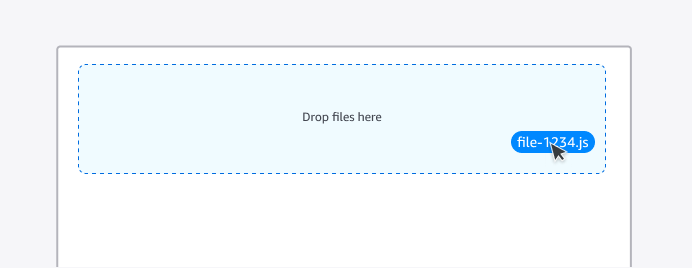
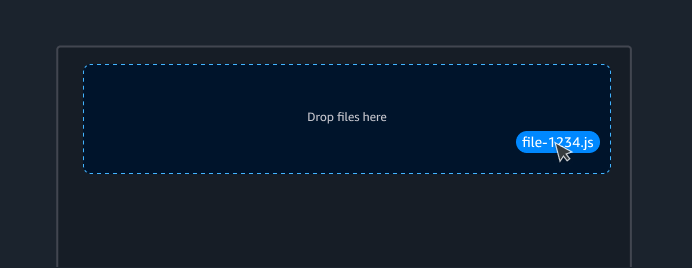
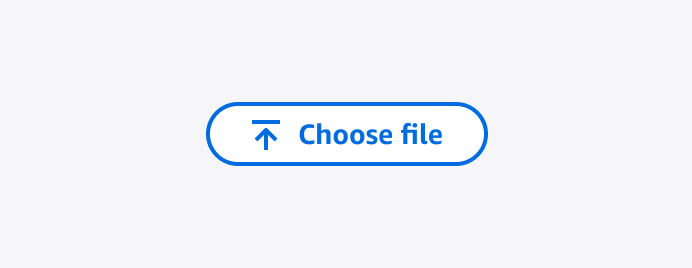
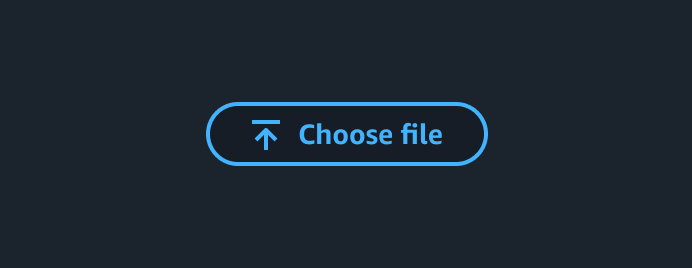
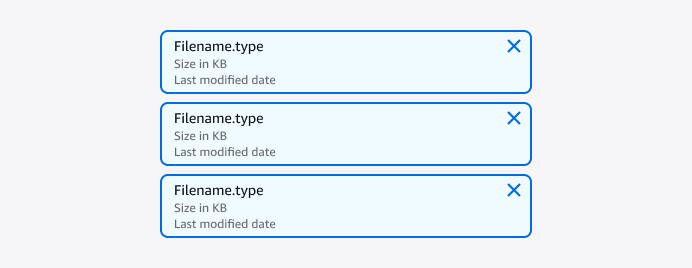
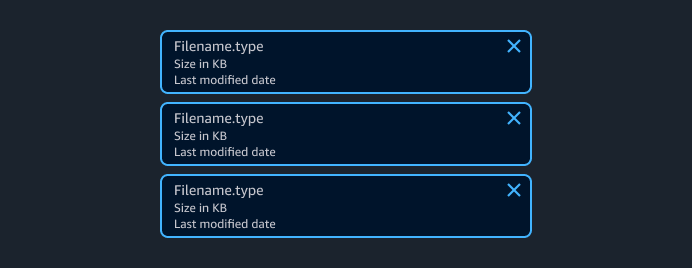
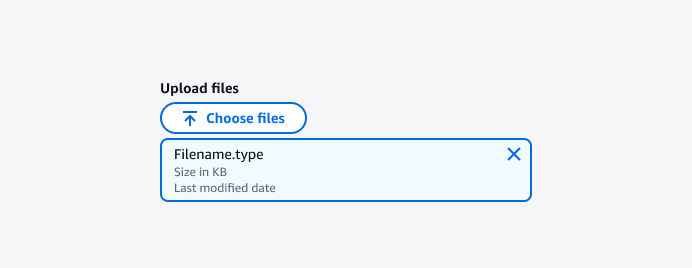
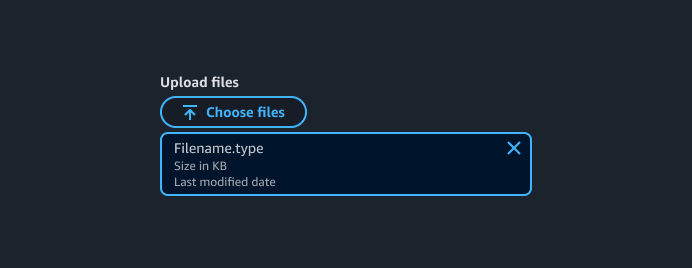
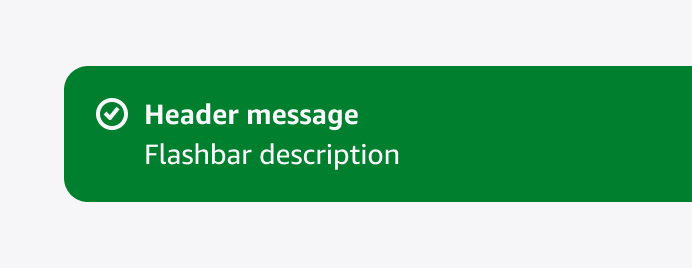
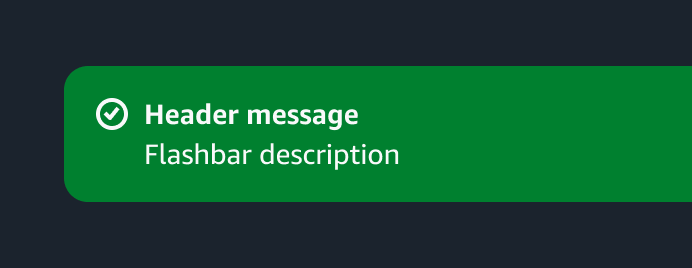
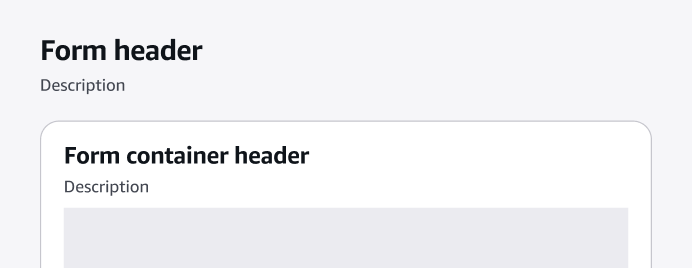
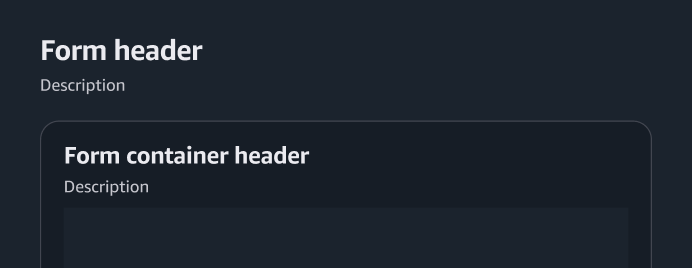
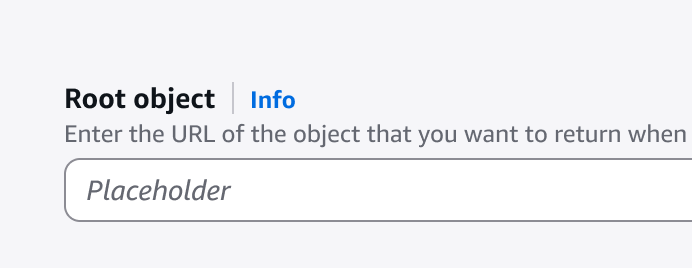
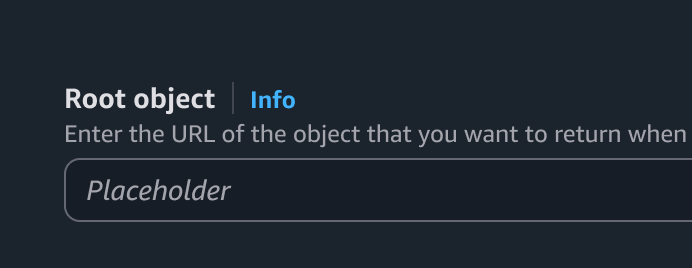
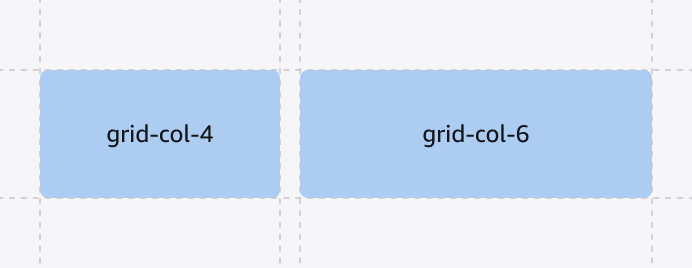
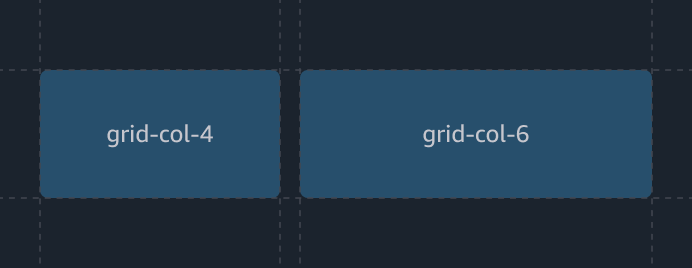
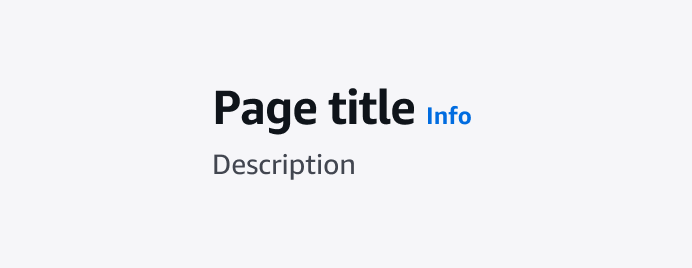
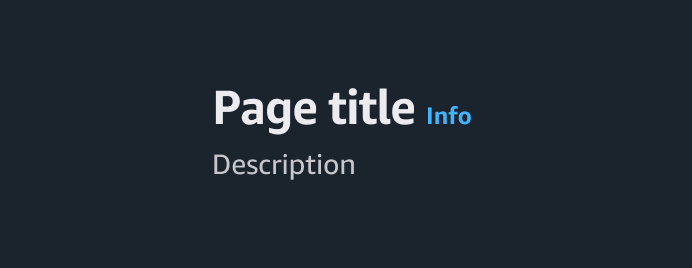
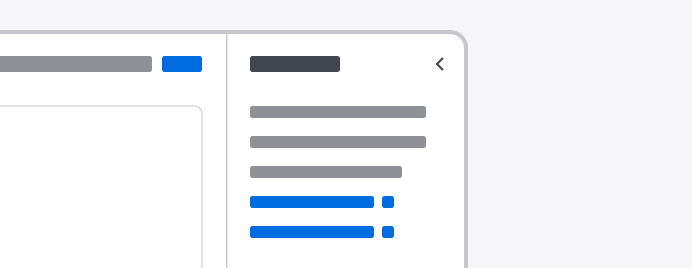
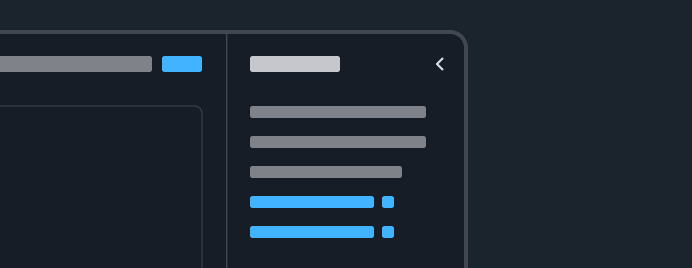
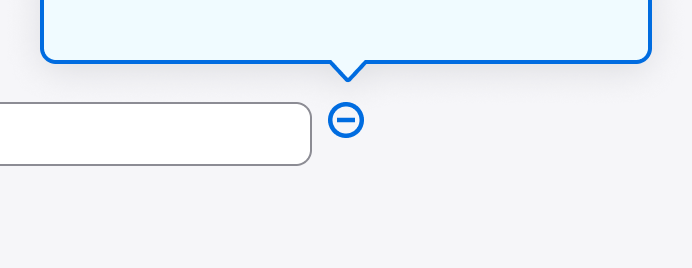
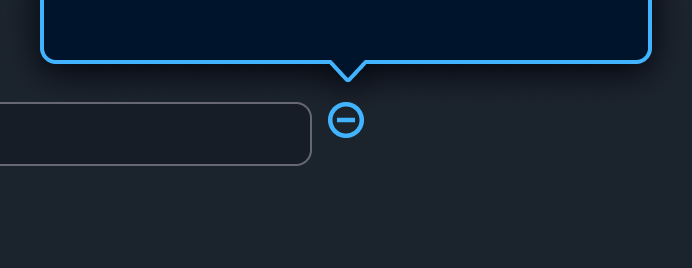
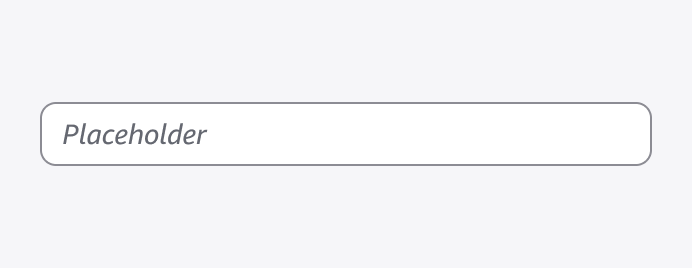
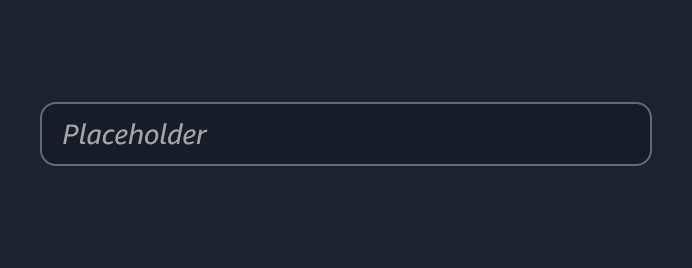
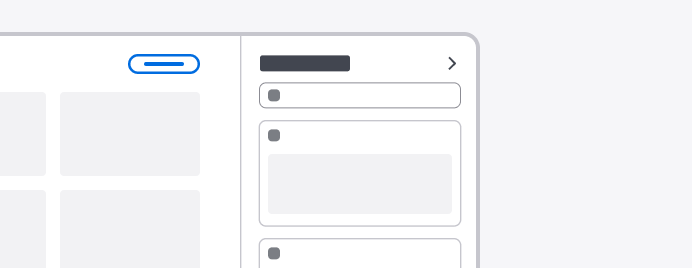
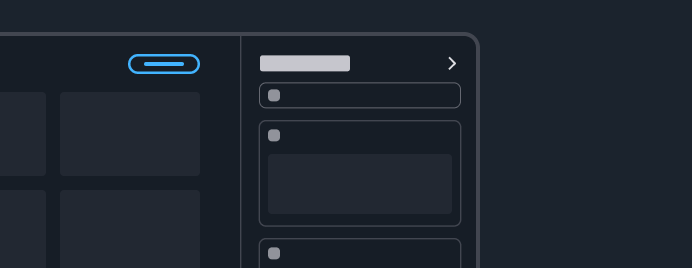
Provides the ability to add board items to a board when combined with discrete split panel.
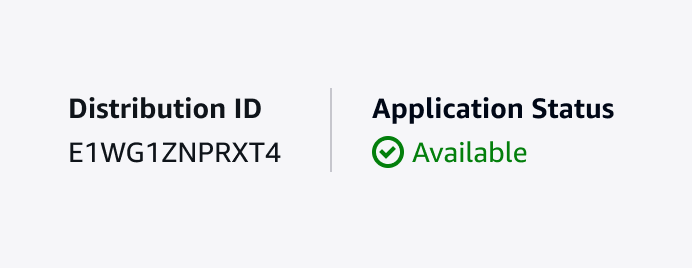
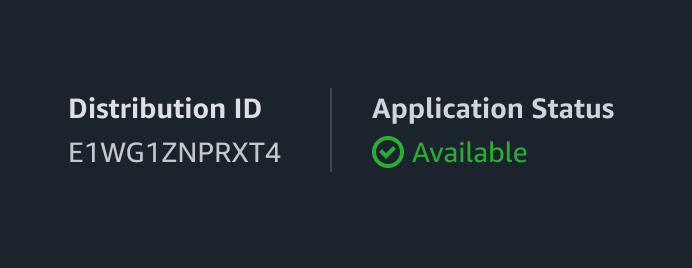
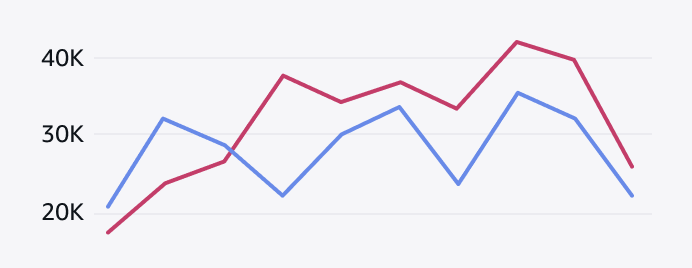
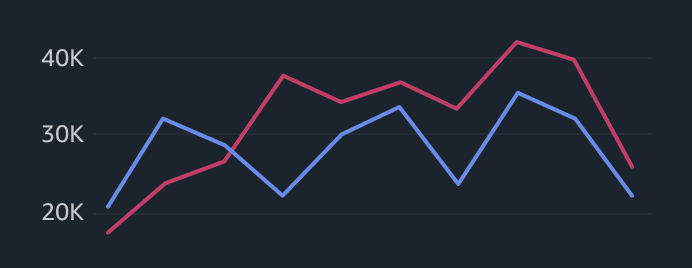
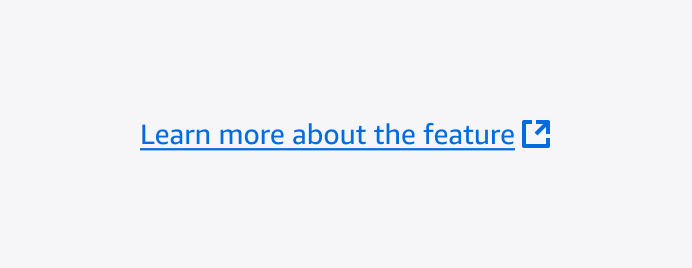
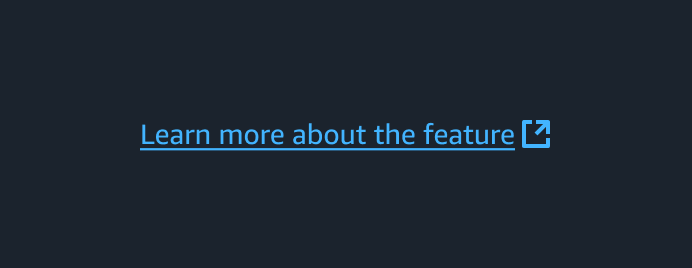
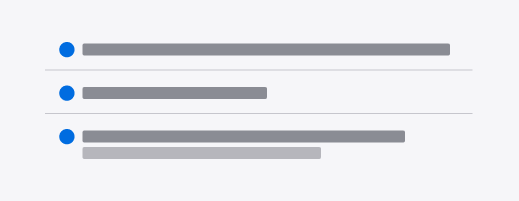
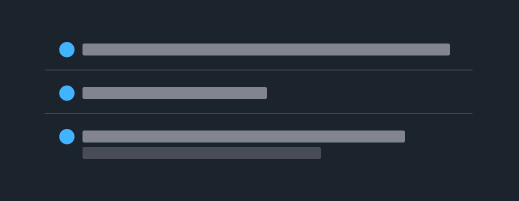
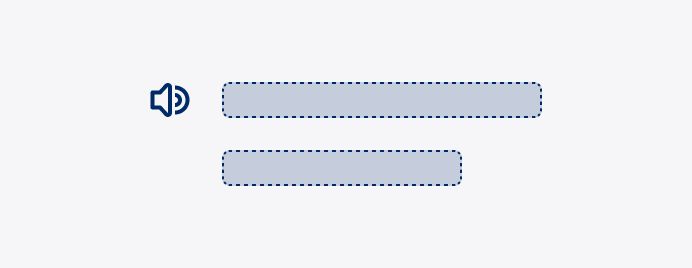
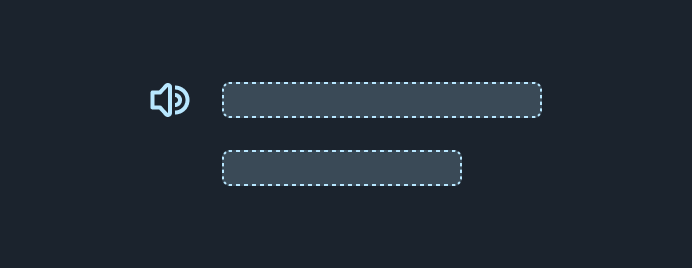
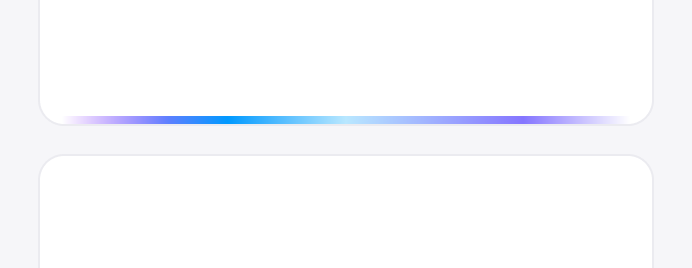
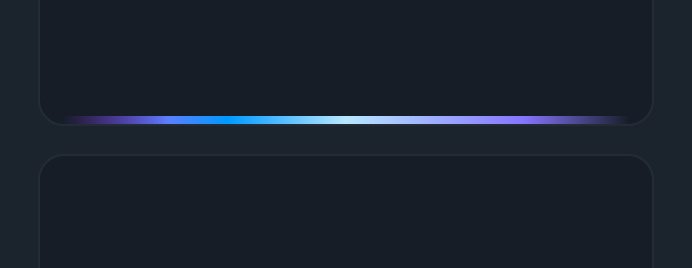
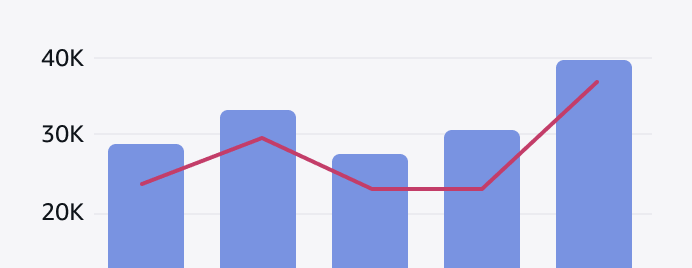
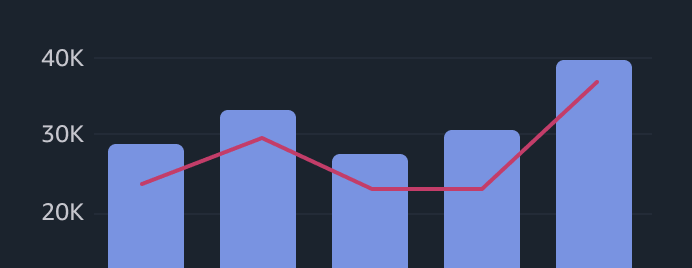
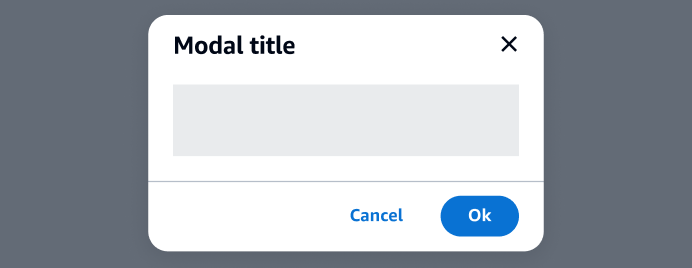
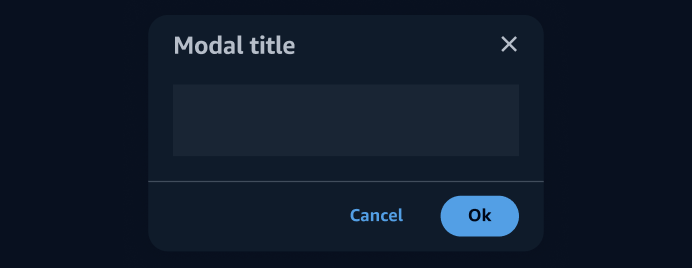
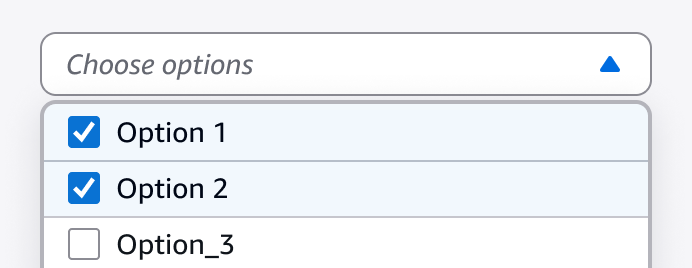
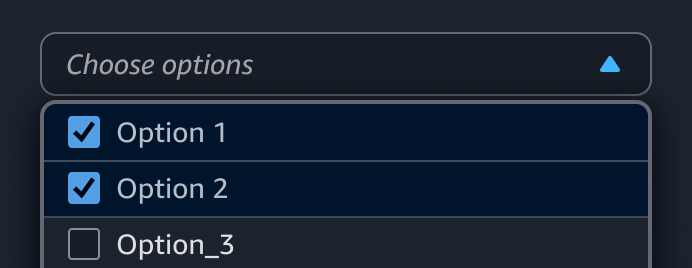
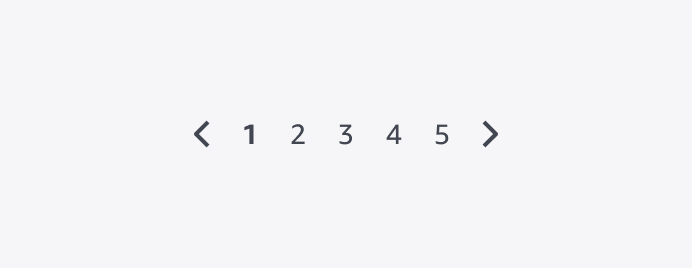
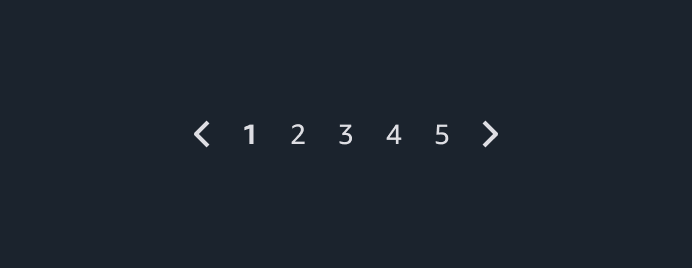
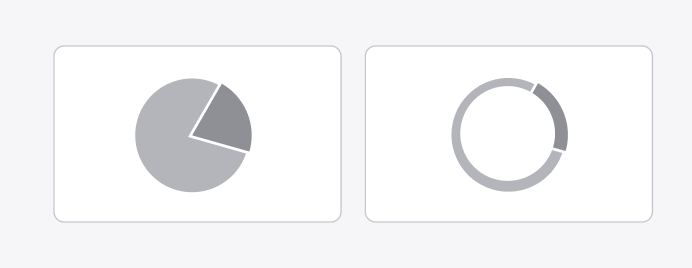
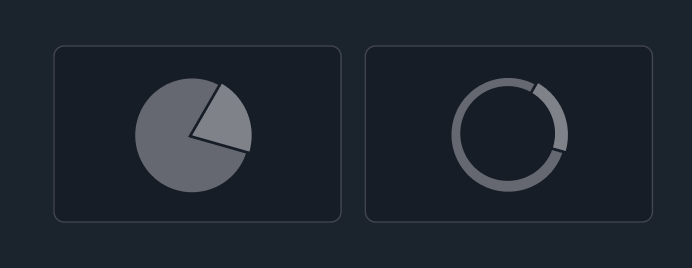
Pie and donut charts display portions of a whole unit so users can compare data points from a total set. A donut chart also includes a summary metric in the center of the chart.